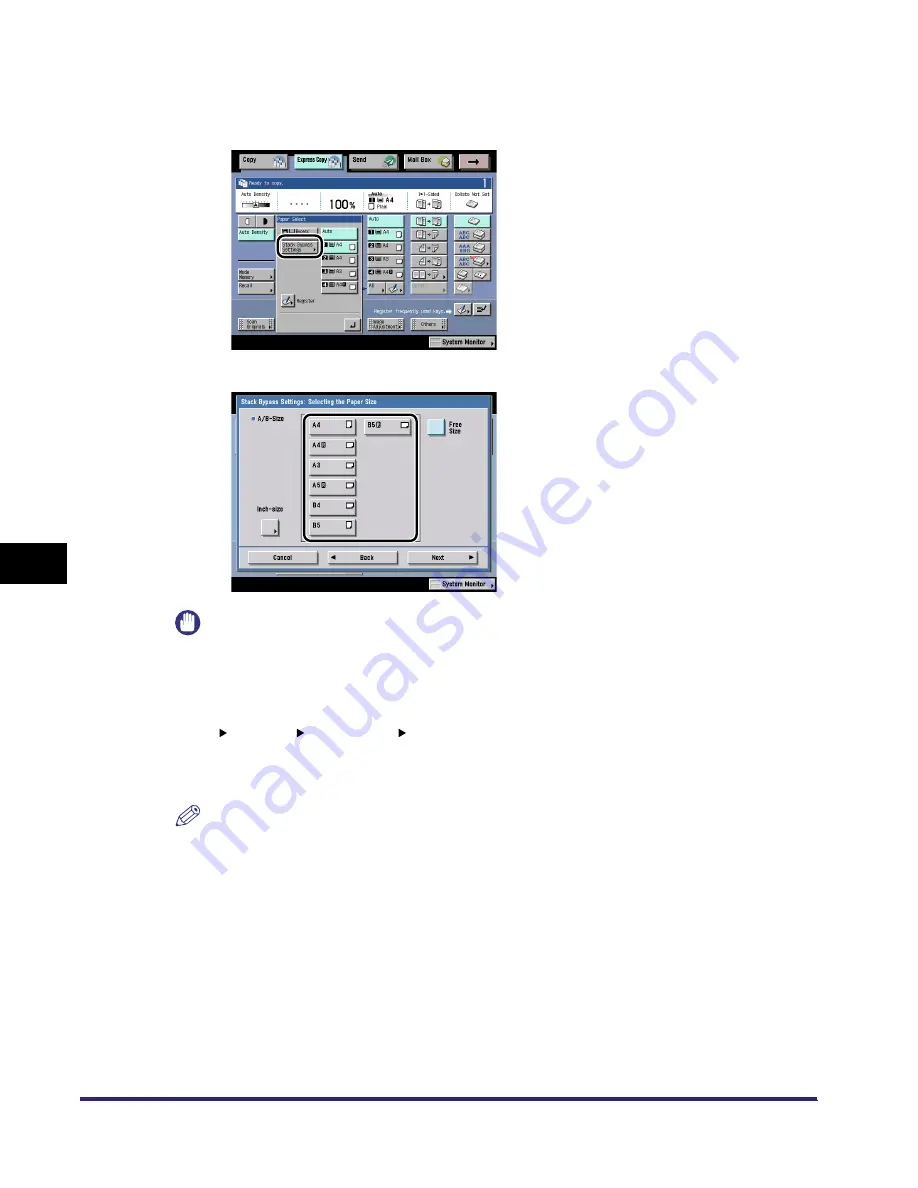
Making a Copy With the Express Copy Basic Features Screen
7-20
7
U
s
ing th
e
Exp
ress
C
o
p
y
Ba
sic F
eatures
Scre
en
●
If you select stack bypass settings:
❑
Press [All].
❑
Press [Stack Bypass Settings].
❑
Select the paper size
➞
press [Next].
IMPORTANT
•
When printing on special types of paper, such as heavy paper or transparencies, be sure to
correctly set the paper type, especially if you are using heavy paper. If the type of paper is not set
correctly, it could adversely affect the quality of the image. Moreover, the fixing unit may become
dirty, or the paper could jam, and a service repair may be needed.
•
The nonstandard size paper cannot be used with the Auto Zoom, Entire Image, Finisher, 1
2-Sided, 2 2-Sided, Book 2-Sided, Two-page Separation, Front Cover/Back Cover, Paper
Insertion, Image Combination, Shift, Booklet, Transparency Interleaving, Image Repeat, Form
Composition, Page Numbering/Copy Set Numbering, Watermark/Print Date, or Tab Paper
Creation mode.
NOTE
•
[Register] is a short cut key to the Register Paper Type in Common Settings from the Additional
Functions screen.
•
To select an inch paper size, press [Inch-size].
iR6570_CMB_Upgrade_ENG_Post_Final.book Page 20 Tuesday, May 24, 2005 12:12 PM
Summary of Contents for iR5570 Series
Page 1: ...iR6570 iR5570 Copying and Mail Box Guide 0 Frontmatter ...
Page 150: ...Arranging Documents Stored in an Inbox 2 78 2 Introduction to the Mail Box Functions ...
Page 320: ...Tab Paper Creation 4 102 4 Special Copying and Mail Box Features ...
Page 330: ...Memory Keys 5 10 5 Memory Features ...
Page 466: ...Making Copies with Job Done Notice Others 7 124 ...
Page 503: ...9 1 CHAPTER 9 Appendix This chapter provides the index Index 9 2 ...
Page 508: ...Index 9 6 9 Appendix ...






























