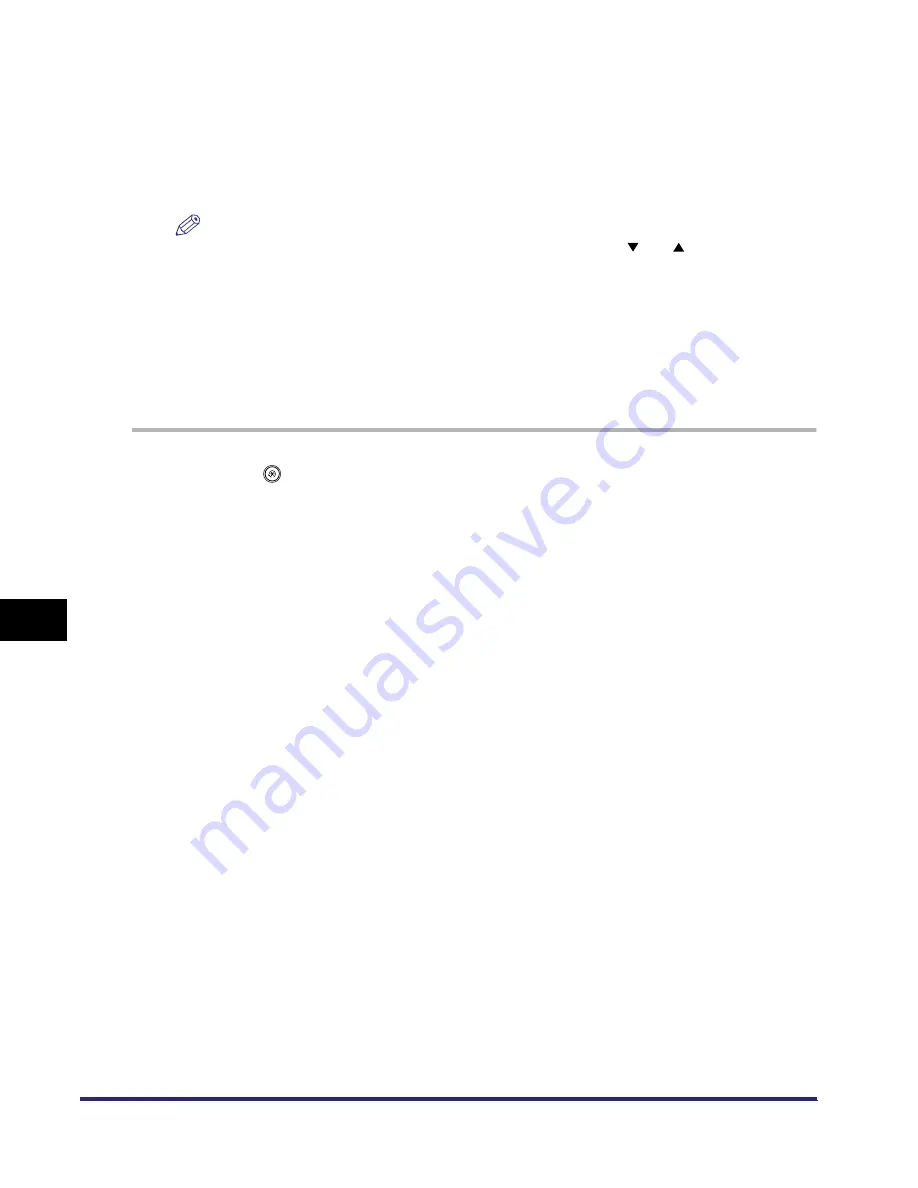
Customizing Mail Box Settings
8-32
8
C
u
stom
izing Se
ttings
3
Press [Yes].
To cancel storing the currently displayed settings as the Standard Scan Settings, press [No].
The message <Stored in memory.> appears for approximately two seconds on the touch panel
display.
The displayed settings are stored as the Standard Scan Settings.
NOTE
The settings displayed are the currently set scan settings. Press [
] or [
] to display any scan
settings that do not fit into the display area.
4
Press [Done].
Initializing the Standard Scan Settings
You can restore the Standard Scan Settings to their default settings.
1
Press
➞
[Mail Box Settings]
➞
[Standard Scan Settings].
2
Press [Initialize].
3
Verify the settings
➞
press [Yes].
To cancel initializing the Standard Scan Settings, press [No].
The message <Initialized.> appears for approximately two seconds on the touch panel display.
The Standard Scan Settings are initialized.
4
Press [Done].
iR6570_CMB_Upgrade_ENG_Post_Final.book Page 32 Tuesday, May 24, 2005 12:12 PM
Summary of Contents for iR5570 Series
Page 1: ...iR6570 iR5570 Copying and Mail Box Guide 0 Frontmatter ...
Page 150: ...Arranging Documents Stored in an Inbox 2 78 2 Introduction to the Mail Box Functions ...
Page 320: ...Tab Paper Creation 4 102 4 Special Copying and Mail Box Features ...
Page 330: ...Memory Keys 5 10 5 Memory Features ...
Page 466: ...Making Copies with Job Done Notice Others 7 124 ...
Page 503: ...9 1 CHAPTER 9 Appendix This chapter provides the index Index 9 2 ...
Page 508: ...Index 9 6 9 Appendix ...

























