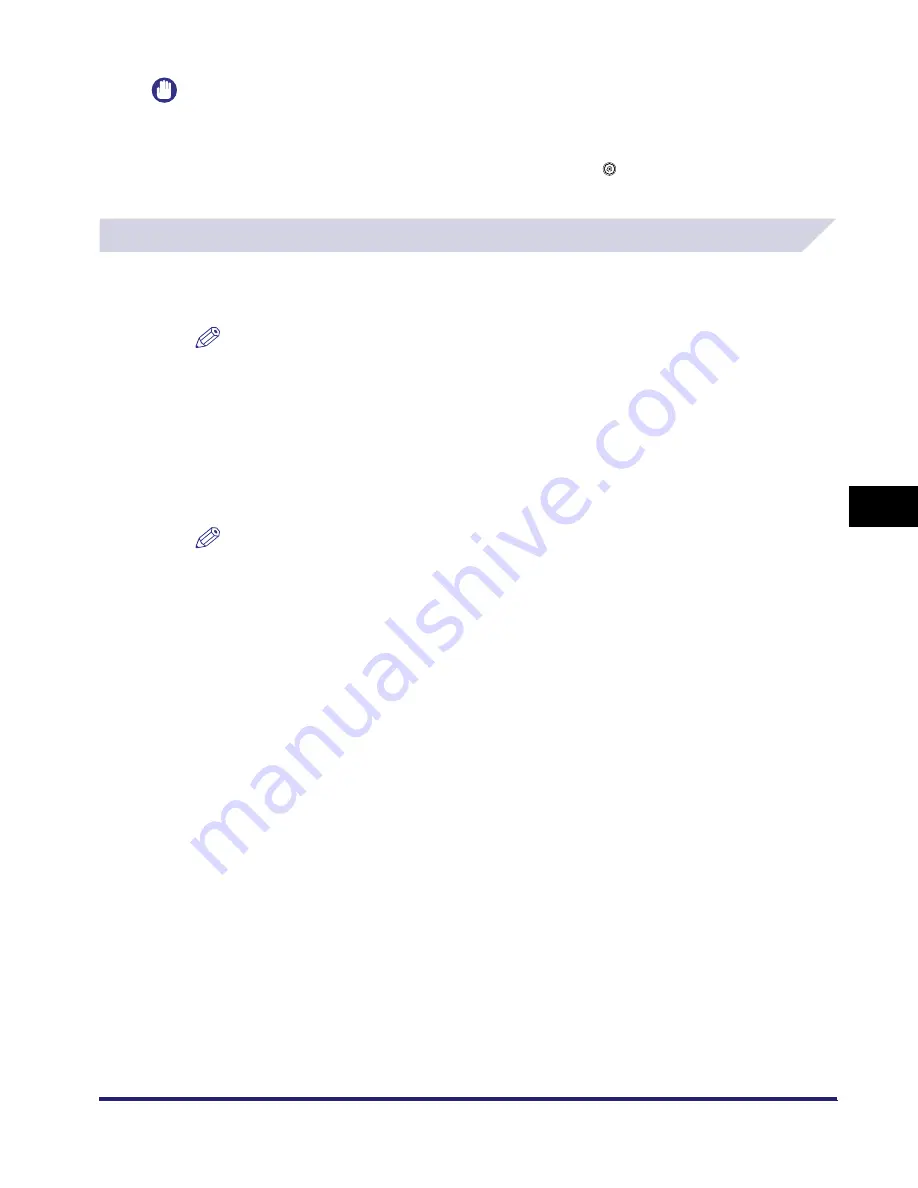
Memory RX Inbox
6-3
6
Send
in
g
a
nd Rece
iv
ing Docu
men
ts
Us
ing the
Inbo
x
e
s
IMPORTANT
•
You can use the Memory RX Inbox function for receiving and storing I-fax documents only if the
Universal Send Kit is activated.
•
If you want to use Memory Lock, you must first set Use I-Fax Memory Lock to 'On' in Memory RX Inbox
Settings. To access the Memory RX Inbox Settings screen, press
➞
[System Settings]
➞
[Communications Settings]. (See Chapter 10, "System Manager Settings," in the Sending Guide.)
Receiving Documents through I-Fax
1
Set Memory Lock to 'On' from the Additional Functions screen.
NOTE
•
For instructions on setting the I-Fax Memory Lock mode, see Chapter 10, "System Manager
Settings," in the Sending Guide.
•
The following messages are displayed while Memory Lock is being set to 'On':
- <I-Fax Memory RX is on.>:I-Fax documents will be received in memory
2
The machine is now ready to receive documents in memory.
Received documents will be stored in the Memory RX Inbox.
NOTE
The message below is displayed when a document is received in the Memory RX Inbox:
- <Check the Memory RX doc.>
iR6570_CMB_Upgrade_ENG_Post_Final.book Page 3 Tuesday, May 24, 2005 12:12 PM
Summary of Contents for iR5570 Series
Page 1: ...iR6570 iR5570 Copying and Mail Box Guide 0 Frontmatter ...
Page 150: ...Arranging Documents Stored in an Inbox 2 78 2 Introduction to the Mail Box Functions ...
Page 320: ...Tab Paper Creation 4 102 4 Special Copying and Mail Box Features ...
Page 330: ...Memory Keys 5 10 5 Memory Features ...
Page 466: ...Making Copies with Job Done Notice Others 7 124 ...
Page 503: ...9 1 CHAPTER 9 Appendix This chapter provides the index Index 9 2 ...
Page 508: ...Index 9 6 9 Appendix ...






























