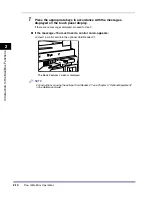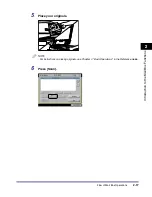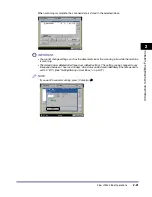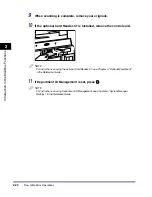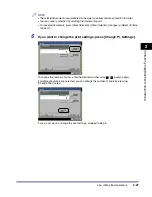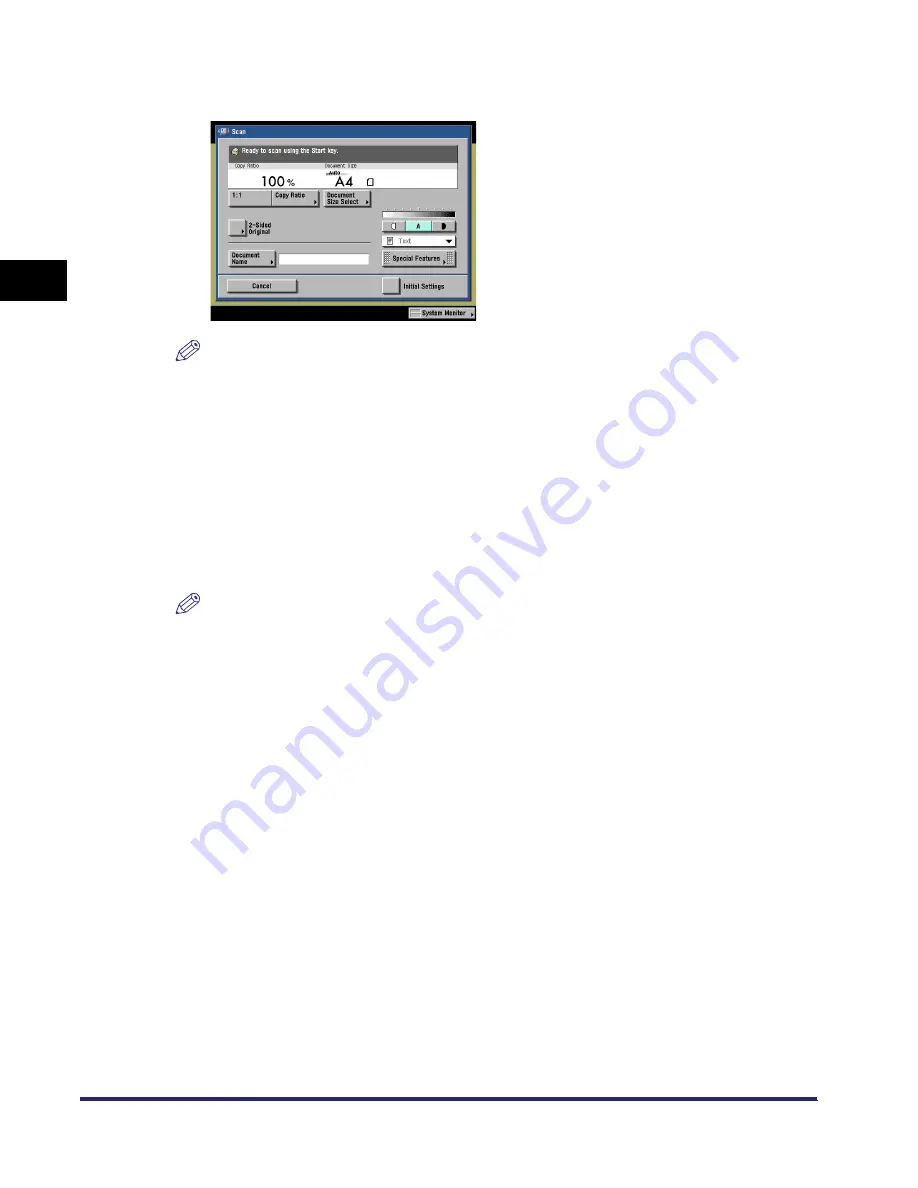
Flow of Mail Box Operations
2-18
2
Introduc
tion
to the M
a
il
Bo
x Functions
7
Specify the desired scan settings.
NOTE
•
To adjust scan exposure and select original type, see "Exposure and Original Type Settings,"
on p. 3-2.
•
To change zoom ratio, see "Changing the Copy (Zoom) Ratio," on p. 3-9.
•
To scan two-sided originals, see "Scanning Two-Sided Originals," on p. 3-65.
•
Additional scan settings are available by pressing [Special Features].
•
You can set various modes when scanning originals, similar to the Copy function.
•
If you want to give the document a name, press [Document Name].
●
To specify a document name:
❑
Press [Document Name]
➞
enter a name for the document
➞
press [OK].
The maximum number of characters that you can enter for the document's name is 24.
NOTE
•
For instructions on entering characters, see Chapter 2, "Basic Operations," in the Reference
Guide.
•
If you scan a document without giving it a name, the machine automatically assigns the
document a name using the year, month, day, and time the document was scanned. For
example, if a document is created at 1:35 PM, 41 seconds, on January 15, 2005, its name will be
<20050115133541>.
iR6570_CMB_Upgrade_ENG_Post_Final.book Page 18 Tuesday, May 24, 2005 12:12 PM
Summary of Contents for iR5570 Series
Page 1: ...iR6570 iR5570 Copying and Mail Box Guide 0 Frontmatter ...
Page 150: ...Arranging Documents Stored in an Inbox 2 78 2 Introduction to the Mail Box Functions ...
Page 320: ...Tab Paper Creation 4 102 4 Special Copying and Mail Box Features ...
Page 330: ...Memory Keys 5 10 5 Memory Features ...
Page 466: ...Making Copies with Job Done Notice Others 7 124 ...
Page 503: ...9 1 CHAPTER 9 Appendix This chapter provides the index Index 9 2 ...
Page 508: ...Index 9 6 9 Appendix ...