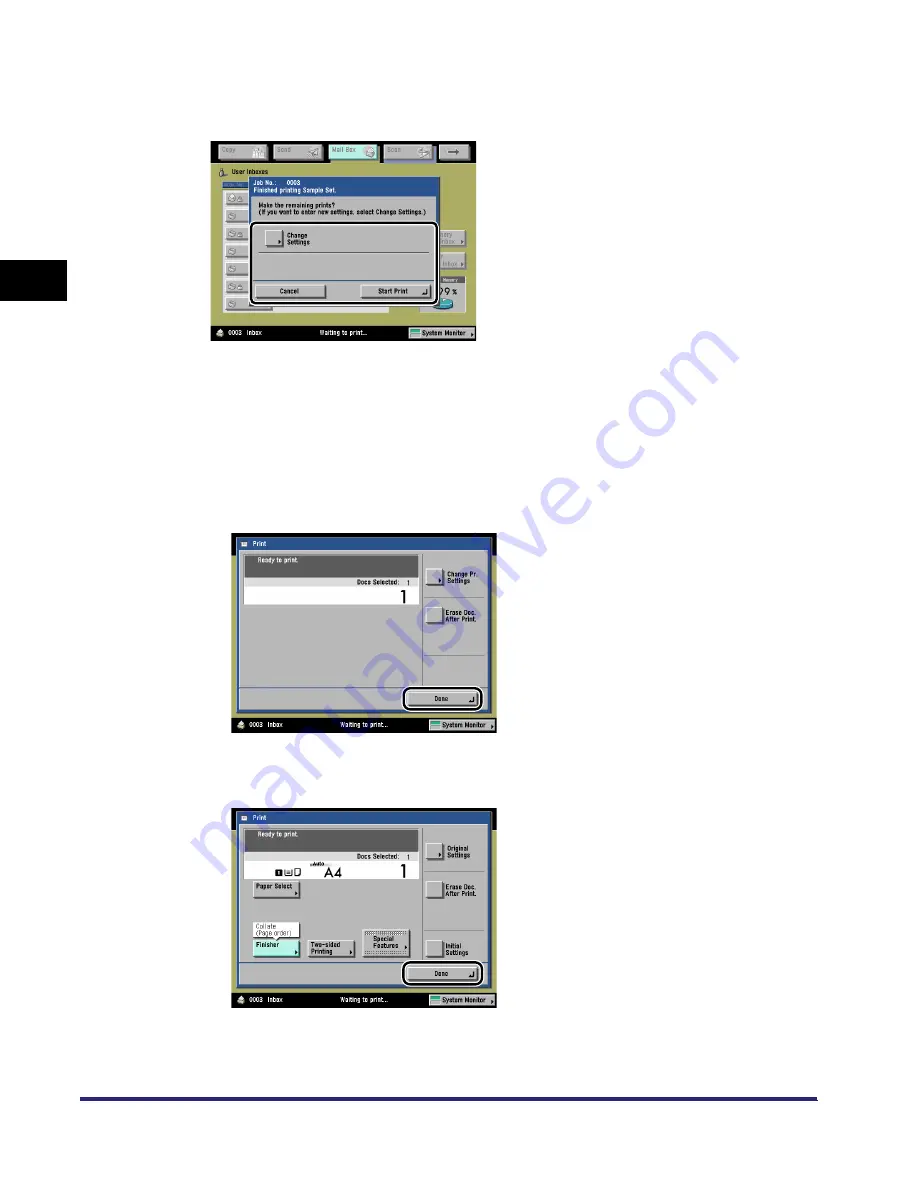
Sample Print
2-56
2
Introduc
tion
to the M
a
il
Bo
x Functions
3
Check the sample print
➞
select [Start Print], [Cancel], or [Change
Settings].
●
To print the remaining prints:
❑
Press [Start Print].
●
To cancel printing:
❑
Press [Cancel].
●
To change the print settings:
❑
Press [Change Settings]
➞
change the necessary settings
➞
press [Done].
The screen above is displayed if only one document is selected, and sample printing is
performed without changing the print settings.
The screen above is displayed if only one document is selected, and sample printing is
performed with changes in the print settings.
iR6570_CMB_Upgrade_ENG_Post_Final.book Page 56 Tuesday, May 24, 2005 12:12 PM
Summary of Contents for iR5570 Series
Page 1: ...iR6570 iR5570 Copying and Mail Box Guide 0 Frontmatter ...
Page 150: ...Arranging Documents Stored in an Inbox 2 78 2 Introduction to the Mail Box Functions ...
Page 320: ...Tab Paper Creation 4 102 4 Special Copying and Mail Box Features ...
Page 330: ...Memory Keys 5 10 5 Memory Features ...
Page 466: ...Making Copies with Job Done Notice Others 7 124 ...
Page 503: ...9 1 CHAPTER 9 Appendix This chapter provides the index Index 9 2 ...
Page 508: ...Index 9 6 9 Appendix ...






























