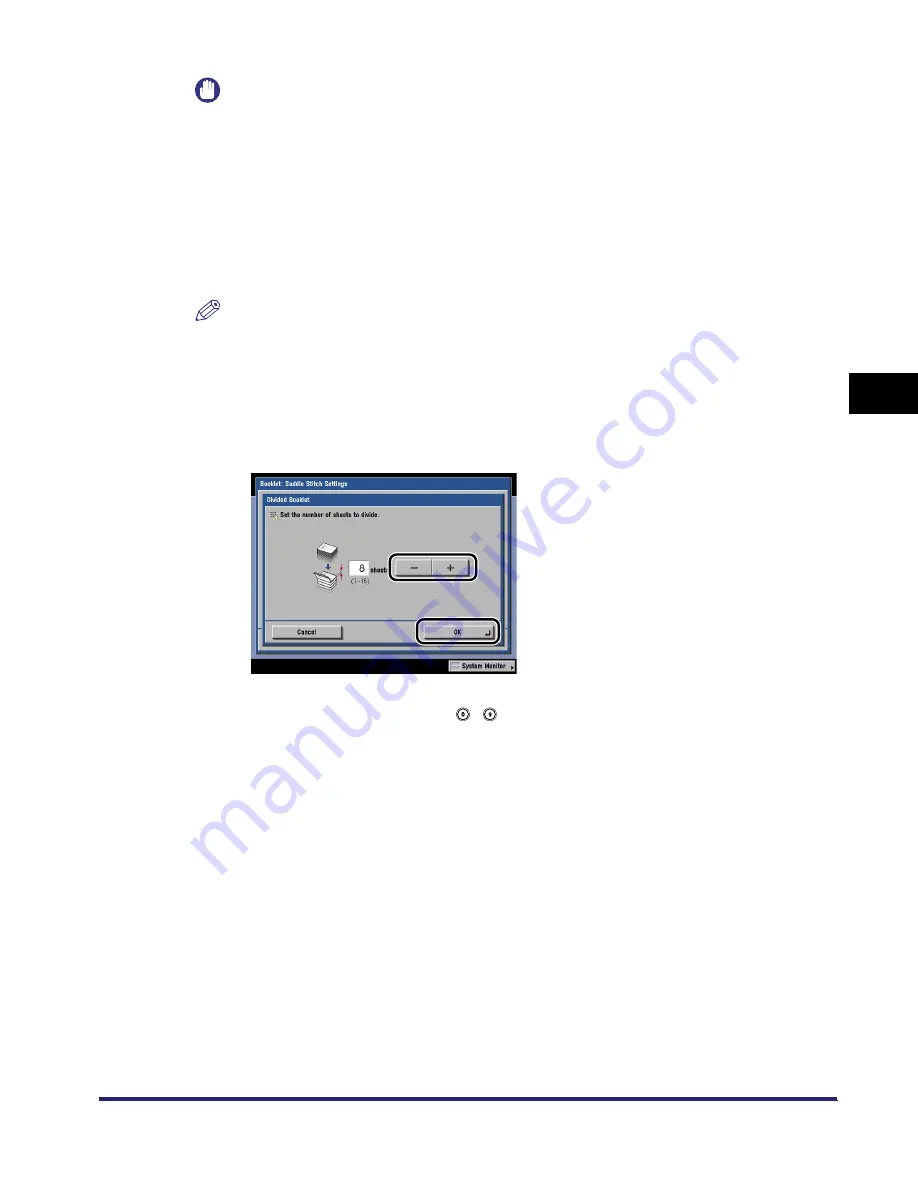
Booklet Mode
4-31
4
Spec
ial
Co
p
y
ing and M
a
il Bo
x F
e
atu
res
IMPORTANT
•
You must select the same paper size for the cover page as that used for copying the main
document.
•
Only 64 to 200 g/m
2
paper can be used for the cover page.
•
Only 64 to 90 g/m
2
paper can be used for the main document.
•
If you select [Add Cover], you cannot specify the stack bypass as the paer source used for the
main document.
•
When printing on special types of paper, such as heavy paper or transparencies, be sure to
correctly set the paper type, especially if you are using heavy paper. If the type of paper is not set
correctly, it could adversely affect the quality of the image. Moreover, the fixing unit may become
dirty, or the paper could jam, and a service repair may be needed.
NOTE
You must load the paper for the cover page face down in the stack bypass.
4
Select whether to saddle stitch the booklet
➞
press [OK].
●
If [Divided Booklet] is selected:
❑
Specify the number of sheets that you want to divide by using [-] and [+]
➞
press [OK].
You can set the number of sheets to be divided from 1 to 15.
You can also enter values using
-
(numeric keys).
The selected mode is set.
iR6570_CMB_Upgrade_ENG_Post_Final.book Page 31 Tuesday, May 24, 2005 12:12 PM
Summary of Contents for iR5570 Series
Page 1: ...iR6570 iR5570 Copying and Mail Box Guide 0 Frontmatter ...
Page 150: ...Arranging Documents Stored in an Inbox 2 78 2 Introduction to the Mail Box Functions ...
Page 320: ...Tab Paper Creation 4 102 4 Special Copying and Mail Box Features ...
Page 330: ...Memory Keys 5 10 5 Memory Features ...
Page 466: ...Making Copies with Job Done Notice Others 7 124 ...
Page 503: ...9 1 CHAPTER 9 Appendix This chapter provides the index Index 9 2 ...
Page 508: ...Index 9 6 9 Appendix ...






























