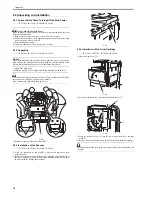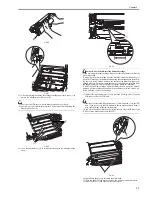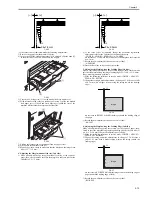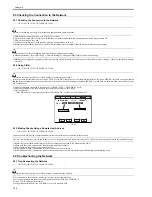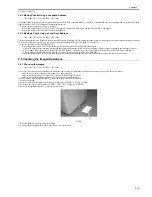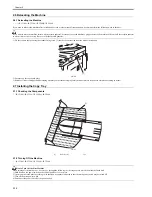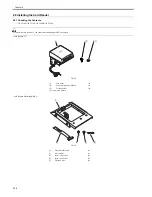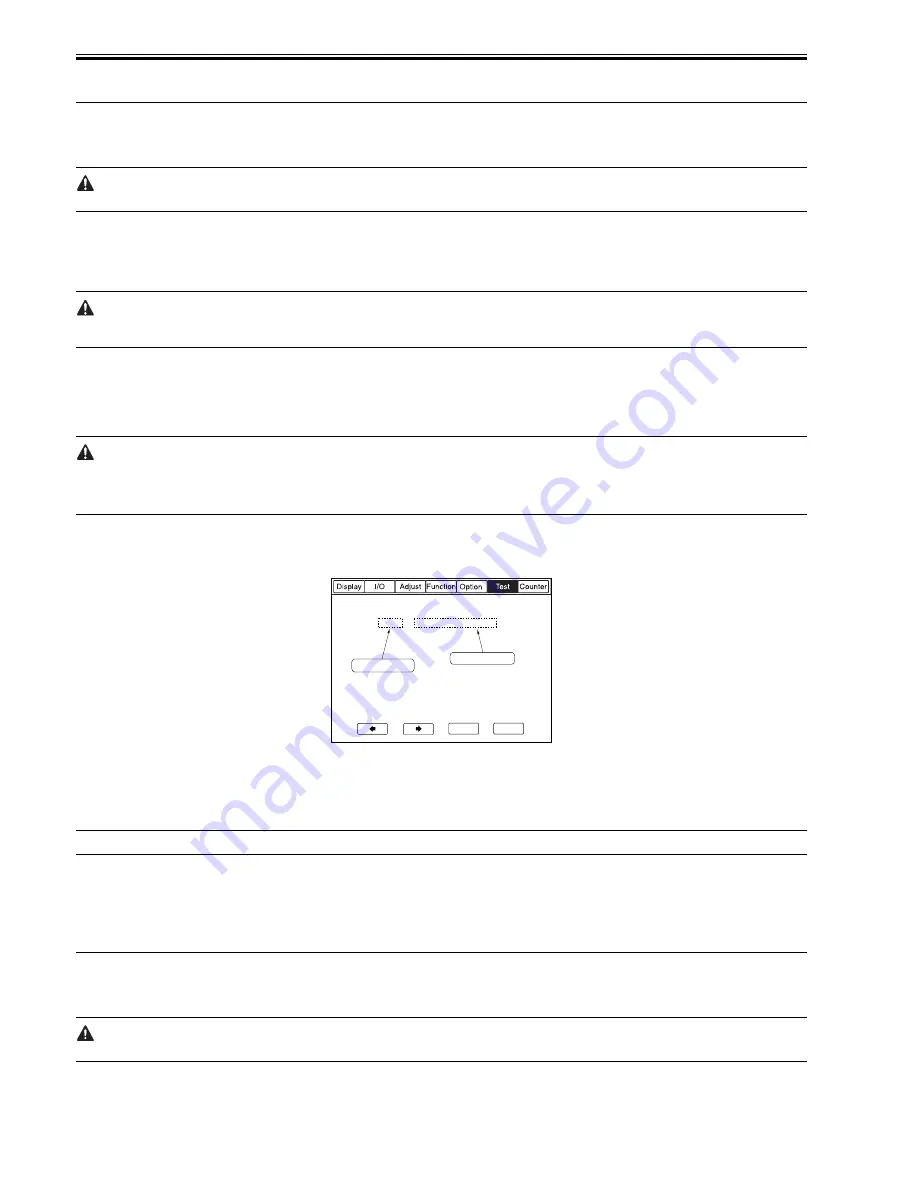
Chapter 2
2-14
2.3 Checking the Connection to the Network
2.3.1 Checking the Connection to the Network
0013-8310
/ / / / iR C3380i / iR C3380 / iR C2880i / iR C2880
Perform the following work only if the machine is equipped with printer functions:
1) Hold down the control panel power switch for 3 sec or more.
2) Operate on the touch panel according to the shut-down sequence indicated so that the main power switch may be turned off.
3) Turn off the main power switch.
4) Connect the network cable to the machine, and turn on its main power switch.
5) Inform the system administrator of the site that the installation work is complete, and ask him/her to make network settings.
You must select 'On' for the following mode item before making network settings:
[Additional Fanction] > [System Settings] > [Network Settings] > [Change Settings/Display Connection Confirm].
6) When network settings have appropriately been made, turn off and then back on the main power as described in steps 1) through 3) above so that the new settings
are valid.
2.3.2 Using PING
0013-8311
/ / / / iR C3380i / iR C3380 / iR C2880i / iR C2880
Go through the following steps only if the machine is connected to a network:
If the user's network environment is based on TCP/IP, use the PING function to see that the main controller PCB (sub LANBAR-C) has been correctly mounted
and the network settings have been correctly made. If the user's network environment is based on IPX/SPX or AppleTalk, on the other hand, you need not make a
PING-based check.
1) Make the following selections in service mode: COPIER > TEST > NETWORK > PING.
2) Enter the IP address using the keypad on the control panel, and press the OK key.
3) Press the Start key.
- If the PING check is successful, the machine will indicate 'OK'; otherwise, it will indicate 'NG'.
F-2-58
2.3.3 Making Checks Using a Remote Host Address
0013-8312
/ / / / iR C3380i / iR C3380 / iR C2880i / iR C2880
You can execute PING using a remote host address, thereby checking the connection to the network.
The term "remote address" refers to the IP address of a PC terminal connected to and operating in a TCP/IP network environment to which the machine belongs.
1) Inform the system administrator that you will be checking the connection to the network using PING.
2) Check with the system administrator to find out the remote host address.
3) Enter the remote host address you obtained in PING.
4) If the indication is 'OK', the machine is correctly connected to the network.
5) If the indication is 'NG', the machine is not correctly connected to the network. Go through the following troubleshooting steps:
2.4 Troubleshooting the Network
2.4.1 Troubleshooting the Network
0013-8314
/ / / / iR C3380i / iR C3380 / iR C2880i / iR C2880
Go through the following steps only if the machine is connected to the network:
If the connection to the network is not correct, you may suspect the following:
a. poor connection between the network and the main controller PCB (sub LANBAR-C)
b. wrong TCP/IP setting on the machine
c. faulty main controller PCB (sub LANBAR-C) or poorly mounted PCB
0 . 0 . 0 . 0
+/-
OK
<NETWORK>
< 1/1 >
<READY >
PING
IP address input
Result(OK/NG)
Summary of Contents for iR C3380 series
Page 1: ...Aug 29 2006 Service Manual iR C3380 2880 Series...
Page 2: ......
Page 6: ......
Page 23: ...Chapter 1 Introduction...
Page 24: ......
Page 26: ......
Page 52: ......
Page 53: ...Chapter 2 Installation...
Page 54: ......
Page 127: ...Chapter 3 Basic Operation...
Page 128: ......
Page 130: ......
Page 136: ......
Page 137: ...Chapter 4 Main Controller...
Page 138: ......
Page 160: ......
Page 161: ...Chapter 5 Original Exposure System...
Page 162: ......
Page 188: ...Chapter 5 5 24 F 5 68 4 Remove the original sensor 2 hook 1 F 5 69...
Page 189: ...Chapter 6 Laser Exposure...
Page 190: ......
Page 192: ......
Page 206: ......
Page 207: ...Chapter 7 Image Formation...
Page 208: ......
Page 256: ......
Page 257: ...Chapter 8 Pickup Feeding System...
Page 258: ......
Page 262: ......
Page 303: ...Chapter 9 Fixing System...
Page 304: ......
Page 306: ......
Page 321: ...Chapter 10 Externals and Controls...
Page 322: ......
Page 326: ......
Page 336: ...Chapter 10 10 10 F 10 10 2 Remove the check mark from SNMP Status Enabled...
Page 337: ...Chapter 10 10 11 F 10 11...
Page 359: ...Chapter 11 MEAP...
Page 360: ......
Page 362: ......
Page 401: ...Chapter 12 RDS...
Page 402: ......
Page 404: ......
Page 411: ...Chapter 13 Maintenance and Inspection...
Page 412: ......
Page 414: ......
Page 416: ...Chapter 13 13 2 F 13 1 8 9 1 2 3 3 5 6 7 10 11 12 13 14 4...
Page 421: ...Chapter 14 Standards and Adjustments...
Page 422: ......
Page 424: ......
Page 431: ...Chapter 15 Correcting Faulty Images...
Page 432: ......
Page 434: ......
Page 459: ...Chapter 16 Self Diagnosis...
Page 460: ......
Page 462: ......
Page 481: ...Chapter 17 Service Mode...
Page 482: ......
Page 484: ......
Page 571: ...Chapter 18 Upgrading...
Page 572: ......
Page 574: ......
Page 603: ...Chapter 19 Service Tools...
Page 604: ......
Page 606: ......
Page 609: ...Aug 29 2006...
Page 610: ......