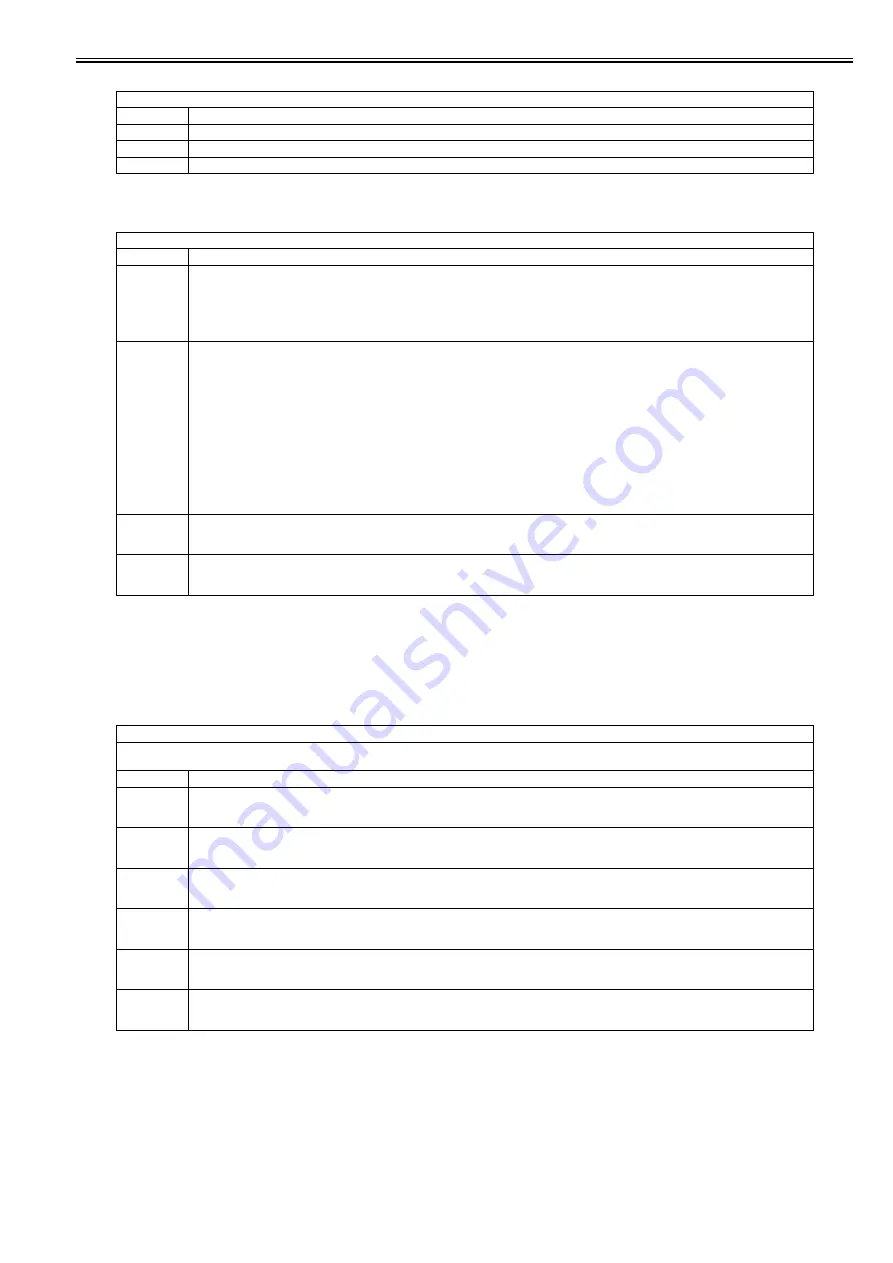
Chapter 18
18-25
T-18-25
<ACC>
T-18-26
<INT-FACE>
Not used
<ASSPST-D>
Not used
<ASSPST-P>
Not used
<LCNS-OF>
T-18-27
<LCNS-TR>
COPIER > OPTION > CST
Sub item
Description
CST-U1
Not used
CST-U2
Not used
CST-U3
Not used
COPIER > OPTION > ACC
Sub item
Description
COIN
ON/OFF setting for the coin vendor display
- Change the message on the control panel prompting an operator to set a control card to the one prompting him/her to insert a coin.
Setting value:
0: Default message; "Set a control card."
1: Message for a coin vendor; "Insert a coin."
[Factory setting value/Value after RAM clearing: 0]
CARD
Setting for installation of the new card reader
Enter a card number.
Setting range: 0 to 99999
[Factory setting value/Value after RAM clearing: 0]
When a card number is entered, the following settings are made.
- Initialize the information registered for department management.
- Register the following number of cards based on the card number entered.
MF9130/MF9150c/MF9170/MF9170C/MF9330C/MF9340C/MF9340C/MF9370C/iR C1021/iR C1021i/iR c1022/iR C1022i/iR C2110F/iR
C2110N:
1000 cards
MF8450/MF8450C:
100 cards
However, the number of usable IDs is 99999 maximum.
- When 0 is specified for the card number, the department ID is registered from 1.
CONTROL
Control of PDL printer output
Setting value: 0: Perform printing without a card. 1: Perform printing when a card is inserted.
[Factory setting value/Value after RAM clearing: 0]
CC-SPSW
Setting of whether or not to support the control card I/F (CC-V)
Setting value: 0: Do not support the control card I/F. 1: Support the control card I/F.
[Factory setting value/Value after RAM clearing: 0]
COPIER > OPTION > LCNS-OF
Disabling no transfer of license
- ST-xxxx, Display of the installation status
Sub item
Description
ST-SEND
Display of the installation status of the Send function when disabling no transfer
Setting value: 0: ON, 1: OFF
[Factory setting value/Value after RAM clearing: 0]
ST-BRDIM
Display of the installation status of BarDIMM when disabling no transfer
Setting value: 0: ON, 1: OFF
[Factory setting value/Value after RAM clearing: 0]
ST-ERDS
Display of the installation status of the 3rd party extended function for ERDS when disabling no transfer
Setting value: 0: ON, 1: OFF
[Factory setting value/Value after RAM clearing: 0]
ST-PCL
Display of the installation status of PCL when disabling non transfer
Setting value: 0: ON, 1: OFF
[Factory setting value/Value after RAM clearing: 0]
ST-EAM
Display of the installation status of EAM when disabling non transfer
Setting value: 0: ON, 1: OFF
[Factory setting value/Value after RAM clearing: 0]
ST-ELA
Display of the installation status of ELA when disabling non transfer
Setting value: 0: ON, 1: OFF
[Factory setting value/Value after RAM clearing: 0]
Summary of Contents for iR C1020 Series
Page 1: ...Sep 8 2008 Service Manual iR C1020 Series iR C1021i ...
Page 2: ......
Page 6: ......
Page 18: ...Contents ...
Page 19: ...Chapter 1 Introduction ...
Page 20: ......
Page 22: ......
Page 57: ...Chapter 2 Installation ...
Page 58: ......
Page 60: ......
Page 73: ...Chapter 3 Basic Operation ...
Page 74: ......
Page 76: ......
Page 81: ...Chapter 4 Main Controller ...
Page 82: ......
Page 84: ......
Page 97: ...Chapter 5 Original Exposure System ...
Page 98: ......
Page 100: ......
Page 112: ......
Page 113: ...Chapter 6 Original Feeding System ...
Page 114: ......
Page 116: ......
Page 132: ......
Page 133: ...Chapter 7 Laser Exposure ...
Page 134: ......
Page 136: ......
Page 143: ...Chapter 8 Image Formation ...
Page 144: ......
Page 146: ......
Page 180: ......
Page 181: ...Chapter 9 Pickup and Feed System ...
Page 182: ......
Page 213: ...Chapter 9 9 29 F 9 79 1 2 3 ...
Page 214: ......
Page 215: ...Chapter 10 Fixing System ...
Page 216: ......
Page 218: ......
Page 233: ...Chapter 11 External and Controls ...
Page 234: ......
Page 263: ...Chapter 12 e maintenance imageWARE Remote ...
Page 264: ......
Page 266: ......
Page 275: ...Chapter 12 12 9 F 12 27 ...
Page 280: ......
Page 281: ...Chapter 13 Maintenance and Inspection ...
Page 282: ......
Page 284: ......
Page 286: ......
Page 287: ...Chapter 14 Measurement and Adjustments ...
Page 288: ......
Page 290: ......
Page 293: ...Chapter 15 Correcting Faulty Images ...
Page 294: ......
Page 296: ......
Page 317: ...Chapter 16 Error Code ...
Page 318: ......
Page 320: ......
Page 331: ...Chapter 16 16 11 ...
Page 332: ......
Page 333: ...Chapter 17 Special Management Mode ...
Page 334: ......
Page 336: ......
Page 343: ...Chapter 17 17 7 ...
Page 344: ......
Page 345: ...Chapter 18 Service Mode ...
Page 346: ......
Page 348: ......
Page 388: ......
Page 389: ...Chapter 19 Upgrading ...
Page 390: ......
Page 392: ......
Page 396: ...Chapter 19 19 4 3 Click Next F 19 4 4 Select a USB connected device and click Next F 19 5 ...
Page 397: ...Chapter 19 19 5 5 Click Start F 19 6 6 Click Yes F 19 7 Download will be started F 19 8 ...
Page 399: ...Chapter 19 19 7 ...
Page 400: ......
Page 401: ...Chapter 20 Service Tools ...
Page 402: ......
Page 404: ......
Page 407: ...Sep 8 2008 ...
Page 408: ......
















































