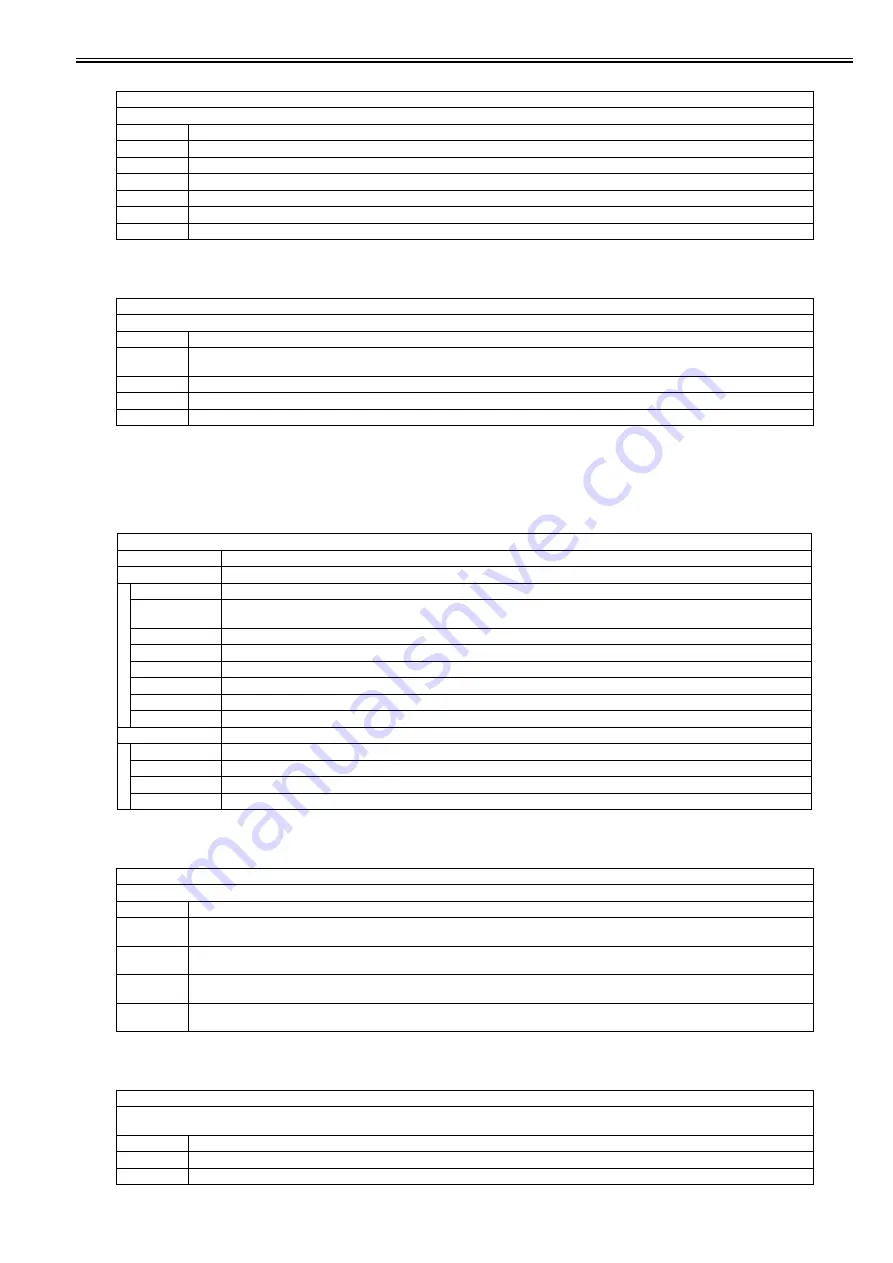
Chapter 18
18-35
T-18-60
<SPEAKER>
T-18-61
18.5.2 SCAN
18.5.2.1 SCAN List
0020-2025
<ADJUST>
T-18-62
<SENSOR>
T-18-63
<ADFTEST>
T-18-64
TESTMODE > SYSTEM > ACC
Check ID control card reader
Sub item
Description
NCR-CRD
Display: presence/absence of NCR device or the card
CRD-KIND
Card type (the first 3-digit characters)
CRD-STYL
Card format (the second 3-digit characters)
READ-STS
Read status (the third 3/2-digit characters)
NCR-STS
Device status (the fourth character)
NCR-VER
Version of NCR device (4-digit numeric figures)
TESTMODE > SYSTEM > SPEAKER
Check SPEAKER
Sub item
Description
ON
When "ON" is selected, increase the volume step by step from the minimum up to maximum whenever OK key is pressed. When reaching the
maximum volume, it goes back to the minimum volume through silent state.
MIN
When "MIN" is selected, set off the minimum volume with OK key.
MAX
When "MAX" is selected, set off the maximum volume with OK key.
VOL
Set off the volume according to the hardware volume.
TESTMODE > SCAN > ADJUST
Sub item
Description
WLVL-ADJ
Correct white level in copyboard scanning and stream scanning to determine shading target.
SCAN READ
Start copyboard scanning operation to read white level of the document (original).
FLOW SCAN
READ
Start stream scanning operation to read white level at stream scanning.
KDT-DF1-R
Display DT-DF1-R
KDT-DF1-G
Display DT-DF1-G
KDT-DF1-B
Display DT-DF1-B
KDT-DF2-R
Display DT-DF2-R
KDT-DF2-G
Display DT-DF2-G
KDT-DF2-B
Display DT-DF2-B
ADF-ADJ
Execute adjustment of ADF
DF-STRM
Not used
DF-SPEED
Not used
DF-OFFST
Not used
DF-POSAD
Not used
TESTMODE > SCAN > ADJUST
Checking Sensor
Sub item
Description
HP-SENS
Home position sensor
1: HP, 0: anything other than HP
TP-SENS
Sensor for paper in tray
1: presence of paper, 0: no paper
REG-SENS
Pre-registration sensor
1: presence of paper, 0: no paper
ESS-SENS
Front door sensor
1: ON, 0: OFF
TESTMODE > SCAN > ADFTEST
ADF Feeding Test
Execute feeding operation according to the scanning feeding speed (specified in SPEED, 2-SIDE, COUNT)
Sub item
Description
SPEED
Not used
2-SIDE
Select ON/OFF for duplex mode
Summary of Contents for iR C1020 Series
Page 1: ...Sep 8 2008 Service Manual iR C1020 Series iR C1021i ...
Page 2: ......
Page 6: ......
Page 18: ...Contents ...
Page 19: ...Chapter 1 Introduction ...
Page 20: ......
Page 22: ......
Page 57: ...Chapter 2 Installation ...
Page 58: ......
Page 60: ......
Page 73: ...Chapter 3 Basic Operation ...
Page 74: ......
Page 76: ......
Page 81: ...Chapter 4 Main Controller ...
Page 82: ......
Page 84: ......
Page 97: ...Chapter 5 Original Exposure System ...
Page 98: ......
Page 100: ......
Page 112: ......
Page 113: ...Chapter 6 Original Feeding System ...
Page 114: ......
Page 116: ......
Page 132: ......
Page 133: ...Chapter 7 Laser Exposure ...
Page 134: ......
Page 136: ......
Page 143: ...Chapter 8 Image Formation ...
Page 144: ......
Page 146: ......
Page 180: ......
Page 181: ...Chapter 9 Pickup and Feed System ...
Page 182: ......
Page 213: ...Chapter 9 9 29 F 9 79 1 2 3 ...
Page 214: ......
Page 215: ...Chapter 10 Fixing System ...
Page 216: ......
Page 218: ......
Page 233: ...Chapter 11 External and Controls ...
Page 234: ......
Page 263: ...Chapter 12 e maintenance imageWARE Remote ...
Page 264: ......
Page 266: ......
Page 275: ...Chapter 12 12 9 F 12 27 ...
Page 280: ......
Page 281: ...Chapter 13 Maintenance and Inspection ...
Page 282: ......
Page 284: ......
Page 286: ......
Page 287: ...Chapter 14 Measurement and Adjustments ...
Page 288: ......
Page 290: ......
Page 293: ...Chapter 15 Correcting Faulty Images ...
Page 294: ......
Page 296: ......
Page 317: ...Chapter 16 Error Code ...
Page 318: ......
Page 320: ......
Page 331: ...Chapter 16 16 11 ...
Page 332: ......
Page 333: ...Chapter 17 Special Management Mode ...
Page 334: ......
Page 336: ......
Page 343: ...Chapter 17 17 7 ...
Page 344: ......
Page 345: ...Chapter 18 Service Mode ...
Page 346: ......
Page 348: ......
Page 388: ......
Page 389: ...Chapter 19 Upgrading ...
Page 390: ......
Page 392: ......
Page 396: ...Chapter 19 19 4 3 Click Next F 19 4 4 Select a USB connected device and click Next F 19 5 ...
Page 397: ...Chapter 19 19 5 5 Click Start F 19 6 6 Click Yes F 19 7 Download will be started F 19 8 ...
Page 399: ...Chapter 19 19 7 ...
Page 400: ......
Page 401: ...Chapter 20 Service Tools ...
Page 402: ......
Page 404: ......
Page 407: ...Sep 8 2008 ...
Page 408: ......
















































