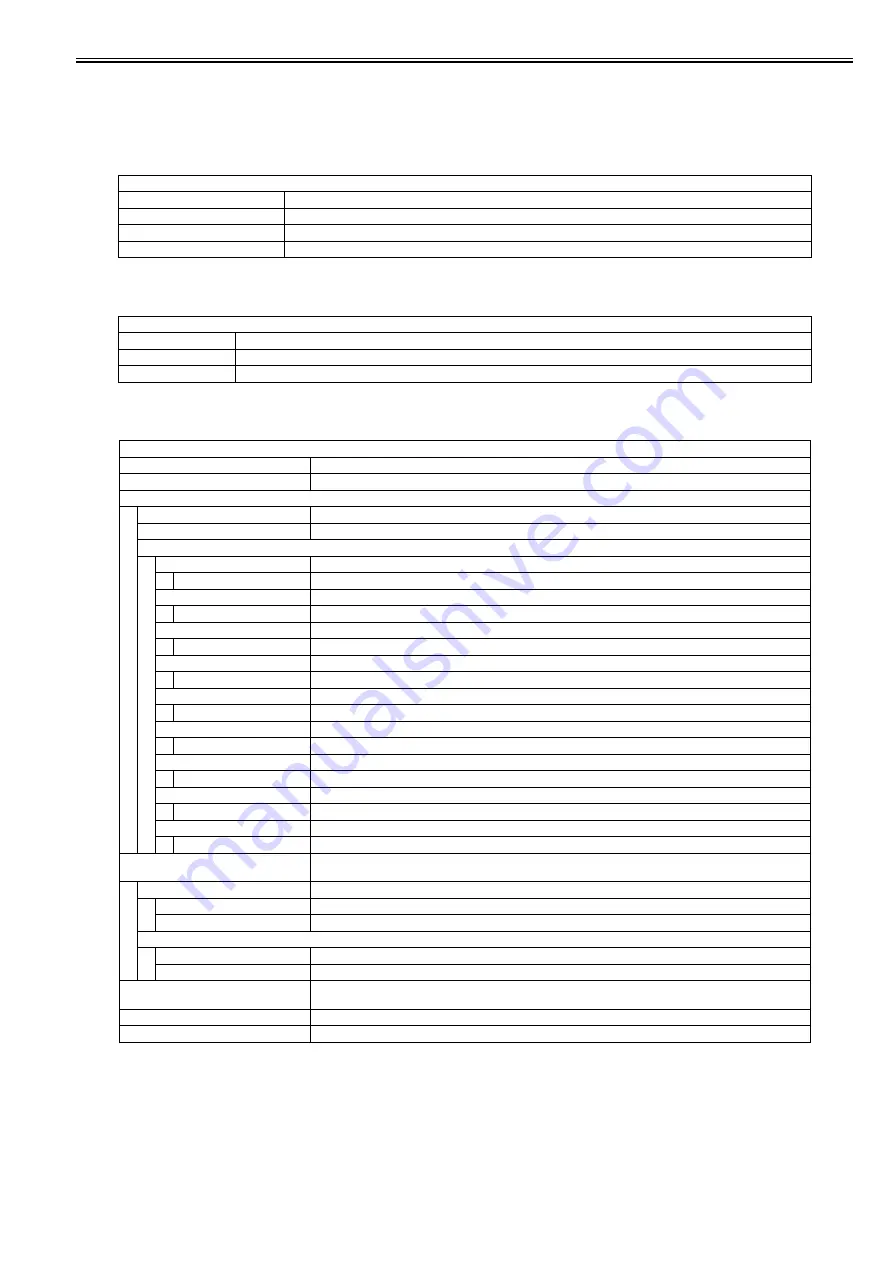
Chapter 1
1-17
1.2.3.11 System Management Set.
0019-4905
*: default settings
*4: Only when the appropriate optional equipment is attached.
System Manager Info. Set.
T-1-15
Device Info. Settings
T-1-16
Dept. ID Management
T-1-17
System Management Set. > System Manager Info. Set.
Item
Settings
System Mgmt. Dept. ID
Max 7 digits
System Mgmt. Password
Max 7 digits
System Manager Name
Max 32 characters
System Management Set. > Device Info. Settings
Item
Settings
Device Name
Max 32 characters (Model name is displayed as default.)
Location Information
Max 32 characters
System Management Set. > Dept. ID Management
Item
Settings
(Dept. ID Management)
OFF*/ON
Register ID/Password
Dept. ID
Max. 7 characters
Password
Max. 7 characters
Limit On/Off & Page Limit
Total Prints
ON/OFF*
Page Limit
0*-999999
Total Color Print
ON/OFF*
Page Limit
0*-999999
Total Black
ON/OFF*
Page Limit
0*-999999
Color Copy
ON/OFF*
Page Limit
0*-999999
Color Scan
ON/OFF*
Page Limit
0*-999999
Color Print
ON/OFF*
Page Limit
0*-999999
Black Copy
ON/OFF*
Page Limit
0*-999999
Black Scan
ON/OFF*
Page Limit
0*-999999
Black Print
ON/OFF*
Page Limit
0*-999999
Page Totals
Total Prints, Total Color Print, Total Black Prints, Color Copy, Color Scan, Color Print, Black Copy, Black Scan, Black
Print
Select Dept. ID to Edit
(Dept. ID list)
Page Total
0-999999
Clear
Clear count? No / Yes
Menu
Print List
All, Total Print Only, Color Only, Black Only
All Clear
Clear all of the count? No / Yes
Allow Unknown ID Printing
OFF/*ON
(Availability of legacy print as print with default ID is displayed. Legacy print is rejected by setting OFF.)
Allow Unknown ID R. Scan
OFF*/ON
Allow Unknown Black Copy
OFF*/ON
Summary of Contents for iR C1020 Series
Page 1: ...Sep 8 2008 Service Manual iR C1020 Series iR C1021i ...
Page 2: ......
Page 6: ......
Page 18: ...Contents ...
Page 19: ...Chapter 1 Introduction ...
Page 20: ......
Page 22: ......
Page 57: ...Chapter 2 Installation ...
Page 58: ......
Page 60: ......
Page 73: ...Chapter 3 Basic Operation ...
Page 74: ......
Page 76: ......
Page 81: ...Chapter 4 Main Controller ...
Page 82: ......
Page 84: ......
Page 97: ...Chapter 5 Original Exposure System ...
Page 98: ......
Page 100: ......
Page 112: ......
Page 113: ...Chapter 6 Original Feeding System ...
Page 114: ......
Page 116: ......
Page 132: ......
Page 133: ...Chapter 7 Laser Exposure ...
Page 134: ......
Page 136: ......
Page 143: ...Chapter 8 Image Formation ...
Page 144: ......
Page 146: ......
Page 180: ......
Page 181: ...Chapter 9 Pickup and Feed System ...
Page 182: ......
Page 213: ...Chapter 9 9 29 F 9 79 1 2 3 ...
Page 214: ......
Page 215: ...Chapter 10 Fixing System ...
Page 216: ......
Page 218: ......
Page 233: ...Chapter 11 External and Controls ...
Page 234: ......
Page 263: ...Chapter 12 e maintenance imageWARE Remote ...
Page 264: ......
Page 266: ......
Page 275: ...Chapter 12 12 9 F 12 27 ...
Page 280: ......
Page 281: ...Chapter 13 Maintenance and Inspection ...
Page 282: ......
Page 284: ......
Page 286: ......
Page 287: ...Chapter 14 Measurement and Adjustments ...
Page 288: ......
Page 290: ......
Page 293: ...Chapter 15 Correcting Faulty Images ...
Page 294: ......
Page 296: ......
Page 317: ...Chapter 16 Error Code ...
Page 318: ......
Page 320: ......
Page 331: ...Chapter 16 16 11 ...
Page 332: ......
Page 333: ...Chapter 17 Special Management Mode ...
Page 334: ......
Page 336: ......
Page 343: ...Chapter 17 17 7 ...
Page 344: ......
Page 345: ...Chapter 18 Service Mode ...
Page 346: ......
Page 348: ......
Page 388: ......
Page 389: ...Chapter 19 Upgrading ...
Page 390: ......
Page 392: ......
Page 396: ...Chapter 19 19 4 3 Click Next F 19 4 4 Select a USB connected device and click Next F 19 5 ...
Page 397: ...Chapter 19 19 5 5 Click Start F 19 6 6 Click Yes F 19 7 Download will be started F 19 8 ...
Page 399: ...Chapter 19 19 7 ...
Page 400: ......
Page 401: ...Chapter 20 Service Tools ...
Page 402: ......
Page 404: ......
Page 407: ...Sep 8 2008 ...
Page 408: ......
















































