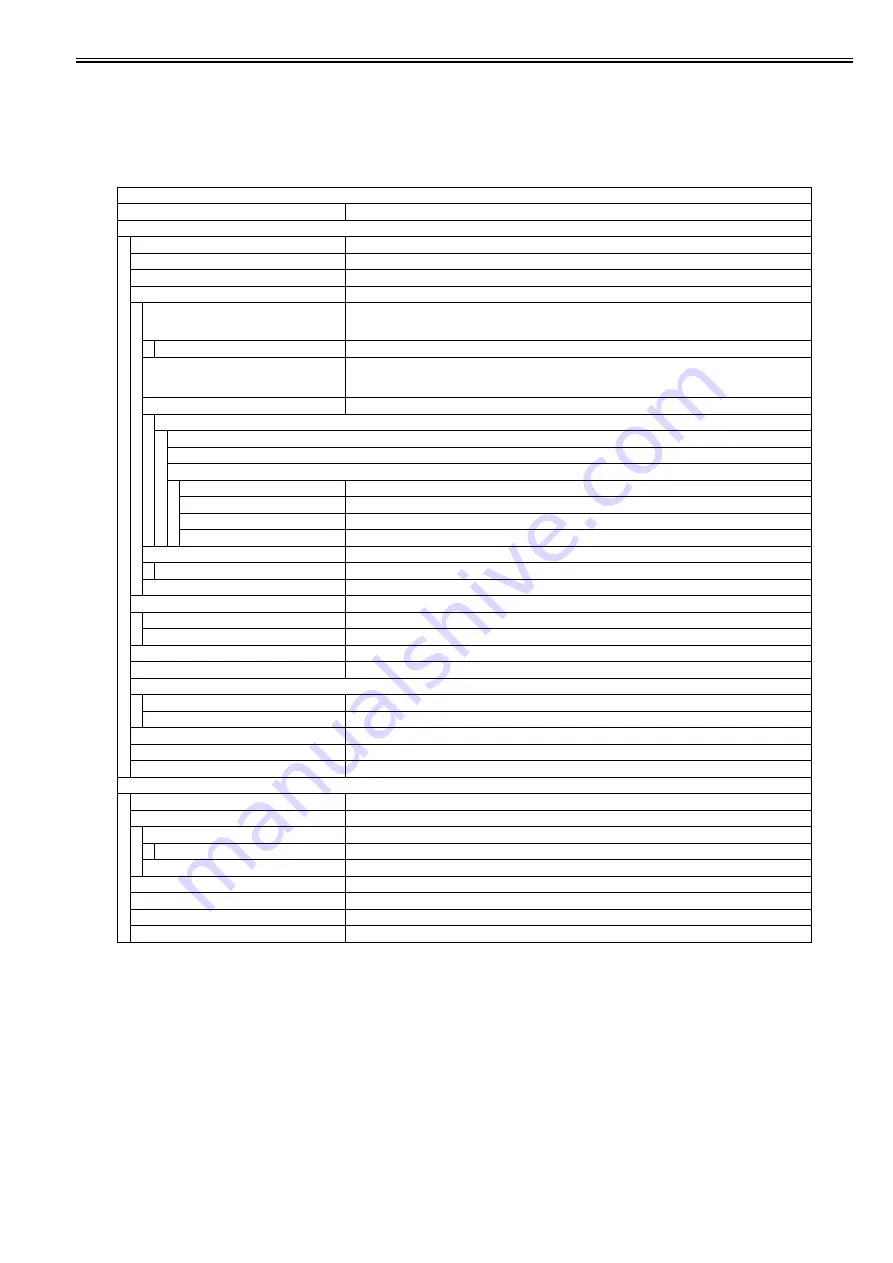
Chapter 1
1-9
1.2.3.5 Communications Settings *3
0019-4899
Common Settings
*: default settings
**: China only
*3: Only when the Super G3 FAX Board is attached.
*4: Only when the appropriate optional equipment is attached.
T-1-5
Communications Settings*3 > Common Settings
Item
Settings
Send Function Settings
Register Unit Name *4
Max. 24 characters
Data Compression Ratio
High Ratio, Normal *, Low Ratio
Retry Times
0 to 5 (3*)
Change Send Func. Mode
Register, Initialize
Color Mode Settings
B&W: TIFF * / PDF / PDF (OCR) *4
Color: JPEG / PDF / PDF (Compact) / PDF (OCR) *4 / PDF (C OCR) *4
Divide Pages
OFF*/ON
Resolution Settings
100 x 100 dpi, 150 x 150 dpi, 200 x 100 dpi (normal), 200 x 200 dpi (Fine), 200 x 400 dpi (Super Fine), 300 x
300 dpi, 400 x 400 dpi (Ultra Fine), 600 x 600 dpi
(*: 200 x 100 dpi (normal)(only for the FAX only machine), 200 x 200 dpi (Fine)(Others))
Density/Background Removal
-4 (Lighter) to +4 (Darker) 0*
Background
OFF*
Background Removal
Background Fine Adjust.
Yellow
0 to 8 6*
Red
0 to 8 6*
Green
0 to 8 6*
Blue
0 to 8 6*
Original Type
Text/Photo *, Text, Photo
Priority level
-4 (Text Priority) to +4 (Photo Priority) (0*)
2-sided Original Settings
Off *, Book Type Original, Calendar Type Original
TX Terminal ID *4
OFF/ON *
Printing Position
Inside, Outside *
Tel. Number Mark
FAX*/TEL
Color Send Gamma Value
Gamma 1.0, Gamma 1.4, Gamma 1.8 *, Gamma 2.2
Sharpness
-3 (Low) to +3 (High) 0*
PDF (Compact) Img. Quality
Text/Photo, Photo Mode
Data Size Priority, Normal *, Image Quality Priority
Character Mode
Data Size Priority, Normal *, Image Quality Priority
PDF (OCR) Settings (AD) *4
OFF/ON*
Default Screen for Send
Favorites, One-touch, Default Screen *
Initialize TX Settings
Is it OK to initialize? No Yes
RX Settings *4
2-Sided Print
OFF*/ON
Receive Reduction
OFF/ON*
RX Reduction
Auto *, Fixed Reduction
Reduce %
97/95/90*/75 (%)
Reduce Direction
Vertical and Horizontal, Vertical Only *
Received Page Footer
OFF*/ON
Use K paper **
OFF*/ON
Toner Out Continuous Print
OFF/ON*
YCbCr Receive Gamma Val.
Gamma 1.0, Gamma 1.4, Gamma 1.8 *, Gamma 2.2
Summary of Contents for iR C1020 Series
Page 1: ...Sep 8 2008 Service Manual iR C1020 Series iR C1021i ...
Page 2: ......
Page 6: ......
Page 18: ...Contents ...
Page 19: ...Chapter 1 Introduction ...
Page 20: ......
Page 22: ......
Page 57: ...Chapter 2 Installation ...
Page 58: ......
Page 60: ......
Page 73: ...Chapter 3 Basic Operation ...
Page 74: ......
Page 76: ......
Page 81: ...Chapter 4 Main Controller ...
Page 82: ......
Page 84: ......
Page 97: ...Chapter 5 Original Exposure System ...
Page 98: ......
Page 100: ......
Page 112: ......
Page 113: ...Chapter 6 Original Feeding System ...
Page 114: ......
Page 116: ......
Page 132: ......
Page 133: ...Chapter 7 Laser Exposure ...
Page 134: ......
Page 136: ......
Page 143: ...Chapter 8 Image Formation ...
Page 144: ......
Page 146: ......
Page 180: ......
Page 181: ...Chapter 9 Pickup and Feed System ...
Page 182: ......
Page 213: ...Chapter 9 9 29 F 9 79 1 2 3 ...
Page 214: ......
Page 215: ...Chapter 10 Fixing System ...
Page 216: ......
Page 218: ......
Page 233: ...Chapter 11 External and Controls ...
Page 234: ......
Page 263: ...Chapter 12 e maintenance imageWARE Remote ...
Page 264: ......
Page 266: ......
Page 275: ...Chapter 12 12 9 F 12 27 ...
Page 280: ......
Page 281: ...Chapter 13 Maintenance and Inspection ...
Page 282: ......
Page 284: ......
Page 286: ......
Page 287: ...Chapter 14 Measurement and Adjustments ...
Page 288: ......
Page 290: ......
Page 293: ...Chapter 15 Correcting Faulty Images ...
Page 294: ......
Page 296: ......
Page 317: ...Chapter 16 Error Code ...
Page 318: ......
Page 320: ......
Page 331: ...Chapter 16 16 11 ...
Page 332: ......
Page 333: ...Chapter 17 Special Management Mode ...
Page 334: ......
Page 336: ......
Page 343: ...Chapter 17 17 7 ...
Page 344: ......
Page 345: ...Chapter 18 Service Mode ...
Page 346: ......
Page 348: ......
Page 388: ......
Page 389: ...Chapter 19 Upgrading ...
Page 390: ......
Page 392: ......
Page 396: ...Chapter 19 19 4 3 Click Next F 19 4 4 Select a USB connected device and click Next F 19 5 ...
Page 397: ...Chapter 19 19 5 5 Click Start F 19 6 6 Click Yes F 19 7 Download will be started F 19 8 ...
Page 399: ...Chapter 19 19 7 ...
Page 400: ......
Page 401: ...Chapter 20 Service Tools ...
Page 402: ......
Page 404: ......
Page 407: ...Sep 8 2008 ...
Page 408: ......
















































