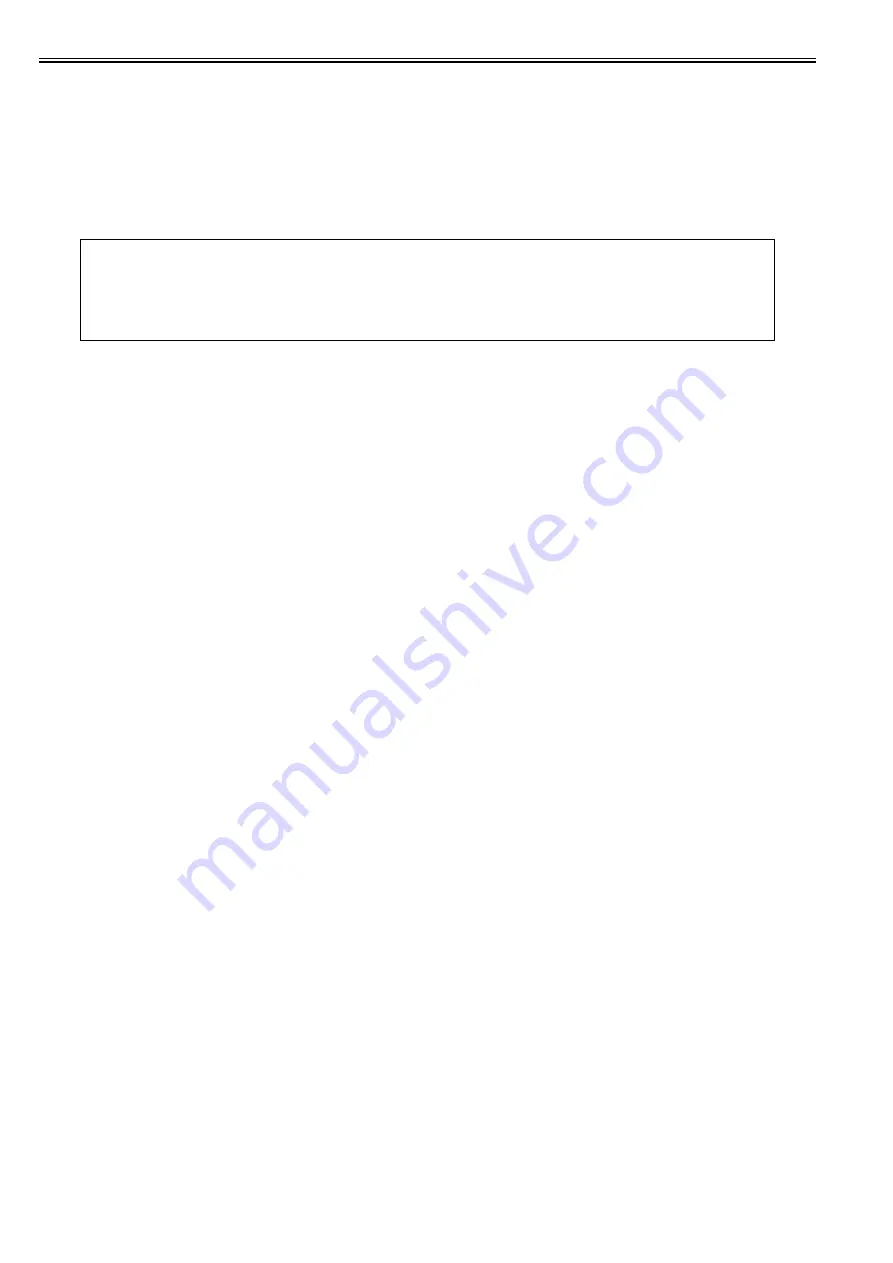
Chapter 7
7-2
The following is the operational sequence at printing.
1) Upon reception of a print command from the main controller, the DC controller rotates the 2 scanner motors.
The 2 polygon mirrors rotate in conjunction with the scanner motors.
2) The DC controller allows the laser diode on the laser driver PCB to emit light.
The light of the laser diode (laser beam) is reflected by the polygon mirror and received by the BD sensor on the laser driver PCB.
3) The laser driver PCB outputs the /BD input signals (/BD1I, /BD3I) to the DC controller PCB.
4) The DC controller monitors the rotational speed of the scanner motor with the /BDI signals input timing to control the scanner motor to rotate at constant speed.
When the scanner motor rotates at constant speed, the DC controller outputs the video signals sent from the main controller to the laser driver PCB.
5) In the laser driver PCB, the laser diode is emitted depending on the video signals and the laser beam is radiated.
6) The laser beams are reflected by the polygon mirror rotating at the constant speed, and reach the photosensitive drum via the focusing lens and the reflection
mirror.
The focusing lens corrects the route of the laser beam to maintain the constant scanning speed on the photosensitive drum.
7) When the photosensitive drum rotates at constant speed and the laser beams scan vertically to its rotation, a latent image is formed on the drum.
MEMO:
- Only one /BDI signal is generated per scanner motor.
The /BDI signals of the scanner motor for M/C is generated based on the M laser reflected light, and the /BDI signals of the scanner motor for Y/Bk is generated
based on the Y laser reflected light.
The DC controller generates the /BDI signals for four colors according to these /BDI signals and send them to the main controller.
- The machine scans two lines with one polygon mirror. Therefore the scanning direction depends on the color. (The direction for M/Y is right-end write start
scanning direction and that for C/Bk is left-end write start scanning direction relative to the print side of paper.)
Summary of Contents for iR C1020 Series
Page 1: ...Sep 8 2008 Service Manual iR C1020 Series iR C1021i ...
Page 2: ......
Page 6: ......
Page 18: ...Contents ...
Page 19: ...Chapter 1 Introduction ...
Page 20: ......
Page 22: ......
Page 57: ...Chapter 2 Installation ...
Page 58: ......
Page 60: ......
Page 73: ...Chapter 3 Basic Operation ...
Page 74: ......
Page 76: ......
Page 81: ...Chapter 4 Main Controller ...
Page 82: ......
Page 84: ......
Page 97: ...Chapter 5 Original Exposure System ...
Page 98: ......
Page 100: ......
Page 112: ......
Page 113: ...Chapter 6 Original Feeding System ...
Page 114: ......
Page 116: ......
Page 132: ......
Page 133: ...Chapter 7 Laser Exposure ...
Page 134: ......
Page 136: ......
Page 143: ...Chapter 8 Image Formation ...
Page 144: ......
Page 146: ......
Page 180: ......
Page 181: ...Chapter 9 Pickup and Feed System ...
Page 182: ......
Page 213: ...Chapter 9 9 29 F 9 79 1 2 3 ...
Page 214: ......
Page 215: ...Chapter 10 Fixing System ...
Page 216: ......
Page 218: ......
Page 233: ...Chapter 11 External and Controls ...
Page 234: ......
Page 263: ...Chapter 12 e maintenance imageWARE Remote ...
Page 264: ......
Page 266: ......
Page 275: ...Chapter 12 12 9 F 12 27 ...
Page 280: ......
Page 281: ...Chapter 13 Maintenance and Inspection ...
Page 282: ......
Page 284: ......
Page 286: ......
Page 287: ...Chapter 14 Measurement and Adjustments ...
Page 288: ......
Page 290: ......
Page 293: ...Chapter 15 Correcting Faulty Images ...
Page 294: ......
Page 296: ......
Page 317: ...Chapter 16 Error Code ...
Page 318: ......
Page 320: ......
Page 331: ...Chapter 16 16 11 ...
Page 332: ......
Page 333: ...Chapter 17 Special Management Mode ...
Page 334: ......
Page 336: ......
Page 343: ...Chapter 17 17 7 ...
Page 344: ......
Page 345: ...Chapter 18 Service Mode ...
Page 346: ......
Page 348: ......
Page 388: ......
Page 389: ...Chapter 19 Upgrading ...
Page 390: ......
Page 392: ......
Page 396: ...Chapter 19 19 4 3 Click Next F 19 4 4 Select a USB connected device and click Next F 19 5 ...
Page 397: ...Chapter 19 19 5 5 Click Start F 19 6 6 Click Yes F 19 7 Download will be started F 19 8 ...
Page 399: ...Chapter 19 19 7 ...
Page 400: ......
Page 401: ...Chapter 20 Service Tools ...
Page 402: ......
Page 404: ......
Page 407: ...Sep 8 2008 ...
Page 408: ......
















































