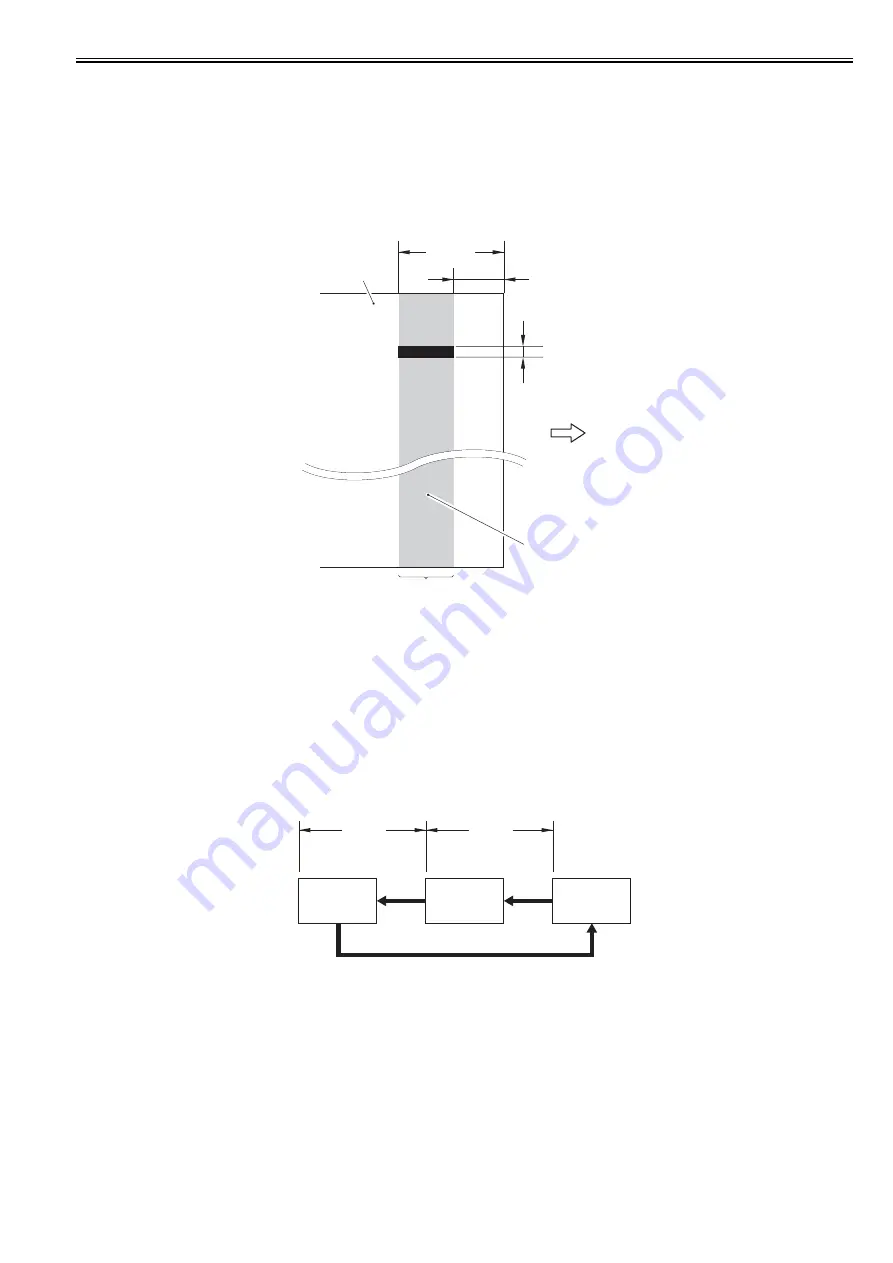
Chapter 5
5-7
5.3.4 Dirt Sensor Control
5.3.4.1 Overview
0019-8969
The machine performs dust detection control when stream reading is performed on the ADF.
When dust is adhered to the scanning glass surface, the correction is made to remove the dust from the scanned image.
Dust detection control is executed for all documents for which stream reading is performed regardless of the mode.
Dust detection
When the CCD scans the leading edge of the document, if there is the object with the width of less than 6 pixels (0.254 mm), length of 24 pixels and the density
from 16/255 to 188/255 in the area of 1.0 to 2.0 mm (equivalent to 24 pixels) from the leading edge of the document, the machine determines that "dust is adhered
to the scanning glass surface".
F-5-8
However, since the dust detection control system is designed to perform detection for A4-size document, it is only applied in the area of 103 mm at both sides (=
206 mm) based on the center line. For a document of which width is larger than A4-size, there is an area at both edges where dust detection control is not performed.
Dust correction
When dust is detected, the correction of removing the dust is automatically performed based on the scanned data.
However, when a document does not have a margin or it has an image on the margin, the machine determines that dust is adhered to the scanning glass surface,
which may cause incorrect correction to be performed. In such a case, disabling of the correction can be set in the user mode.
Adjustment/Cleaning > Automatic correction of feeder dust
ON: Perform automatic correction (initial setting)
OFF: Do not perform automatic correction.
5.3.4.2 Stream Reading Position Shift
0019-9722
When dust is detected at the final document in the job, the stream reading position is shifted to prevent dust lines from being printed in the subsequent job.
There are three stream reading positions, and the position is shifted sequentially every time dust is detected when the job is completed ([A] --> [B] --> [C]).
When dust is detected at the 3rd detection, the stream reading position returns to the original position ([C] --> [A]).
F-5-9
When dust is detected in three jobs consecutively, the alarm message "The scanning assembly is dirty" is displayed in a pop-up window on the control panel.
The alarm message disappears when pressing the [OK] button displayed in the pop-up window.
When the subsequent job is started or the power is turned OFF/ON, information such as the number of times dust was detected or scanning positions is reset.
Disabling of display of the alarm message can be set in the user mode.
Common specification settings > Display of the error for feeder dust
ON: Display the alarm message. (Initial setting)
OFF: Do not display the alarm message (It is possible to set the dust detection function only.)
Area equivalent to 24 pixels
Feed direction
0.254 mm
(Area equivalent
to 6 pixels)
1.0 mm
2.0 mm
Dust detection area
Document
C
0.3 mm
0.3 mm
2nd
detection
3rd detection
B
A
1st
detection
Summary of Contents for iR C1020 Series
Page 1: ...Sep 8 2008 Service Manual iR C1020 Series iR C1021i ...
Page 2: ......
Page 6: ......
Page 18: ...Contents ...
Page 19: ...Chapter 1 Introduction ...
Page 20: ......
Page 22: ......
Page 57: ...Chapter 2 Installation ...
Page 58: ......
Page 60: ......
Page 73: ...Chapter 3 Basic Operation ...
Page 74: ......
Page 76: ......
Page 81: ...Chapter 4 Main Controller ...
Page 82: ......
Page 84: ......
Page 97: ...Chapter 5 Original Exposure System ...
Page 98: ......
Page 100: ......
Page 112: ......
Page 113: ...Chapter 6 Original Feeding System ...
Page 114: ......
Page 116: ......
Page 132: ......
Page 133: ...Chapter 7 Laser Exposure ...
Page 134: ......
Page 136: ......
Page 143: ...Chapter 8 Image Formation ...
Page 144: ......
Page 146: ......
Page 180: ......
Page 181: ...Chapter 9 Pickup and Feed System ...
Page 182: ......
Page 213: ...Chapter 9 9 29 F 9 79 1 2 3 ...
Page 214: ......
Page 215: ...Chapter 10 Fixing System ...
Page 216: ......
Page 218: ......
Page 233: ...Chapter 11 External and Controls ...
Page 234: ......
Page 263: ...Chapter 12 e maintenance imageWARE Remote ...
Page 264: ......
Page 266: ......
Page 275: ...Chapter 12 12 9 F 12 27 ...
Page 280: ......
Page 281: ...Chapter 13 Maintenance and Inspection ...
Page 282: ......
Page 284: ......
Page 286: ......
Page 287: ...Chapter 14 Measurement and Adjustments ...
Page 288: ......
Page 290: ......
Page 293: ...Chapter 15 Correcting Faulty Images ...
Page 294: ......
Page 296: ......
Page 317: ...Chapter 16 Error Code ...
Page 318: ......
Page 320: ......
Page 331: ...Chapter 16 16 11 ...
Page 332: ......
Page 333: ...Chapter 17 Special Management Mode ...
Page 334: ......
Page 336: ......
Page 343: ...Chapter 17 17 7 ...
Page 344: ......
Page 345: ...Chapter 18 Service Mode ...
Page 346: ......
Page 348: ......
Page 388: ......
Page 389: ...Chapter 19 Upgrading ...
Page 390: ......
Page 392: ......
Page 396: ...Chapter 19 19 4 3 Click Next F 19 4 4 Select a USB connected device and click Next F 19 5 ...
Page 397: ...Chapter 19 19 5 5 Click Start F 19 6 6 Click Yes F 19 7 Download will be started F 19 8 ...
Page 399: ...Chapter 19 19 7 ...
Page 400: ......
Page 401: ...Chapter 20 Service Tools ...
Page 402: ......
Page 404: ......
Page 407: ...Sep 8 2008 ...
Page 408: ......















































