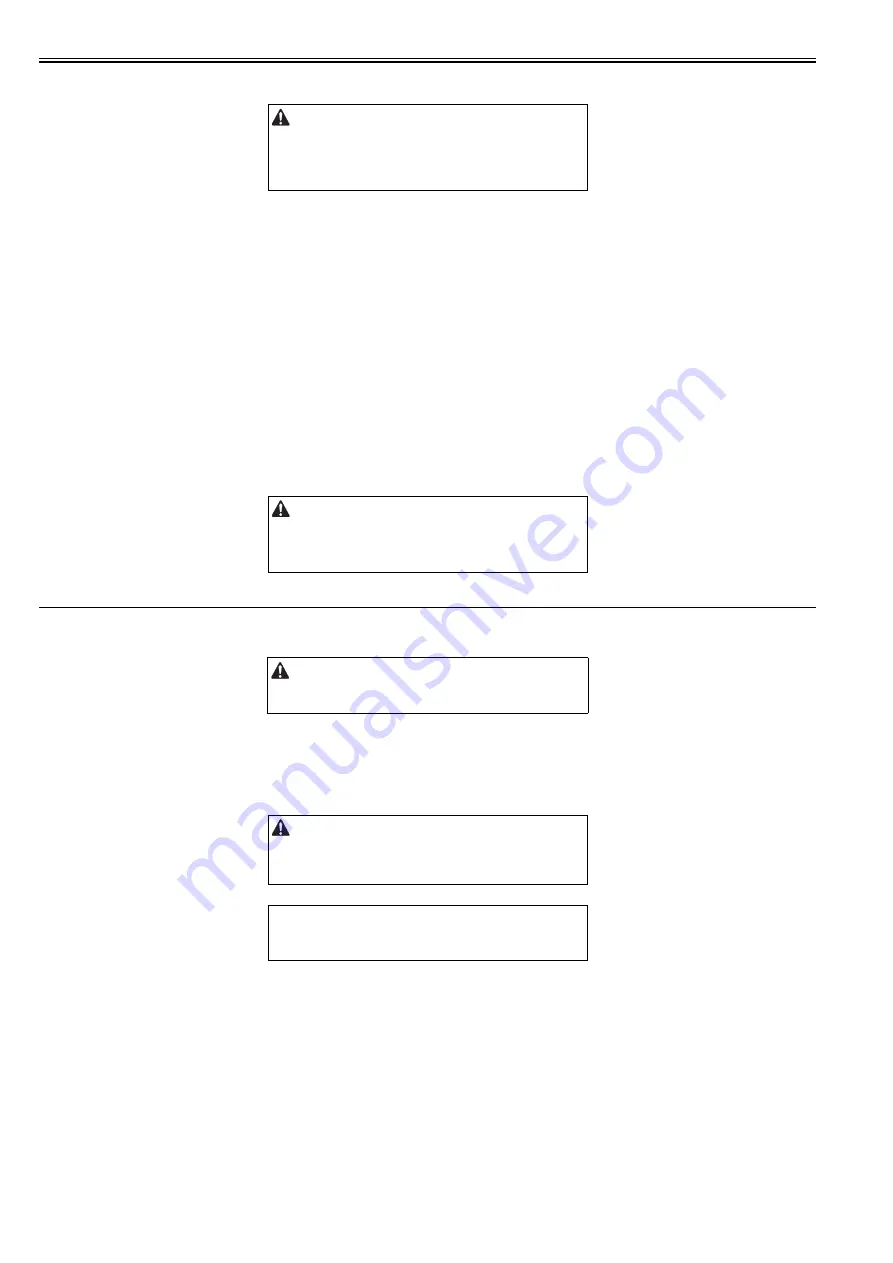
Chapter 2
2-6
2.2.8 Auto Gradation Adjustment
0019-0673
1) Open the feeder.
2) Clean the copyboard glass of the host machine.
3) Set A4 or LTR paper on the cassette. (Refer to the cassette settings.)
4) Close the feeder.
5) Specify the full adjustment in additional function mode.
[Additional Func] > [Adjustment/Cleaning] > [Auto Gradation Correction] > [Full Correction]
6) When 'Test Print1' is displayed, press [OK].
Test Print 1 is output. (It takes approx, 3min.)
7) Follow the instruction on a control panel and set the test print 1 on the copyboard glass.
8) Close the feeder.
9) Press [OK].
Test Print 1 is read.
10) When 'Test Print 2' is displayed, press [OK].
Test Print 2 is displayed.
11) Follow the instruction on a control panel and set the test print 2 on the copyboard glass.
12) Close the feeder.
13) Press [OK].
Test Print 2 is read.
14) When the auto adjustment window is displayed, remove the test print 2 from the copyboard glass.
15) Exit [Additional Func].
2.2.9 Operation when moving the host machine
0019-0700
If moving the host machine to another location by a truck etc. after installation for some reasons, follow the procedure below.
2.3 Checking the Connection to the Network
2.3.1 Setting Up the Network
0019-0679
1) Turn OFF the main power switch.
2) Connect the network cable with the host machine to turn ON the main power switch.
3) Inform the system administrator at the installation site that the host machine installation is complete and request the network settings of the host machine.
4) When the network settings are complete, turn OFF and then ON the main power to enable the settings.
2.3.2 Procedure for Ping Operation
0019-0680
1) Select the PING command in additional function mode.
[Additional Func] > [System Management] > [Network Settings] > [TCP/IP Settings] > [IPv4 Settings] > [PING Command]
2) Using the control panel keypad, enter the PING command and press [OK].
Enter the IP address of the connected PC in PING command.
The message to indicate presence/absence of reply from the host is displayed.
Make sure to set a test print correctly. If a test print cannot be read correctly,
the adjustments of gradation, density and color cannot be performed
appropriately.
Points to note when moving the host machine
Be careful not to push the host machine hard. It may fall down
(especially, on the carpeted floor).
Perform this item only when connecting to the network.
Make the following setting only in the case of a user network environment
is TCP/IP.
MEMO:
Check to see that the Ping setting is normally made with the Ping function.
Summary of Contents for iR C1020 Series
Page 1: ...Sep 8 2008 Service Manual iR C1020 Series iR C1021i ...
Page 2: ......
Page 6: ......
Page 18: ...Contents ...
Page 19: ...Chapter 1 Introduction ...
Page 20: ......
Page 22: ......
Page 57: ...Chapter 2 Installation ...
Page 58: ......
Page 60: ......
Page 73: ...Chapter 3 Basic Operation ...
Page 74: ......
Page 76: ......
Page 81: ...Chapter 4 Main Controller ...
Page 82: ......
Page 84: ......
Page 97: ...Chapter 5 Original Exposure System ...
Page 98: ......
Page 100: ......
Page 112: ......
Page 113: ...Chapter 6 Original Feeding System ...
Page 114: ......
Page 116: ......
Page 132: ......
Page 133: ...Chapter 7 Laser Exposure ...
Page 134: ......
Page 136: ......
Page 143: ...Chapter 8 Image Formation ...
Page 144: ......
Page 146: ......
Page 180: ......
Page 181: ...Chapter 9 Pickup and Feed System ...
Page 182: ......
Page 213: ...Chapter 9 9 29 F 9 79 1 2 3 ...
Page 214: ......
Page 215: ...Chapter 10 Fixing System ...
Page 216: ......
Page 218: ......
Page 233: ...Chapter 11 External and Controls ...
Page 234: ......
Page 263: ...Chapter 12 e maintenance imageWARE Remote ...
Page 264: ......
Page 266: ......
Page 275: ...Chapter 12 12 9 F 12 27 ...
Page 280: ......
Page 281: ...Chapter 13 Maintenance and Inspection ...
Page 282: ......
Page 284: ......
Page 286: ......
Page 287: ...Chapter 14 Measurement and Adjustments ...
Page 288: ......
Page 290: ......
Page 293: ...Chapter 15 Correcting Faulty Images ...
Page 294: ......
Page 296: ......
Page 317: ...Chapter 16 Error Code ...
Page 318: ......
Page 320: ......
Page 331: ...Chapter 16 16 11 ...
Page 332: ......
Page 333: ...Chapter 17 Special Management Mode ...
Page 334: ......
Page 336: ......
Page 343: ...Chapter 17 17 7 ...
Page 344: ......
Page 345: ...Chapter 18 Service Mode ...
Page 346: ......
Page 348: ......
Page 388: ......
Page 389: ...Chapter 19 Upgrading ...
Page 390: ......
Page 392: ......
Page 396: ...Chapter 19 19 4 3 Click Next F 19 4 4 Select a USB connected device and click Next F 19 5 ...
Page 397: ...Chapter 19 19 5 5 Click Start F 19 6 6 Click Yes F 19 7 Download will be started F 19 8 ...
Page 399: ...Chapter 19 19 7 ...
Page 400: ......
Page 401: ...Chapter 20 Service Tools ...
Page 402: ......
Page 404: ......
Page 407: ...Sep 8 2008 ...
Page 408: ......






























