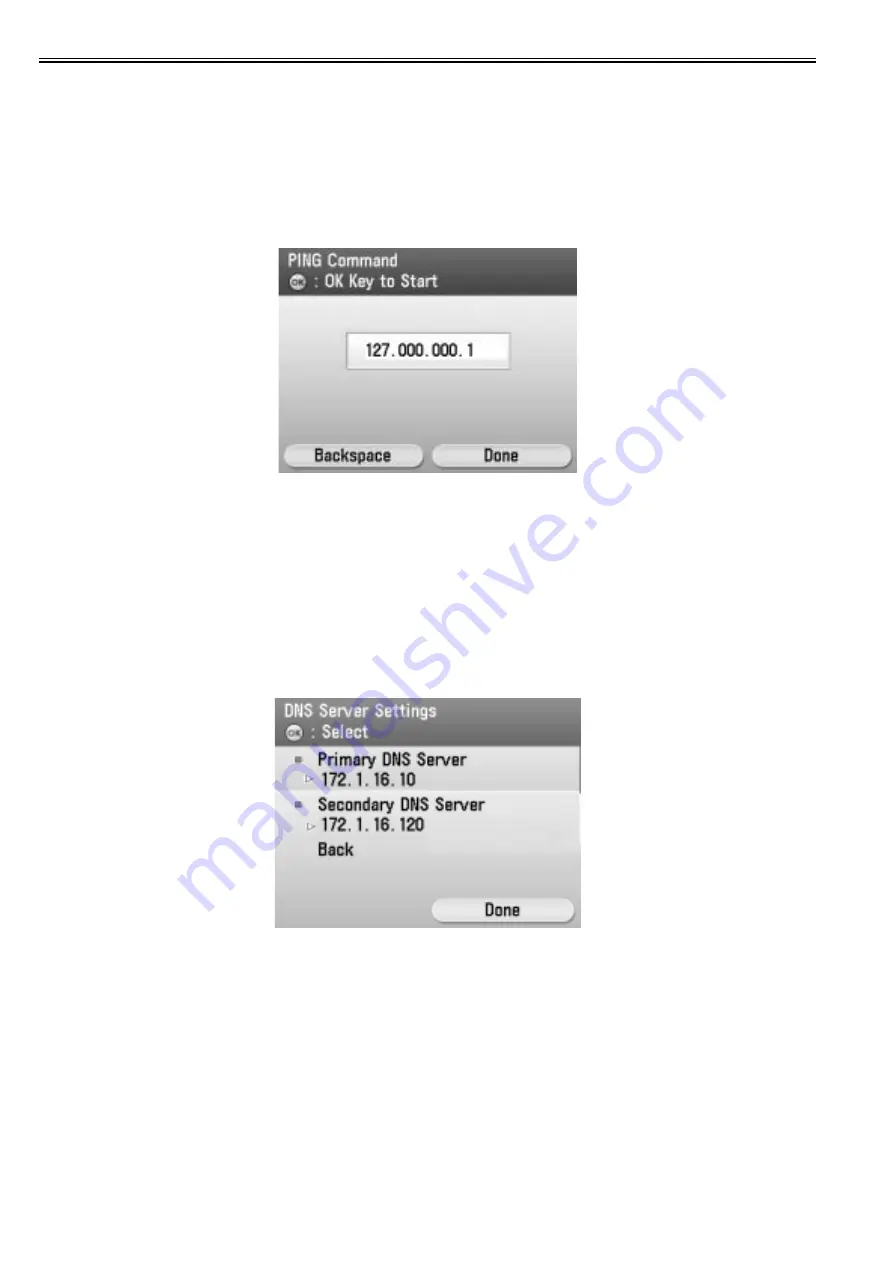
Chapter 12
12-10
12.1.3 Troubleshooting guide
0020-5151
If the communication test with UGW results in FAIL, follow the troubleshooting steps described below.
(1) Initial procedures
1) Check connection
Is the status indicator LED for the HUB port to which the main unit is connected ON?
YES: Proceed to Step 2).
NO: Check that the network cable is properly connected.
2) Loop back address confirmation
a) Additional Functions/ Registration>System administration settings>Network settings>TCP/ IP settings>IPv4 settings>PING command. Input 127.0.0.1, and
press the Start button.
F-12-28
Is the response from the host displayed?
YES: Proceed to Step 3).
NO: There is a possibility that the main unit's network settings are wrong. Check the details of the IPv4 settings once more.
3) Confirmation from a another PC connected to same network.
a) Request the user to ping the main unit from a PC connected to same network.
Does the main unit respond?
YES: Proceed to Step 4).
NO: Confirm the details of the main unit's IP address and subnet mask settings.
4) Confirm DNS connection
a) Additional Functions>System administration settings>Network settings>TCP/ IP settings>DNS settings>DNS Server Address Settings, and note down both the
primary and secondary DNS server addresses.
F-12-29
b) Press Cancel.
c) Additional Functions/ Registration>System administration settings>Network settings>TCP/ IP settings>IPv4 settings>PING command. Input the primary DNS
server noted down in step a) as the IP address, and then press Start.
Is the response from the host displayed?
YES: Proceed to step Troubleshooting using communication log.
NO: Input the secondary DNS server noted down in step a) as the IP address, and then press Start.
Is the response from the host displayed?
YES: Proceed to Troubleshooting using communication log.
NO: There is a possibility that the DNS server address is wrong. Reconfirm the address with the user's system administrator.
(2) Troubleshooting using communication log
Enter Service mode>Function>INSTALL>COM-LOG and the following communication log will be displayed.
Summary of Contents for iR C1020 Series
Page 1: ...Sep 8 2008 Service Manual iR C1020 Series iR C1021i ...
Page 2: ......
Page 6: ......
Page 18: ...Contents ...
Page 19: ...Chapter 1 Introduction ...
Page 20: ......
Page 22: ......
Page 57: ...Chapter 2 Installation ...
Page 58: ......
Page 60: ......
Page 73: ...Chapter 3 Basic Operation ...
Page 74: ......
Page 76: ......
Page 81: ...Chapter 4 Main Controller ...
Page 82: ......
Page 84: ......
Page 97: ...Chapter 5 Original Exposure System ...
Page 98: ......
Page 100: ......
Page 112: ......
Page 113: ...Chapter 6 Original Feeding System ...
Page 114: ......
Page 116: ......
Page 132: ......
Page 133: ...Chapter 7 Laser Exposure ...
Page 134: ......
Page 136: ......
Page 143: ...Chapter 8 Image Formation ...
Page 144: ......
Page 146: ......
Page 180: ......
Page 181: ...Chapter 9 Pickup and Feed System ...
Page 182: ......
Page 213: ...Chapter 9 9 29 F 9 79 1 2 3 ...
Page 214: ......
Page 215: ...Chapter 10 Fixing System ...
Page 216: ......
Page 218: ......
Page 233: ...Chapter 11 External and Controls ...
Page 234: ......
Page 263: ...Chapter 12 e maintenance imageWARE Remote ...
Page 264: ......
Page 266: ......
Page 275: ...Chapter 12 12 9 F 12 27 ...
Page 280: ......
Page 281: ...Chapter 13 Maintenance and Inspection ...
Page 282: ......
Page 284: ......
Page 286: ......
Page 287: ...Chapter 14 Measurement and Adjustments ...
Page 288: ......
Page 290: ......
Page 293: ...Chapter 15 Correcting Faulty Images ...
Page 294: ......
Page 296: ......
Page 317: ...Chapter 16 Error Code ...
Page 318: ......
Page 320: ......
Page 331: ...Chapter 16 16 11 ...
Page 332: ......
Page 333: ...Chapter 17 Special Management Mode ...
Page 334: ......
Page 336: ......
Page 343: ...Chapter 17 17 7 ...
Page 344: ......
Page 345: ...Chapter 18 Service Mode ...
Page 346: ......
Page 348: ......
Page 388: ......
Page 389: ...Chapter 19 Upgrading ...
Page 390: ......
Page 392: ......
Page 396: ...Chapter 19 19 4 3 Click Next F 19 4 4 Select a USB connected device and click Next F 19 5 ...
Page 397: ...Chapter 19 19 5 5 Click Start F 19 6 6 Click Yes F 19 7 Download will be started F 19 8 ...
Page 399: ...Chapter 19 19 7 ...
Page 400: ......
Page 401: ...Chapter 20 Service Tools ...
Page 402: ......
Page 404: ......
Page 407: ...Sep 8 2008 ...
Page 408: ......






























