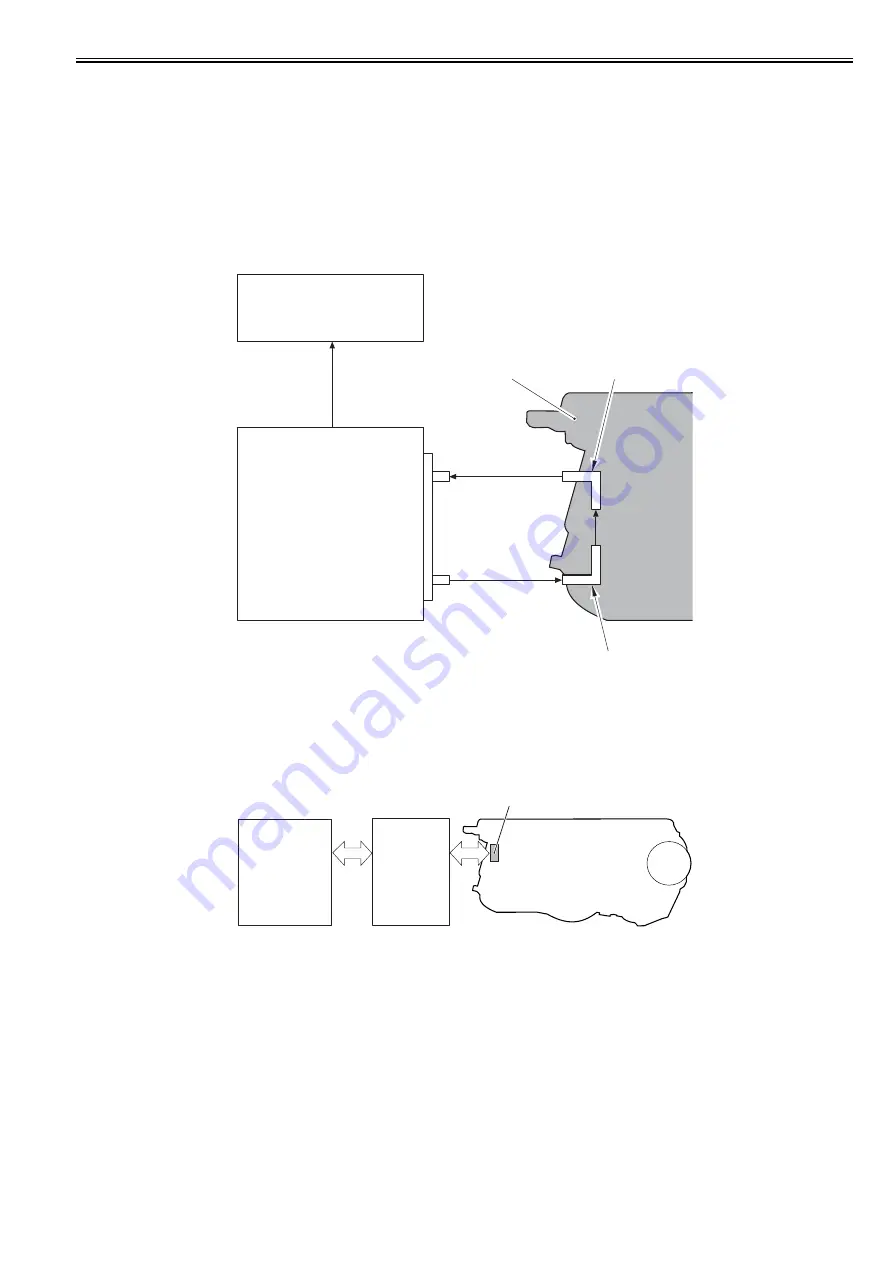
Chapter 8
8-15
8.3.2 Toner Level Detection
0020-8176
The machine uses a transparent toner level detection method.
With this method, light goes through the toner cartridge while the toner is stirred driven by the drum motor.
The DC controller detects the toner level by monitoring how long it takes for the light to go through the cartridge.
Explanation of operation
The DC controller illuminates the LED on the memory controller PCB.
The light emitted from the LED enters into the toner cartridge via the light-receiving light guide.
Since the stirred toner blocks the light, how long it takes for the light to go through the cartridge differs depending on the toner volume.
The light that went through the toner cartridge goes out from the light-sending light guide and is received at the memory controller PCB.
The toner level is detected based on the length of the time it took for the main controller to receive the light. The higher the toner level is, the shorter time is taken
to receive light. On the other hand, the lower the toner level is, the longer time is taken.
When the light-receiving time becomes longer than the specified value, the DC controller judges that the toner level is low and displays "Toner level is low" in the
control panel.
F-8-20
8.3.3 Memory Tag Control
0019-5024
The DC controller detects the use condition of the toner cartridge by reading/writing data saved in the memory tag.
When the machine is placed in the following condition, the DC controller determines that it is a communication error of the memory tag and notifies the main
controller of "Warning: cartridge memory abnormality".
- Access abnormality: When reading/writing failed
- Data abnormality: When a fault was found in the data which was read/written
F-8-21
8.3.4 Toner Cartridge Detection
0019-5025
The time required until the rotating drum motor stops varies depending on the presence/absence of the toner cartridge. When the toner cartridge is present, the load
applied to the drum motor increases, which shortens the stop time.
The DC controller detects the presence/absence of the toner cartridge based on the stop time of the drum motors (M6 to 9) after the initial drive of the drum motors
when the power is turned ON or the front cover is closed.
When it is determined that the toner cartridge is absent, the DC controller stops the machine's operation and displays "No toner cartridge" on the control panel.
Memory controller PCB
DC controller PCB
Light receiver
Light emitter (LED)
Light-receiving light guide
Light-sending light guide
Toner cartridge
T
oner le
v
e
l
signal
Memory tag
Toner cartridge
DC controller
PCB
Memory
controller
PCB
Summary of Contents for iR C1020 Series
Page 1: ...Sep 8 2008 Service Manual iR C1020 Series iR C1021i ...
Page 2: ......
Page 6: ......
Page 18: ...Contents ...
Page 19: ...Chapter 1 Introduction ...
Page 20: ......
Page 22: ......
Page 57: ...Chapter 2 Installation ...
Page 58: ......
Page 60: ......
Page 73: ...Chapter 3 Basic Operation ...
Page 74: ......
Page 76: ......
Page 81: ...Chapter 4 Main Controller ...
Page 82: ......
Page 84: ......
Page 97: ...Chapter 5 Original Exposure System ...
Page 98: ......
Page 100: ......
Page 112: ......
Page 113: ...Chapter 6 Original Feeding System ...
Page 114: ......
Page 116: ......
Page 132: ......
Page 133: ...Chapter 7 Laser Exposure ...
Page 134: ......
Page 136: ......
Page 143: ...Chapter 8 Image Formation ...
Page 144: ......
Page 146: ......
Page 180: ......
Page 181: ...Chapter 9 Pickup and Feed System ...
Page 182: ......
Page 213: ...Chapter 9 9 29 F 9 79 1 2 3 ...
Page 214: ......
Page 215: ...Chapter 10 Fixing System ...
Page 216: ......
Page 218: ......
Page 233: ...Chapter 11 External and Controls ...
Page 234: ......
Page 263: ...Chapter 12 e maintenance imageWARE Remote ...
Page 264: ......
Page 266: ......
Page 275: ...Chapter 12 12 9 F 12 27 ...
Page 280: ......
Page 281: ...Chapter 13 Maintenance and Inspection ...
Page 282: ......
Page 284: ......
Page 286: ......
Page 287: ...Chapter 14 Measurement and Adjustments ...
Page 288: ......
Page 290: ......
Page 293: ...Chapter 15 Correcting Faulty Images ...
Page 294: ......
Page 296: ......
Page 317: ...Chapter 16 Error Code ...
Page 318: ......
Page 320: ......
Page 331: ...Chapter 16 16 11 ...
Page 332: ......
Page 333: ...Chapter 17 Special Management Mode ...
Page 334: ......
Page 336: ......
Page 343: ...Chapter 17 17 7 ...
Page 344: ......
Page 345: ...Chapter 18 Service Mode ...
Page 346: ......
Page 348: ......
Page 388: ......
Page 389: ...Chapter 19 Upgrading ...
Page 390: ......
Page 392: ......
Page 396: ...Chapter 19 19 4 3 Click Next F 19 4 4 Select a USB connected device and click Next F 19 5 ...
Page 397: ...Chapter 19 19 5 5 Click Start F 19 6 6 Click Yes F 19 7 Download will be started F 19 8 ...
Page 399: ...Chapter 19 19 7 ...
Page 400: ......
Page 401: ...Chapter 20 Service Tools ...
Page 402: ......
Page 404: ......
Page 407: ...Sep 8 2008 ...
Page 408: ......
















































