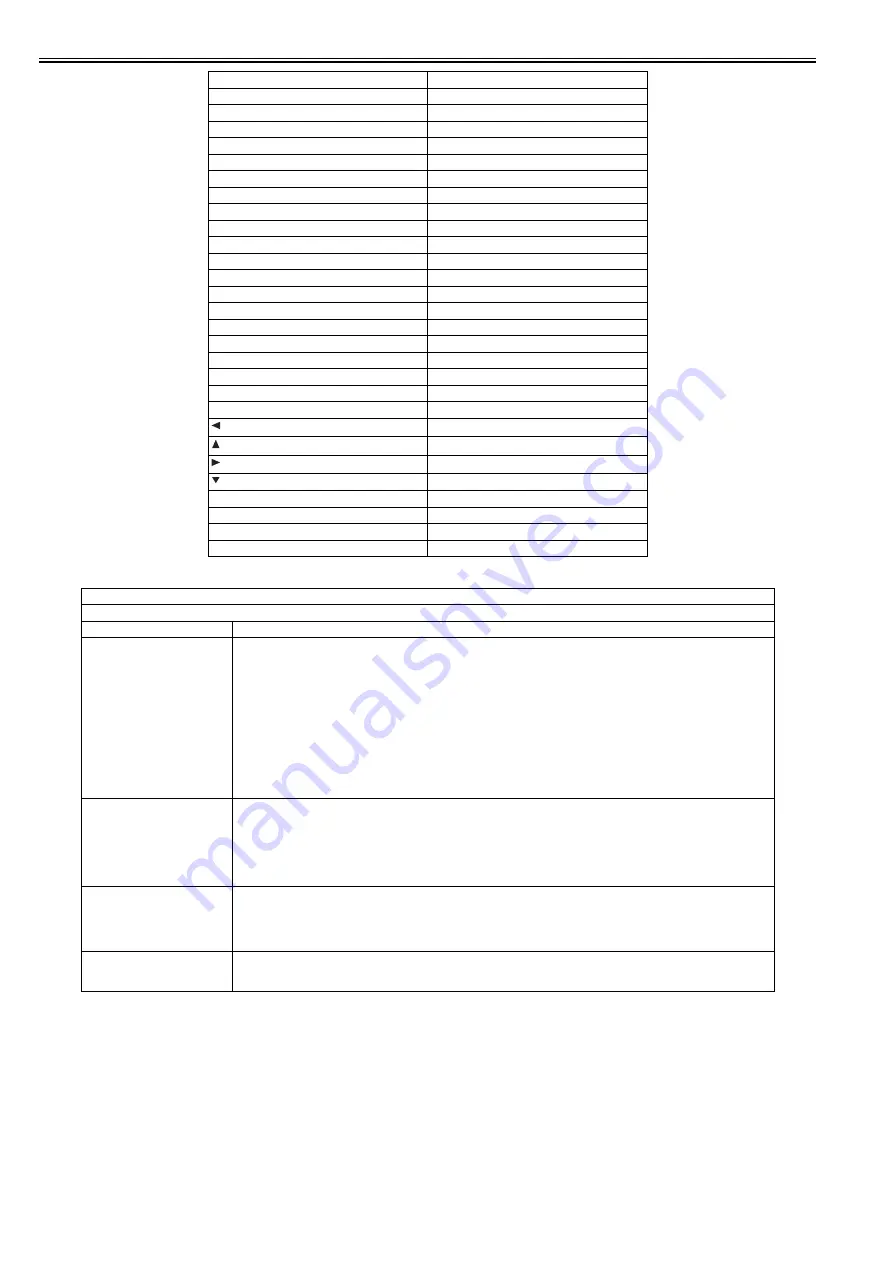
Chapter 18
18-38
T-18-71
Custom key 1
COPY
Custom key 2
SEND
Status monitor/Cancel key
JOB
Left any key
MENU-L
Right any key
MENU-R
1
1
2
2
3
3
4
4
5
5
6
6
7
7
8
8
9
9
*
*
0
0
#
#
Log in/out key
ID
Clear key
C
Back key
RETURN
key
LEFT
key
UP
key
RIGHT
key
DOWN
Reset key
RESET
Start key
START
Stop key
STOP
OK key
(Key check is completed.)
TESTMODE > PANEL
Key, wheel, LCD, LED, and flicker check
Sub item
Description
WHEEL CHECK START
Wheel check
Check the operation of the wheel.
Turning the wheel clockwise increases the value, and turning it counterclockwise decreases the value. (Values are displayed in
the range from 0 to 23.)
When pressing the OK key after operation check, OK or NG is displayed in the following condition.
OK: Entry was made with more than 12 consecutive clicks counterclockwise, and with more than 12 consecutive clicks
counterclockwise. (Refer to MEMO.)
NG: Requirements for displaying OK are not satisfied. (The OK key was pressed with clockwise or counterclockwise operation
only.)
MEMO:
- 1 click increases/decreases the value by 1.
- The wheel rotates 360 degrees with 24 clicks.
LED CHECK START
LED check
Check the LED operation.
Every time pressing the OK key after LEDs are completely turned off, the Start Key Lamp --> Execution/Memory Lamp --> Error
Lamp light up sequentially. When pressing the Return key in midstream, LED check stops and NG is displayed.
MEMO:
The main power lamp lights up constantly.
LCD CHECK START
LCD check
Check the LCD operation.
Every time pressing the OK key, colors are displayed on the entire LCD in the order of black-->white-->red-->green-->blue.
When LED check is completed, OK is displayed. When pressing the Return key in midstream, LCD check stops and NG is
displayed.
FLICKER CHECK START
Flicker check
Adjust and check the LCD flicker. Adjustment can be made by changing the setting value.
Perform operation in the order of "FLICKER ADJUST -> FLICEKR MIN/MAX -> FLICKER CONFIRM".
Type of Key
Character String Displayed
Summary of Contents for iR C1020 Series
Page 1: ...Sep 8 2008 Service Manual iR C1020 Series iR C1021i ...
Page 2: ......
Page 6: ......
Page 18: ...Contents ...
Page 19: ...Chapter 1 Introduction ...
Page 20: ......
Page 22: ......
Page 57: ...Chapter 2 Installation ...
Page 58: ......
Page 60: ......
Page 73: ...Chapter 3 Basic Operation ...
Page 74: ......
Page 76: ......
Page 81: ...Chapter 4 Main Controller ...
Page 82: ......
Page 84: ......
Page 97: ...Chapter 5 Original Exposure System ...
Page 98: ......
Page 100: ......
Page 112: ......
Page 113: ...Chapter 6 Original Feeding System ...
Page 114: ......
Page 116: ......
Page 132: ......
Page 133: ...Chapter 7 Laser Exposure ...
Page 134: ......
Page 136: ......
Page 143: ...Chapter 8 Image Formation ...
Page 144: ......
Page 146: ......
Page 180: ......
Page 181: ...Chapter 9 Pickup and Feed System ...
Page 182: ......
Page 213: ...Chapter 9 9 29 F 9 79 1 2 3 ...
Page 214: ......
Page 215: ...Chapter 10 Fixing System ...
Page 216: ......
Page 218: ......
Page 233: ...Chapter 11 External and Controls ...
Page 234: ......
Page 263: ...Chapter 12 e maintenance imageWARE Remote ...
Page 264: ......
Page 266: ......
Page 275: ...Chapter 12 12 9 F 12 27 ...
Page 280: ......
Page 281: ...Chapter 13 Maintenance and Inspection ...
Page 282: ......
Page 284: ......
Page 286: ......
Page 287: ...Chapter 14 Measurement and Adjustments ...
Page 288: ......
Page 290: ......
Page 293: ...Chapter 15 Correcting Faulty Images ...
Page 294: ......
Page 296: ......
Page 317: ...Chapter 16 Error Code ...
Page 318: ......
Page 320: ......
Page 331: ...Chapter 16 16 11 ...
Page 332: ......
Page 333: ...Chapter 17 Special Management Mode ...
Page 334: ......
Page 336: ......
Page 343: ...Chapter 17 17 7 ...
Page 344: ......
Page 345: ...Chapter 18 Service Mode ...
Page 346: ......
Page 348: ......
Page 388: ......
Page 389: ...Chapter 19 Upgrading ...
Page 390: ......
Page 392: ......
Page 396: ...Chapter 19 19 4 3 Click Next F 19 4 4 Select a USB connected device and click Next F 19 5 ...
Page 397: ...Chapter 19 19 5 5 Click Start F 19 6 6 Click Yes F 19 7 Download will be started F 19 8 ...
Page 399: ...Chapter 19 19 7 ...
Page 400: ......
Page 401: ...Chapter 20 Service Tools ...
Page 402: ......
Page 404: ......
Page 407: ...Sep 8 2008 ...
Page 408: ......
















































