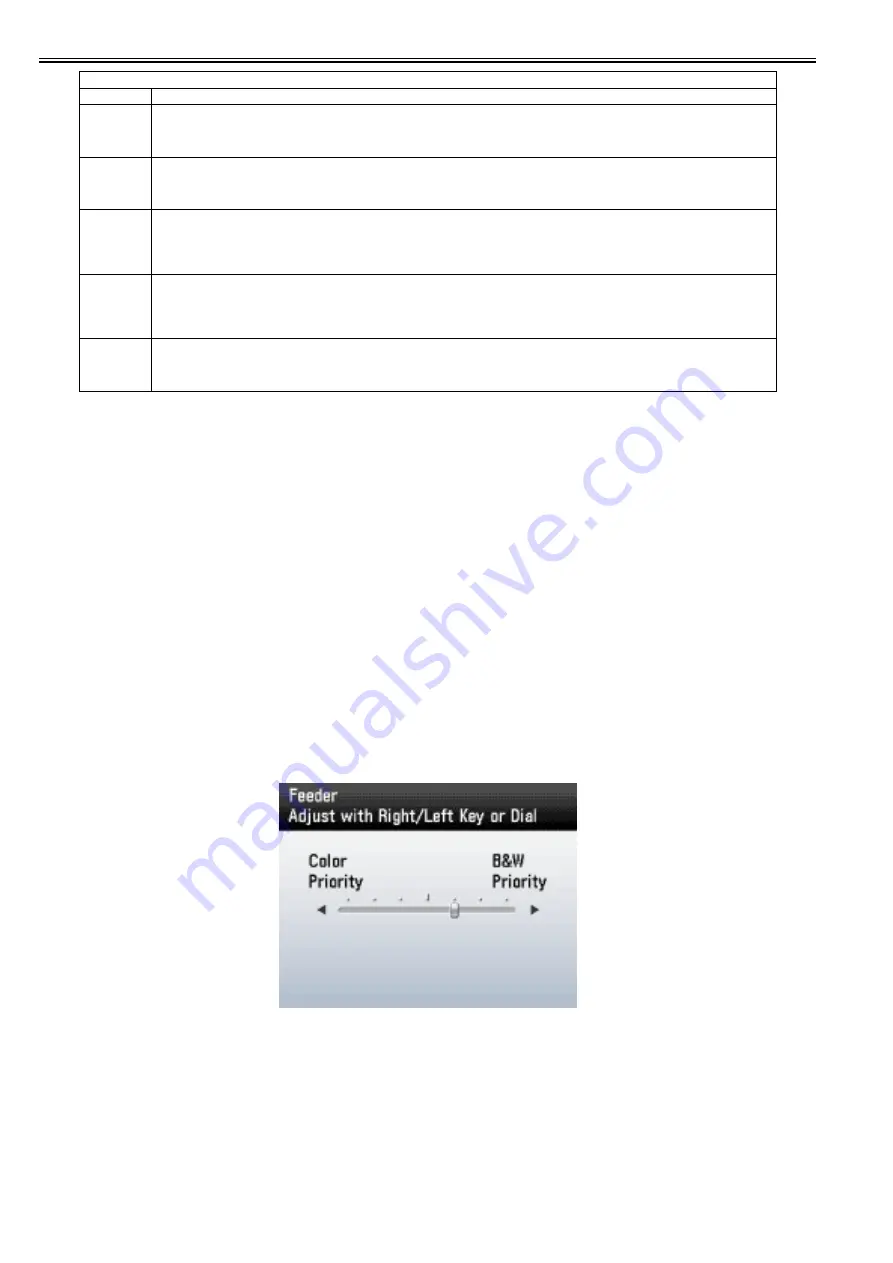
Chapter 18
18-16
18.2.4.2 Adjustment of the ACS identification level
0020-7137
When using the auto color selection function (ACS mode) with ADF, the machine may misidentify the black/white original and the color original depending on the
statuses and types of originals.
On the assumption that the maintenance service contract will be made with customers, the value of identification level is adjusted at the factory in advance to prevent
the extra charge due to the machine erroneously identifying a B&W original as a color original. And in addition, the additional functions mode is hidden to prevent
the customers from changing the identification level.
Following is the procedures to adjust the identification level to prevent the machine from identifying a color original as a B&W original upon user's request etc.
1) Enter the service mode. (main menu > 2 > 8 > main menu)
2) Change the value of the following service mode item from "0" to "1".
COPIER > FUNCTION > PARAM > DSP-ACS
3) Turn OFF/ON the main power switch.
4) Change the following additional function mode setting.
Select: Additional func. > Adjustment/Cleaning > ACS Function Adjustment > Feeder, and change the value by 1 scale toward "color priority" side.
5) Enter the service mode. (main menu > 2 > 8 > main menu)
6) Change the value of the following service mode item from "1" to "0".
COPIER > FUNCTION > PARAM > DSP-ACS
7) Turn OFF/ON the main power switch.
Following is the service modes and the additional function modes related to the ACS identification level adjustment.
- Service mode: COPIER > FUNCTION > PARAM > DSP-ACS
To display/hide the additional function's items:
0: Hide (default)
1: Display
- Additional function mode: Additional Func. > Adjustment/Cleaning > ACS Function Adjustment > Feeder
Adjustment of ACS identification level when feeder is in use
Setting range: Color priority <- ->B&W priority (7 levels)
Default: 1 scale shifted from the center toward B&W priority
F-18-5
18.2.5 OPTION
18.2.5.1 OPTION List
0020-2016
<BODY>
SPL65676
Switching of the margin at the lead edge (in the direction of increasing the margin)
Increase the margin at the lead edge of the paper. The standard margin is set if the setting conflicts with that of the decreased margin at the lead edge.
Setting value: 0: OFF, 1: ON
[Factory setting value/Value after RAM clearing: 0]
SPL65677
Switching of the margin at the lead edge (in the direction of decreasing the margin)
Decrease the margin at the lead edge of the paper. The standard margin is set if the setting conflicts with that of the increased margin at the lead edge.
Setting value: 0: OFF, 1: ON
[Factory setting value/Value after RAM clearing: 0]
SPL68676
Switching of the margin at the right/left side (in the direction of increasing the margin)
Increase the margin at the right and left side of the paper. The standard margin is set if the setting conflicts with that of the decreased margin at the
right/left side.
Setting value: 0: OFF, 1: ON
[Factory setting value/Value after RAM clearing: 0]
SPL68677
Switching of the margin at the right/left side (in the direction of decreasing the margin)
Decrease the margin at the right and left side of the paper. The standard margin is set if the setting conflicts with that of the increased margin at the
right/left side.
Setting value: 0: OFF, 1: ON
[Factory setting value/Value after RAM clearing: 0]
SPL25607
Switching of the print mode setting
Switch the print mode for "plain paper" from "Normal" to "Light" as measures for hot offset at overseas countries.
Setting value: 0: OFF, 1: ON
[Factory setting value/Value after RAM clearing: 0]
COPIER > FUNCTION > SPLMAN
Sub item
Description
Summary of Contents for iR C1020 Series
Page 1: ...Sep 8 2008 Service Manual iR C1020 Series iR C1021i ...
Page 2: ......
Page 6: ......
Page 18: ...Contents ...
Page 19: ...Chapter 1 Introduction ...
Page 20: ......
Page 22: ......
Page 57: ...Chapter 2 Installation ...
Page 58: ......
Page 60: ......
Page 73: ...Chapter 3 Basic Operation ...
Page 74: ......
Page 76: ......
Page 81: ...Chapter 4 Main Controller ...
Page 82: ......
Page 84: ......
Page 97: ...Chapter 5 Original Exposure System ...
Page 98: ......
Page 100: ......
Page 112: ......
Page 113: ...Chapter 6 Original Feeding System ...
Page 114: ......
Page 116: ......
Page 132: ......
Page 133: ...Chapter 7 Laser Exposure ...
Page 134: ......
Page 136: ......
Page 143: ...Chapter 8 Image Formation ...
Page 144: ......
Page 146: ......
Page 180: ......
Page 181: ...Chapter 9 Pickup and Feed System ...
Page 182: ......
Page 213: ...Chapter 9 9 29 F 9 79 1 2 3 ...
Page 214: ......
Page 215: ...Chapter 10 Fixing System ...
Page 216: ......
Page 218: ......
Page 233: ...Chapter 11 External and Controls ...
Page 234: ......
Page 263: ...Chapter 12 e maintenance imageWARE Remote ...
Page 264: ......
Page 266: ......
Page 275: ...Chapter 12 12 9 F 12 27 ...
Page 280: ......
Page 281: ...Chapter 13 Maintenance and Inspection ...
Page 282: ......
Page 284: ......
Page 286: ......
Page 287: ...Chapter 14 Measurement and Adjustments ...
Page 288: ......
Page 290: ......
Page 293: ...Chapter 15 Correcting Faulty Images ...
Page 294: ......
Page 296: ......
Page 317: ...Chapter 16 Error Code ...
Page 318: ......
Page 320: ......
Page 331: ...Chapter 16 16 11 ...
Page 332: ......
Page 333: ...Chapter 17 Special Management Mode ...
Page 334: ......
Page 336: ......
Page 343: ...Chapter 17 17 7 ...
Page 344: ......
Page 345: ...Chapter 18 Service Mode ...
Page 346: ......
Page 348: ......
Page 388: ......
Page 389: ...Chapter 19 Upgrading ...
Page 390: ......
Page 392: ......
Page 396: ...Chapter 19 19 4 3 Click Next F 19 4 4 Select a USB connected device and click Next F 19 5 ...
Page 397: ...Chapter 19 19 5 5 Click Start F 19 6 6 Click Yes F 19 7 Download will be started F 19 8 ...
Page 399: ...Chapter 19 19 7 ...
Page 400: ......
Page 401: ...Chapter 20 Service Tools ...
Page 402: ......
Page 404: ......
Page 407: ...Sep 8 2008 ...
Page 408: ......






























