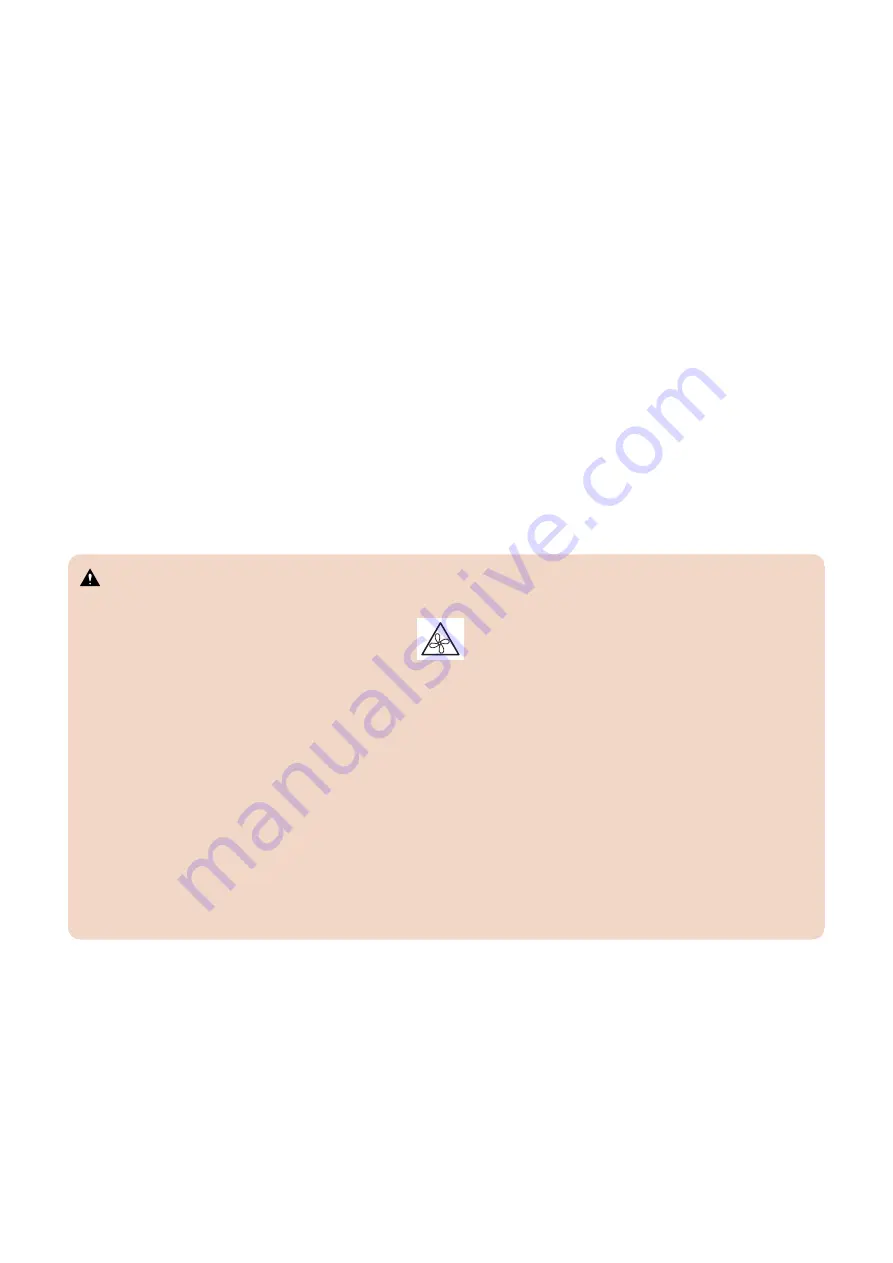
Do not change an existing network
The imagePASS is probably connected to an existing Local Area Network (LAN) based on Ethernet hardware. The network is
the link between the customer’s computer, existing laser printers, and other prepress equipment. Never disturb the LAN by
breaking or making a network connection, altering termination, installing or removing networking hardware or software, or shutting
down networked devices without the knowledge and express permission of the site administrator.
Do not assign an IP address to the imagePASS
Only the site administrator should assign an IP address to a network device, including the imagePASS. If you enter an incorrect
IP address for the imagePASS, errors may occur on connected devices.
Handling boards
When handling a printed circuit board, do not bend it. Hold it by opposing edges, rather than by the corners.
Handling the hard disk drive
To ensure that you do not damage the hard disk drive, do the following:
• Follow electrostatic discharge (ESD) precautions.
• Keep magnets and magnetic-sensitive objects away from the hard disk drive.
• Do not loosen or remove the screws on the top of the hard disk drive. Doing so voids the warranty.
• Handle the hard disk drive by its sides and avoid touching the printed circuit board.
• Do not drop, jar, or bump the hard disk drive.
• Before you remove or install a hard disk drive, allow it to reach room temperature.
Avoid magnets
Keep magnets and magnetic-sensitive objects away from electronic components, especially the hard disk drive.
Avoid fan blades
WARNING:
The imagePASS contains hazardous moving parts. When servicing the imagePASS, keep away from moving fan blades.
Attention:
ce produit contient des pièces mobiles dangereuses. Veuillez le maintenir à l'écart des pales de ventilateur lors
de sa maintenance.
Attenzione:
questo prodotto include parti mobili pericolose. Mantenere la distanza dalle pale della ventola quando sono
in uso.
Warnung:
Dieses Produkt verfügt über gefährliche Teile, die sich bewegen. Halten Sie bei der Instandhaltung Abstand zu
den sich bewegenden Ventilatorblättern.
Advertencia:
Este producto contiene piezas móviles peligrosas. Cuando realice el mantenimiento de este producto,
manténgase alejado de aspas de ventilador en movimiento.
Waarschuwing:
dit product bevat gevaarlijke bewegende delen. Blijf uit de buurt van bewegende ventilatorbladen bij het
uitvoeren van onderhoudswerkzaamheden aan dit product.
Atenção:
Este produto contém partes móveis perigosas. Ao fazer a manutenção deste produto, manter afastado de
movimento das pás do ventilador.
Aviso:
este produto contém peças removíveis perigosas. Ao realizar a manutenção deste produto, mantenha-se longe
das lâminas removíveis do ventilador.
Electrostatic discharge
When you work with electronic components, electrostatic discharge is a concern since it can destroy circuits, or damage them,
reducing their life span. The area around the printer is most likely not static-free, and electrostatic discharge could occur.
Do the following to avoid damage due to electrostatic discharge:
• Work on a grounded antistatic mat.
• Wear an antistatic wristband, attached to the same location as the antistatic mat.
• Before you remove an electronic component from the shipping box, touch a metal area of the printer to discharge static from
your body.
• After you remove an electronic component from the shipping box, place it face up on a grounded antistatic surface.
• Leave electronic components in antistatic bags until you are ready to use them.
• Do not walk on carpet or vinyl while carrying an electronic component, unless it is in an antistatic bag.
• If you remove an electronic component from the printer, immediately place it in an antistatic bag.
1. Introduction
4
Summary of Contents for imagePASS-P2
Page 1: ...Revision 1 1 imagePASS P2 Service Manual ...
Page 6: ...Introduction 1 Introduction 2 Specifications 6 ...
Page 13: ...Using the imagePASS 2 Using the imagePASS 9 ...
Page 16: ...Figure 3b The imagePASS Tools menu 2 Using the imagePASS 11 ...
Page 17: ...REPLACING PARTS 3 Replacing Parts 13 ...
Page 44: ...INSTALLING SYSTEM SOFTWARE 4 Installing System Software 40 ...










































