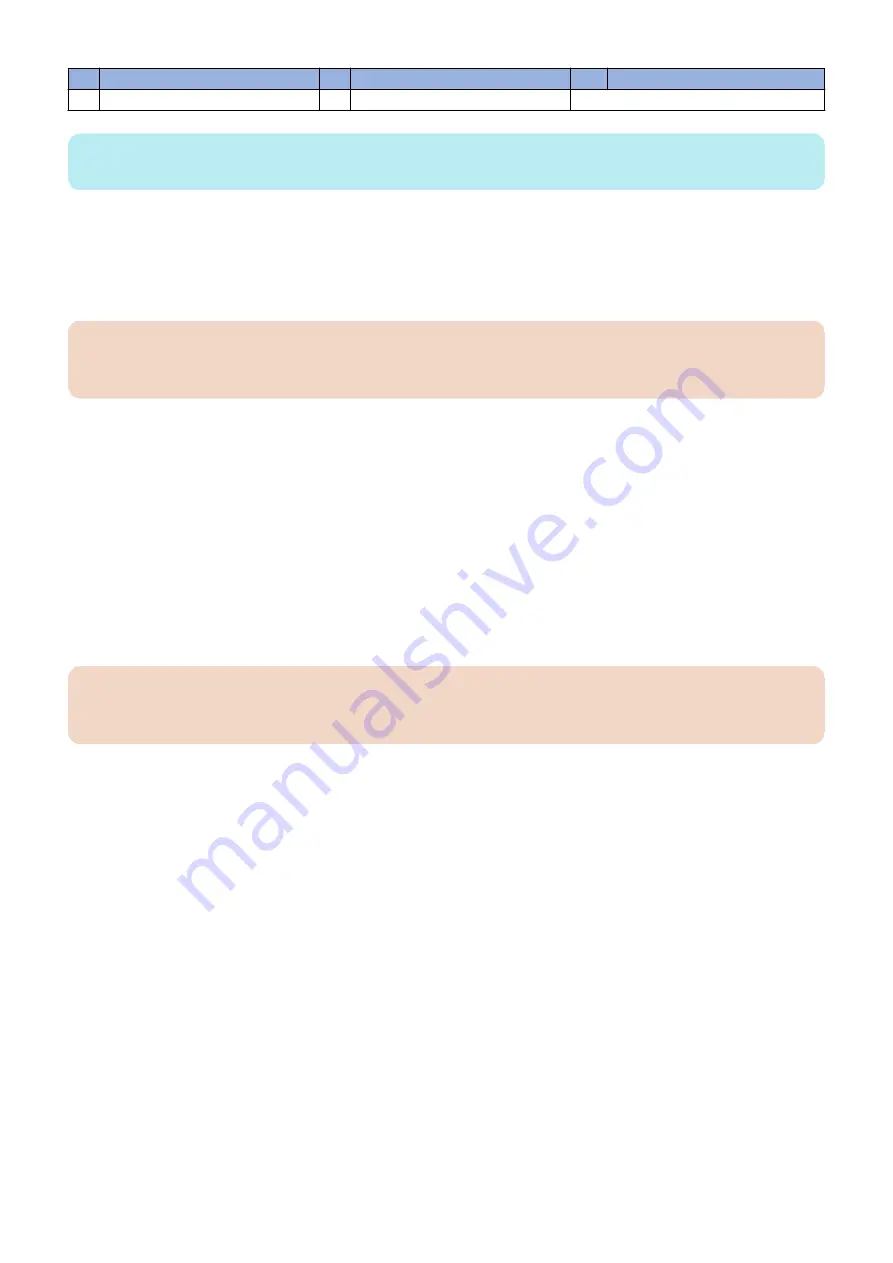
No.
Item
No.
Item
No.
Item
6
DIMM-A0
12
24-pin power connector (J24)
NOTE:
Any connectors not listed are not used.
● Removing the motherboard
Before you remove the motherboard, you must remove:
• All boards installed on the motherboard
• All cables connected from other components to the motherboard (these include both motherboard power cables, chassis fan
cable, HDD data cable, 10-pin power button cables, and service board cable)
IMPORTANT:
Follow standard ESD precautions while handling the motherboard and all components. For details, see
.
To remove motherboard components from the motherboard
1. Access and open the imagePASS, as described on
“Accessing the imagePASS” on page 16
.
2. Remove the printer interface board from the motherboard (see
“To remove the printer interface board” on page 19
).
3. Remove the following cables attached to the motherboard:
• Chassis fan cable
• HDD data cable
• 4-pin power cable
• 24-pin power cable
• Service board cable
• 10-pin power button cable
For the location of each connector on the motherboard, see
“To check cable connections” on page 17
To remove the motherboard
IMPORTANT:
Follow standard ESD and other safety precautions when handling the motherboard. Do not touch the contacts and avoid
using excessive force. Place the motherboard on a grounded, antistatic surface.
1. Remove the six mounting screws that secure the motherboard to the base of the chassis(
).
To minimize tension on the motherboard, loosen all the screws partially before removing any one screw completely.
3. REPLACING PARTS
24
Summary of Contents for imagePASS-P2
Page 1: ...Revision 1 1 imagePASS P2 Service Manual ...
Page 6: ...Introduction 1 Introduction 2 Specifications 6 ...
Page 13: ...Using the imagePASS 2 Using the imagePASS 9 ...
Page 16: ...Figure 3b The imagePASS Tools menu 2 Using the imagePASS 11 ...
Page 17: ...REPLACING PARTS 3 Replacing Parts 13 ...
Page 44: ...INSTALLING SYSTEM SOFTWARE 4 Installing System Software 40 ...






























