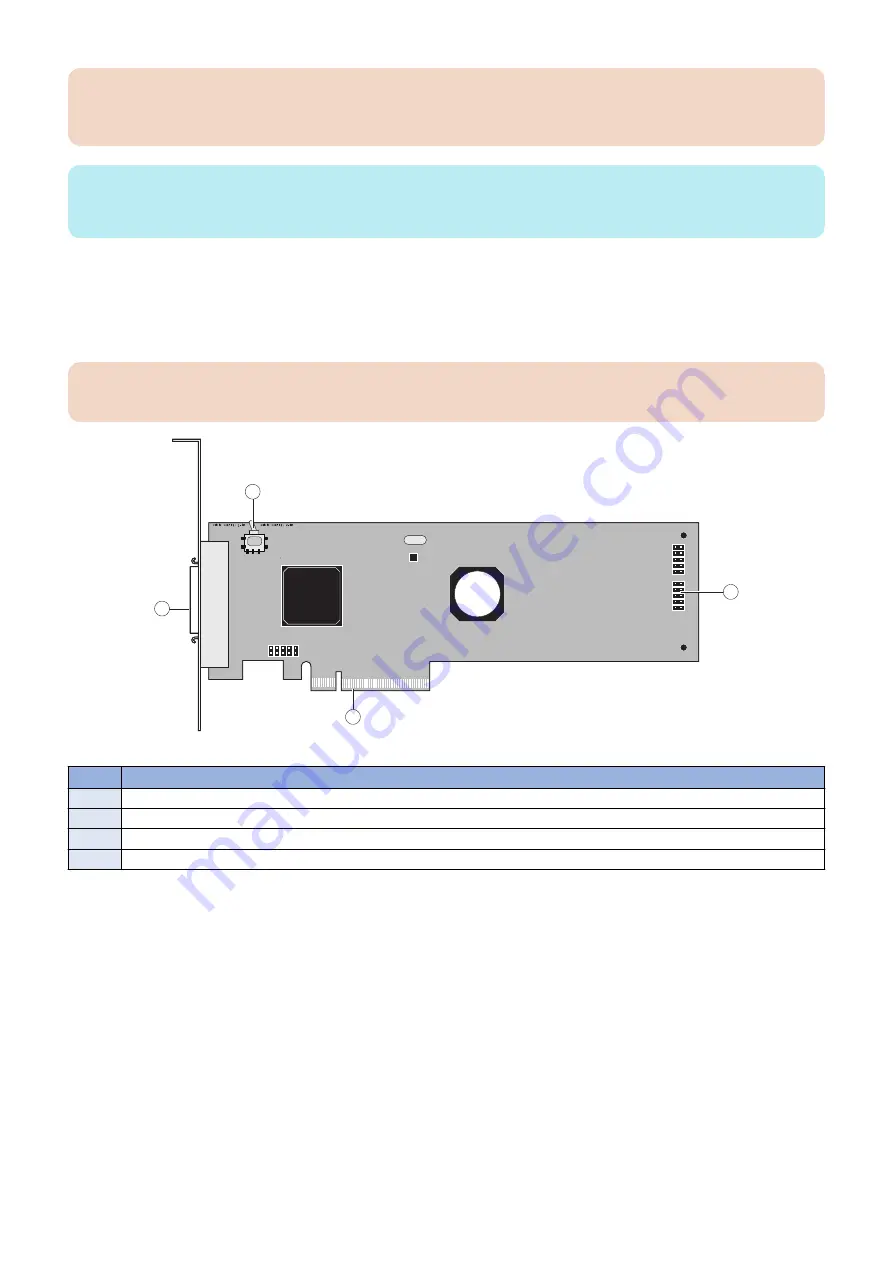
IMPORTANT:
Be sure to use an ESD grounding wrist strap and follow standard ESD (electrostatic discharge) precautions while performing
these procedures. For details, see
“Tools you will need” on page 3
.
NOTE:
There may be tie-wraps used to secure the cables to the chassis. If necessary, cut these tie-wraps before removing the
components.
■ Printer interface board
The printer interface board provides the print interface between the imagePASS and the printer. The printer interface board
processes the image data and sends it to the printer through the printer interface cable. It is installed in PCIE x16 slot on the
motherboard.
IMPORTANT:
Make sure that the switch on the printer interface board is positioned to 1-3m side of the switch.
2
3
4
1
Figure 9: Printer interface board
No.
Item
1
Switch (positioned to 1-3m)
2
Printer interface cable connector
3
PCIE x16 connector
4
J351 connector for 10-pin power button cable to motherboard J11
● To remove the printer interface board
1. Access and open the imagePASS, as described on
“Accessing the imagePASS” on page 16
.
2. Remove the 10-pin power button cable from J351 connector that connects between the printer interface board and the
motherboard.
3. REPLACING PARTS
19
Summary of Contents for imagePASS-P2
Page 1: ...Revision 1 1 imagePASS P2 Service Manual ...
Page 6: ...Introduction 1 Introduction 2 Specifications 6 ...
Page 13: ...Using the imagePASS 2 Using the imagePASS 9 ...
Page 16: ...Figure 3b The imagePASS Tools menu 2 Using the imagePASS 11 ...
Page 17: ...REPLACING PARTS 3 Replacing Parts 13 ...
Page 44: ...INSTALLING SYSTEM SOFTWARE 4 Installing System Software 40 ...
















































