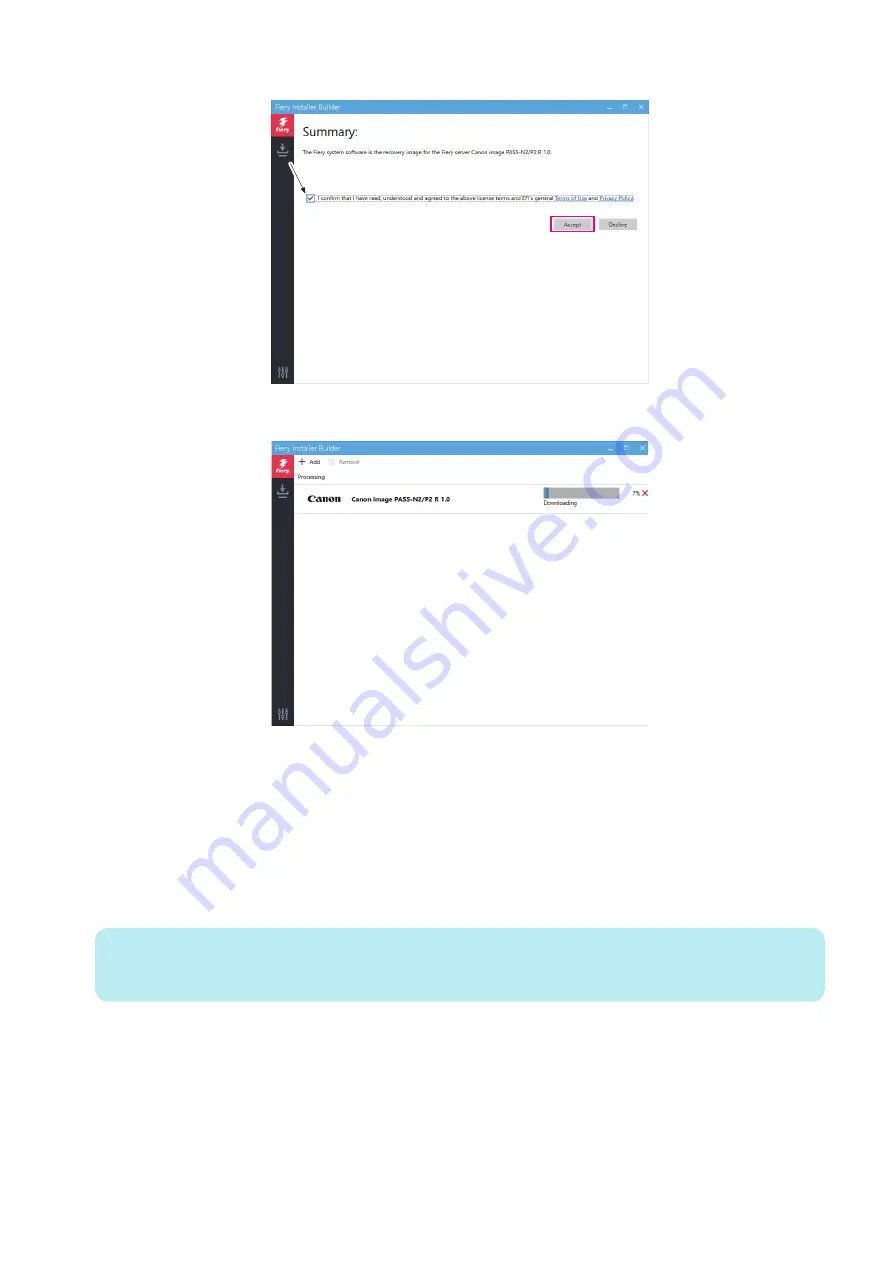
9. At the Summary window, click Terms of Use and Privacy Policy links to read the software license terms and conditions.
10. Click the check box if you agree with the terms and conditions, and click Accept to start the download.
A status bar appears to show the progress. Wait until the download is complete.
11. When you finish downloading, exit the Fiery Installer Builder.
■ Prepare the USB flash drive
Using Fiery Installer Builder you can prepare a USB flash drive as a bootable device and then load the system software files on
to the USB flash drive. The approximate time required to prepare the USB flash drive is 25 to 30 minutes. Using the prepared
USB flash drive, you can install the system software to an existing HDD on the imagePASS.
● To prepare the USB flash drive
1. Attach the USB flash drive to an USB 3.0 port on your computer.
NOTE:
Due to Windows file system restriction, the maximum size of the USB flash drive you can use is 32GB. The minimum size
required is 16GB.
2. Start the Fiery Installer Builder.
Double-click the Fiery Installer Builder icon on the desktop or you can also click Start > EFI > Fiery Installer Builder.
4. INSTALLING SYSTEM SOFTWARE
50
Summary of Contents for imagePASS-P2
Page 1: ...Revision 1 1 imagePASS P2 Service Manual ...
Page 6: ...Introduction 1 Introduction 2 Specifications 6 ...
Page 13: ...Using the imagePASS 2 Using the imagePASS 9 ...
Page 16: ...Figure 3b The imagePASS Tools menu 2 Using the imagePASS 11 ...
Page 17: ...REPLACING PARTS 3 Replacing Parts 13 ...
Page 44: ...INSTALLING SYSTEM SOFTWARE 4 Installing System Software 40 ...






























