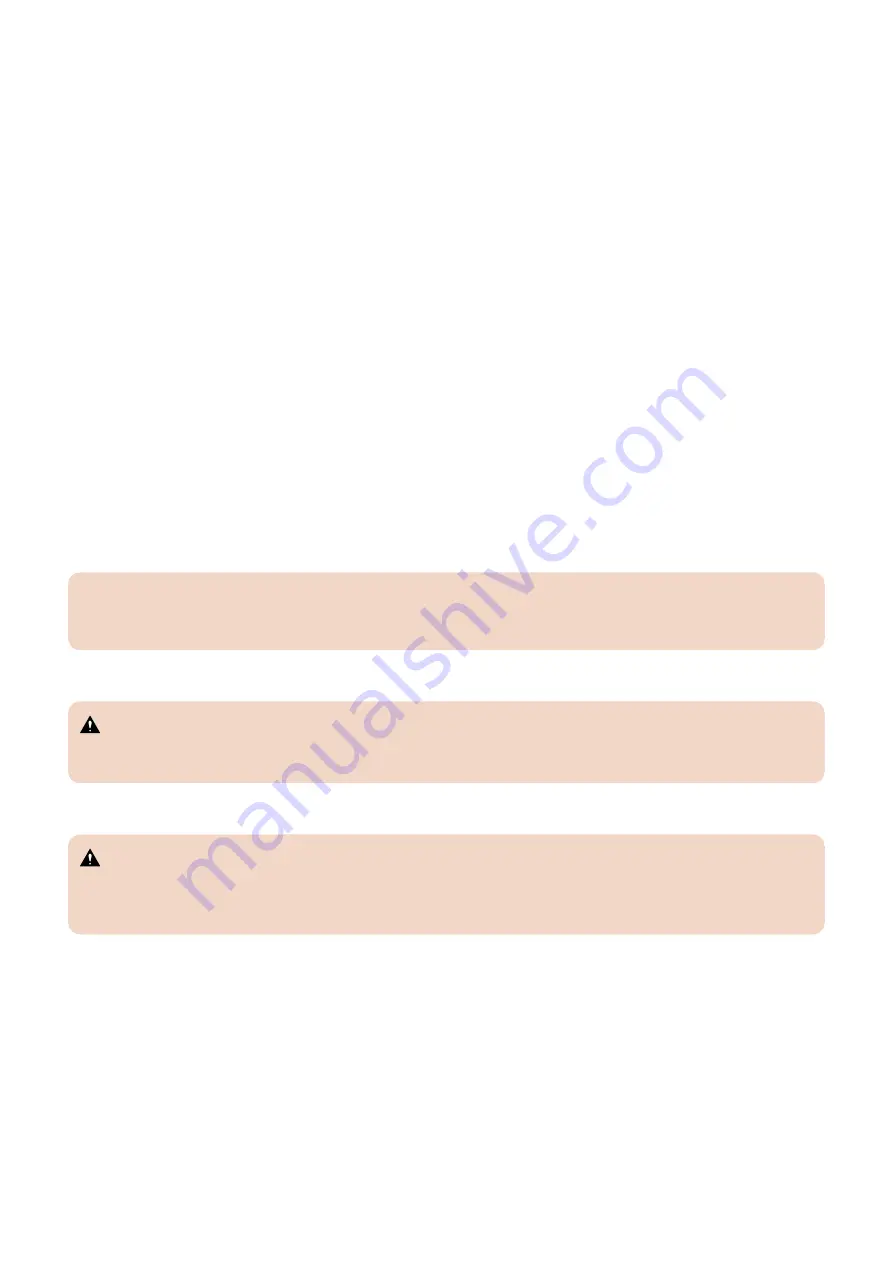
Power cable
Observe the following guidelines:
• Only use the power cable that shipped with the imagePASS or an appropriate replacement power cable. For replacement
parts, see your authorized service support center.
• Before you open the imagePASS, unplug the imagePASS.
• Keep the power cable away from foot traffic.
• Do not place objects on the power cable.
• Do not plug the imagePASS into a 2-hole, ungrounded power outlet by means of a 3-prong adapter.
• Do not plug the imagePASS into a circuit connected to heating or refrigeration equipment (including a water dispenser).
• Do not plug the imagePASS into a switchable power outlet.
• Do not pull the cable to unplug the imagePASS. Instead, pull the plug.
• Do not tamper with or disable the power cable grounding plug.
• Do not use an extension cord.
Do not have liquids near the imagePASS
If liquid spills on the imagePASS, immediately unplug the imagePASS.
Do not open the power supply
For more information about the power supply, see
.
Do not open the hard disk drive
For more information about the hard disk drive, see
“Hard disk drive (HDD)” on page 35
.
Use caution with sharp edges
The edges of some imagePASS components are sharp.
Power supply cord notice
IMPORTANT:
The power supply cord is used as the main disconnect device. Ensure that the power outlet is located/installed near the
equipment and is easily accessible.
Lithium battery notice
CAUTION:
There is a danger of explosion if the battery is replaced with an incorrect type. Replace a battery only with the same type
recommended by the manufacturer. Dispose of used batteries according to local regulations.
Short circuit protection
WARNING:
This product relies on the building’s installation for short-circuit (overcurrent) protection. Ensure that a fuse or circuit breaker
no larger than 120 VAC, 15A U.S. (240 VAC, 10A international) is used on the phase conductors (all current-carrying
conductors).
1. Introduction
5
Summary of Contents for imagePASS-P2
Page 1: ...Revision 1 1 imagePASS P2 Service Manual ...
Page 6: ...Introduction 1 Introduction 2 Specifications 6 ...
Page 13: ...Using the imagePASS 2 Using the imagePASS 9 ...
Page 16: ...Figure 3b The imagePASS Tools menu 2 Using the imagePASS 11 ...
Page 17: ...REPLACING PARTS 3 Replacing Parts 13 ...
Page 44: ...INSTALLING SYSTEM SOFTWARE 4 Installing System Software 40 ...











































