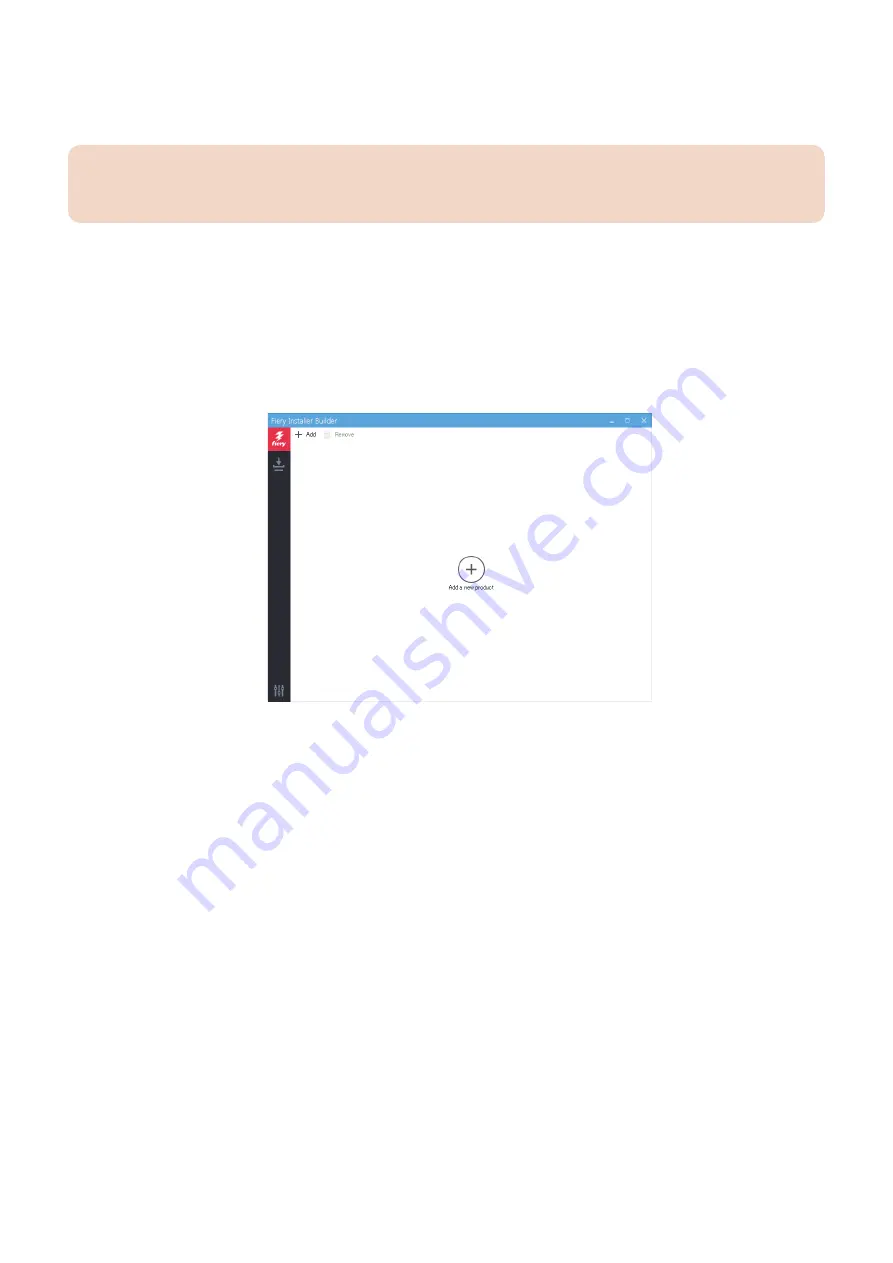
● To download the system software
1. Start the Fiery Installer Builder.
Double-click the Fiery Installer Builder icon on the desktop or you can also click Start > EFI > Fiery Installer Builder.
IMPORTANT:
Do not exit the Fiery Installer Builder before it completes the startup process. Exiting the Fiery Installer Builder at the startup
process may cause a problem.
2. If you are starting the Fiery Installer Builder for the first time, the Select location window appears. Specify the folder that you
want to use to store the system software files.
You can browse or enter a folder location that is located on the local hard disk drive or in the network. The Fiery Installer
Builder keeps this folder location so that you do not have to enter the folder location again next time you start the Fiery
Installer Builder.
You can change the storage location in the Settings window.
3. If you have started the Fiery Installer Builder before, the downloaded product names are listed in the window. The Add a
new product icon appears if there is no product in the storage folder.
If the Add button is displayed at the center of the window, no product is copied to this device yet.
4. Click Add.
4. INSTALLING SYSTEM SOFTWARE
47
Summary of Contents for imagePASS-P2
Page 1: ...Revision 1 1 imagePASS P2 Service Manual ...
Page 6: ...Introduction 1 Introduction 2 Specifications 6 ...
Page 13: ...Using the imagePASS 2 Using the imagePASS 9 ...
Page 16: ...Figure 3b The imagePASS Tools menu 2 Using the imagePASS 11 ...
Page 17: ...REPLACING PARTS 3 Replacing Parts 13 ...
Page 44: ...INSTALLING SYSTEM SOFTWARE 4 Installing System Software 40 ...






























