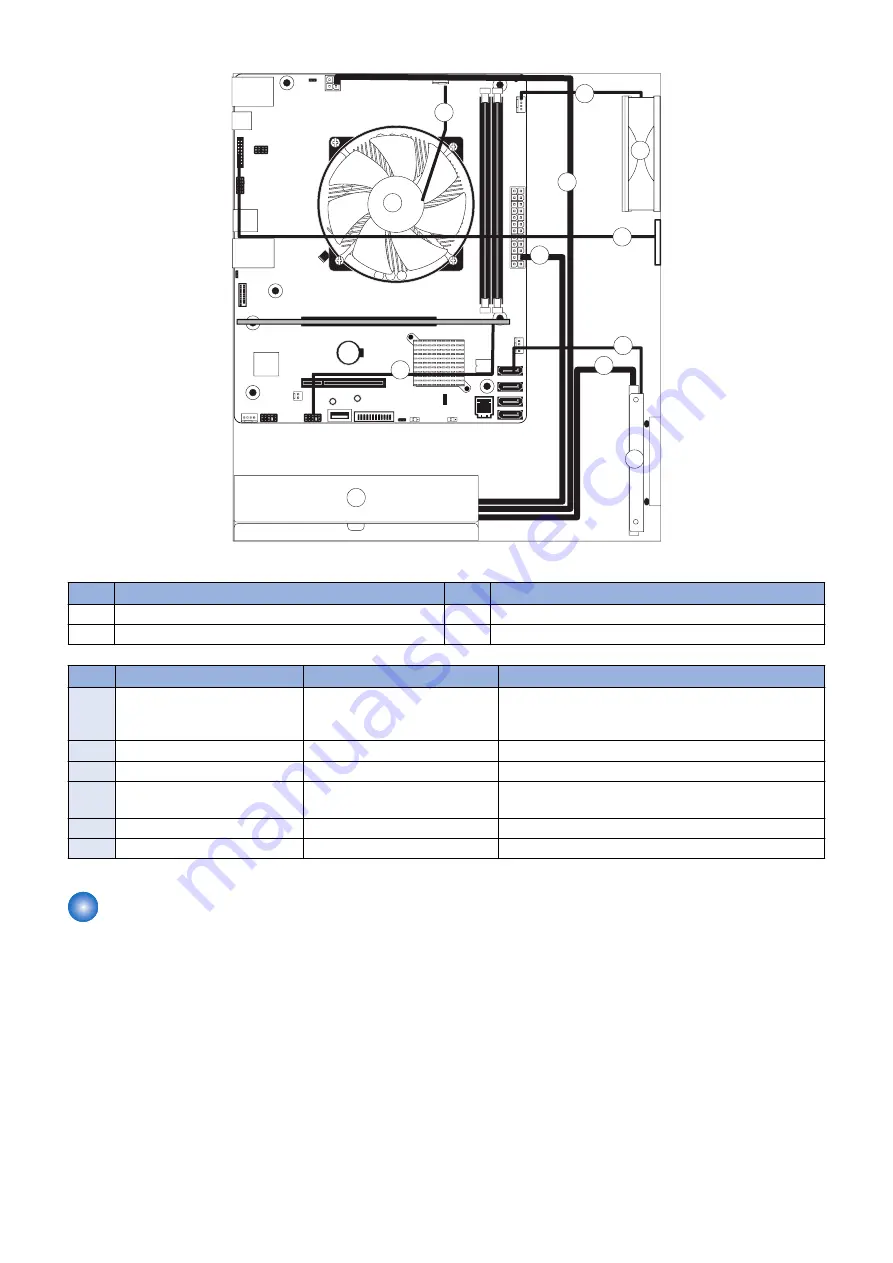
3
1a
6
1b
4
5
1c
2
A
B
C
D
Figure 8: imagePASS internal cable connections
No.
Item
No.
Item
A
HDD
C
Chassis fan
B
Power supply
D
CPU fan
No.
Cable key
From
To
1
Power supply cables
Power supply
a. SATA power connector—HDD
b. 4-pin power connector (PWRCONN1)
c. 24-pin power connector (J24)
2
10-pin power button cable
Printer interface board (J351)
J11 connector on motherboard
3
HDD data cable
HDD data connector
SATA0 connector on motherboard
4
Service board cable
Service board connector
Port 80 Header (EFI GPIO Header) connector on moth-
erboard (J4)
5
CPU fan cable
CPU fan
CPUFAN connector on motherboard CPU FAN (J16)
6
Chassis fan cable
Chassis fan
FRONT FAN connector on motherboard (J30)
Removing and replacing imagePASS components
Before replacing costly components, be sure to verify the connections between the printer and the imagePASS. Also, verify the
connections of each replaceable imagePASS component. For more information about troubleshooting, see
The following sections describe how to remove and install replaceable parts on the imagePASS:
• Printer interface board
• DIMM
• Battery
• Motherboard
• CPU and CPU cooling assembly
• Service board
• Chassis fan
• Power supply
• Hard disk drive (HDD)
For information about replacing other components, see the documentation that accompanies your printer.
3. REPLACING PARTS
18
Summary of Contents for imagePASS-P2
Page 1: ...Revision 1 1 imagePASS P2 Service Manual ...
Page 6: ...Introduction 1 Introduction 2 Specifications 6 ...
Page 13: ...Using the imagePASS 2 Using the imagePASS 9 ...
Page 16: ...Figure 3b The imagePASS Tools menu 2 Using the imagePASS 11 ...
Page 17: ...REPLACING PARTS 3 Replacing Parts 13 ...
Page 44: ...INSTALLING SYSTEM SOFTWARE 4 Installing System Software 40 ...
















































