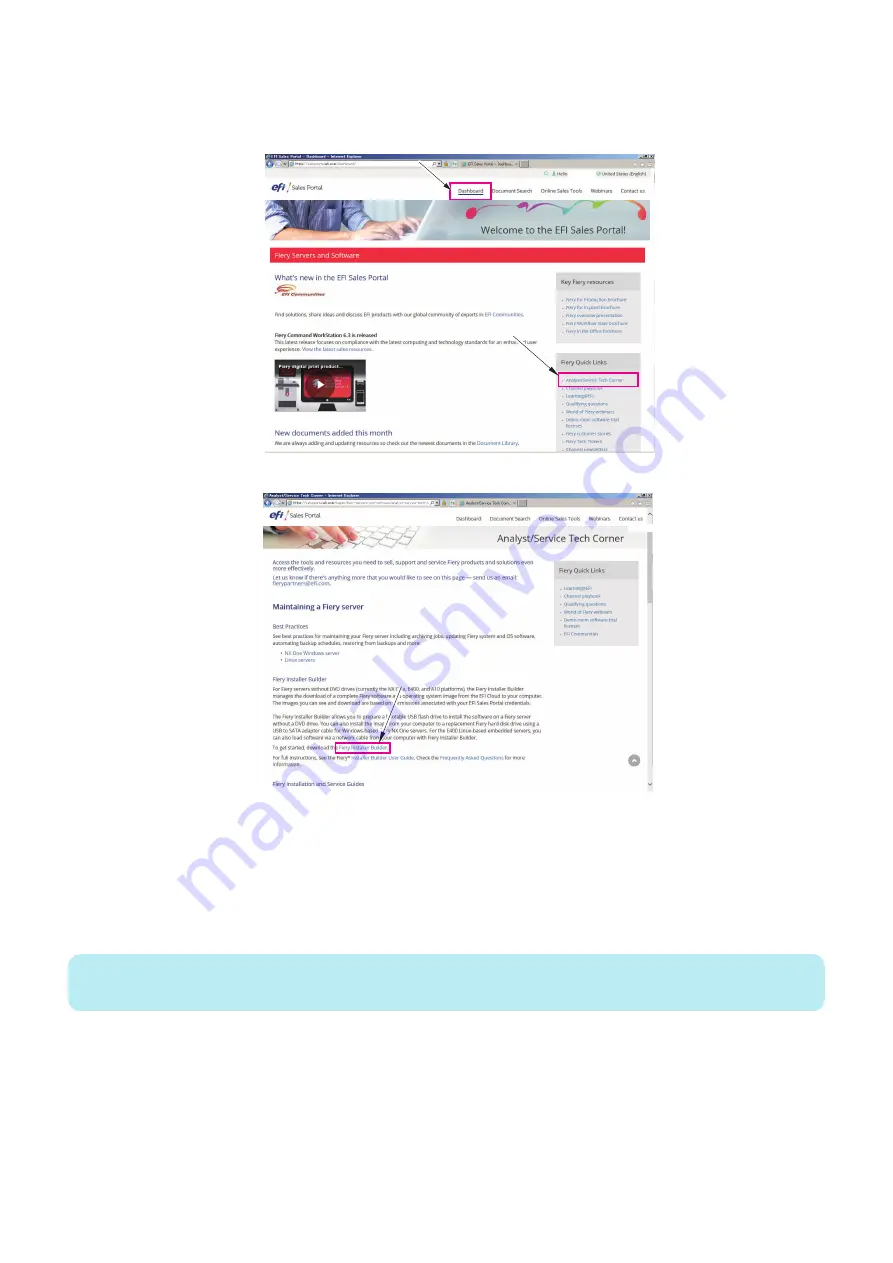
2. Sign in to the EFI Sales Portal.
If you do not have an account at EFI Sales Portal, click Register now to create an account. Activate your account using the
activation link received in your mailbox, and then Sign in.
Dashboard / Analyst/Service Tech Corner
3. Under the Fiery Installer Builder, click the Fiery Installer Builder download link to download.
4. Navigate to the downloaded Fiery Installer Builder .exe file and then double-click to install.
When the installation is complete, the Fiery Installer Builder window appears automatically. The installation creates the Fiery
Installer Builder icon on the Windows desktop.
■ Download the system software
You can download the system software from EFI cloud server to your local hard disk drive or network location using Fiery Installer
Builder. The approximate time required to download the system software image is 20 to 40 minutes.
NOTE:
The download time varies with the Internet speed, and size of the image.
4. INSTALLING SYSTEM SOFTWARE
46
Summary of Contents for imagePASS-P2
Page 1: ...Revision 1 1 imagePASS P2 Service Manual ...
Page 6: ...Introduction 1 Introduction 2 Specifications 6 ...
Page 13: ...Using the imagePASS 2 Using the imagePASS 9 ...
Page 16: ...Figure 3b The imagePASS Tools menu 2 Using the imagePASS 11 ...
Page 17: ...REPLACING PARTS 3 Replacing Parts 13 ...
Page 44: ...INSTALLING SYSTEM SOFTWARE 4 Installing System Software 40 ...






























