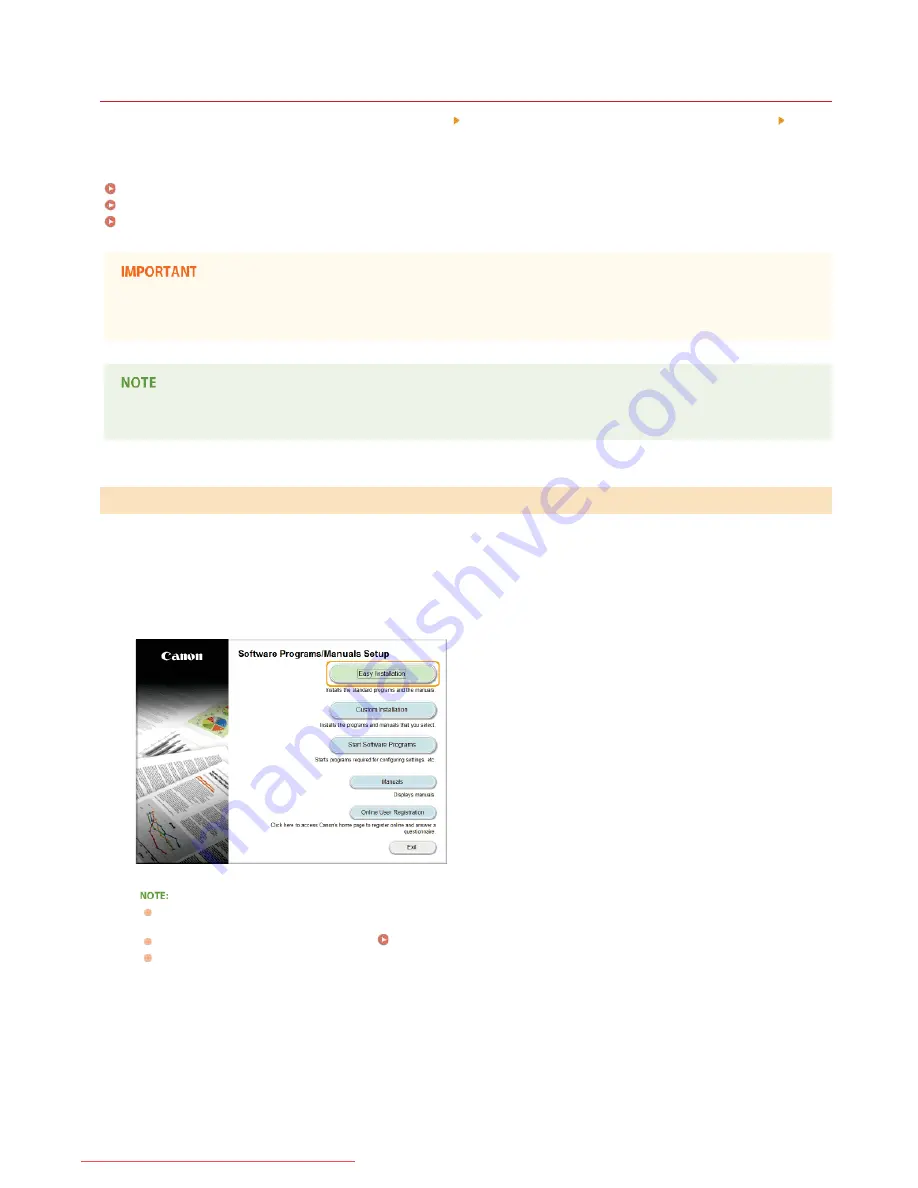
0L90-003
Installing from the Supplied CD-ROM/DVD-ROM
The order of operations in Easy Installation is "Install the drivers" "Install the software supplied with the CD-ROM/DVD-ROM" "Install
the e-Manual". For more information about how to connect the machine and a computer, see "Getting Started" before starting.
You can choose to install standard software and the e-Manual with [Easy Installation], or specify the software and manuals to install with
[Custom Installation].
Installing with [Easy Installation]
Installing with [Custom Installation]
Checking the Results of the Installation
If you are connecting the machine and a computer via a USB cable, install the software before connecting the USB cable. A USB
cable is not included with the machine. Prepare one separately.
The options to be displayed differ depending on your country or region.
Log on to the computer with an administrator account.
Insert the User Software and Manuals CD-ROM/DVD-ROM into the drive on the computer.
Click [Easy Installation].
If you do not want to install the e-Manual on your computer or want to customize installed software, click [Custom
Installation].
If the above screen does not appear, see
Displaying the [CD-ROM/DVD-ROM Setup] Screen
.
If [AutoPlay] is displayed, click [Run MInst.exe].
Select the connection method with the computer.
USB Connection
Select [USB Connection], and click [Next].
Installing with [Easy Installation]
1
2
3
4
㻥㻌㻛㻌㻠㻣
Downloaded from ManualsPrinter.com Manuals
Summary of Contents for imageclass MF229DW
Page 1: ...Downloaded from ManualsPrinter com Manuals...
Page 7: ...Contact Us 475 Downloaded from ManualsPrinter com Manuals...
Page 31: ...Tap Apply Tap End LINKS Display 4 5 Downloaded from ManualsPrinter com Manuals...
Page 59: ...Tap Yes 5 Downloaded from ManualsPrinter com Manuals...
Page 65: ...Exiting Quiet Mode Press to exit quiet mode Downloaded from ManualsPrinter com Manuals...
Page 67: ...the hook Downloaded from ManualsPrinter com Manuals...
Page 72: ...LINKS Basic Copy Operations Downloaded from ManualsPrinter com Manuals...
Page 92: ...LINKS Receiving Faxes Downloaded from ManualsPrinter com Manuals...
Page 134: ...Downloaded from ManualsPrinter com Manuals...
Page 162: ...LINKS Printing a Document Downloaded from ManualsPrinter com Manuals...
Page 169: ...LINKS Printing a Document Downloaded from ManualsPrinter com Manuals...
Page 210: ...LINKS Scanning from the Machine Downloaded from ManualsPrinter com Manuals...
Page 269: ...LINKS Setting Up Print Server Downloaded from ManualsPrinter com Manuals...
Page 287: ...Downloaded from ManualsPrinter com Manuals...
Page 310: ...Downloaded from ManualsPrinter com Manuals...
Page 317: ...LINKS Remote UI Screens Downloaded from ManualsPrinter com Manuals...
Page 416: ...Downloaded from ManualsPrinter com Manuals...
Page 455: ...Downloaded from ManualsPrinter com Manuals...
Page 457: ...Click Back Exit 6 Downloaded from ManualsPrinter com Manuals...
Page 476: ...Downloaded from ManualsPrinter com Manuals...
Page 506: ...Downloaded from ManualsPrinter com Manuals...
Page 510: ...The uninstaller starts Click Uninstall Click OK 4 5 Downloaded from ManualsPrinter com Manuals...






























