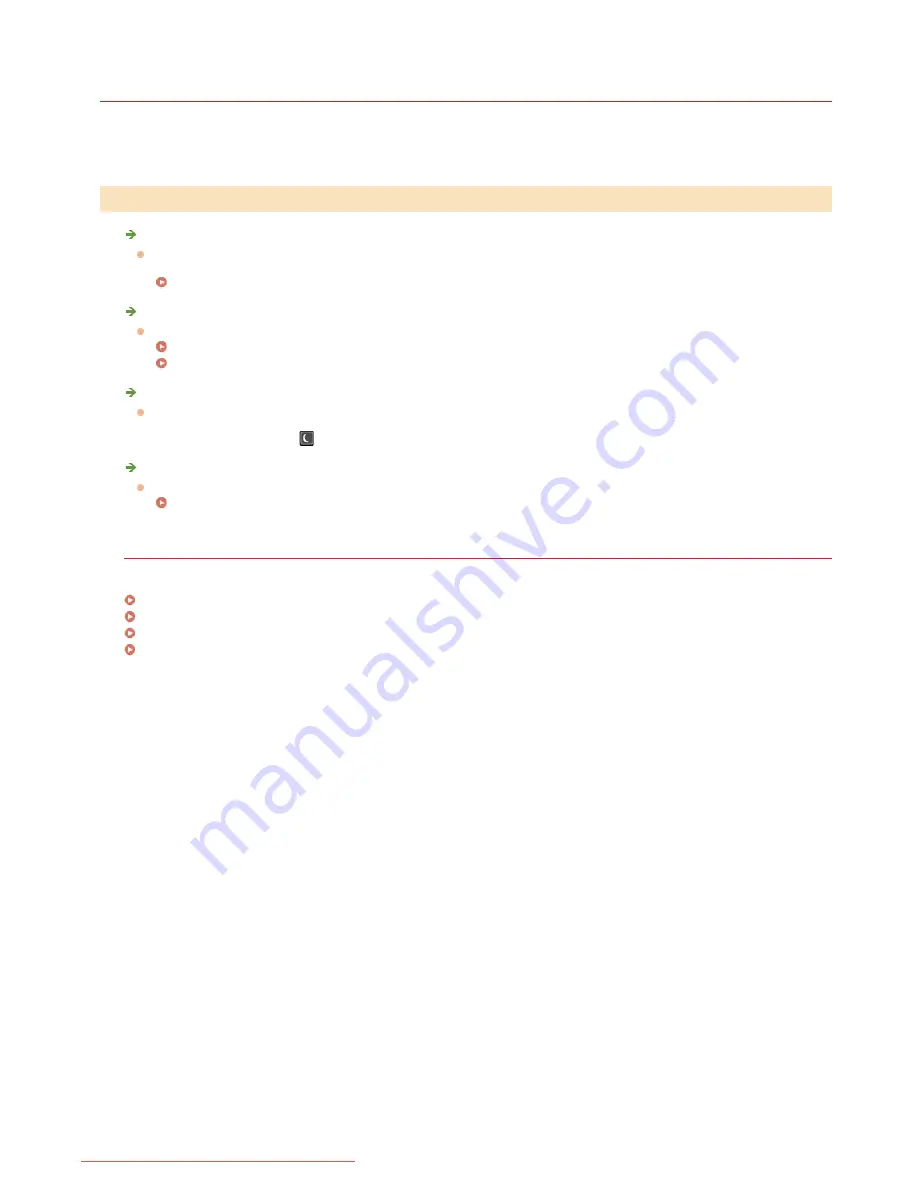
0KCY-0C0
Common Problems
If you encounter problems when using the machine, check the items in this section before contacting us. If the problems persist, contact
your local authorized Canon dealer or the Canon help line.
Is the machine turned ON? Is the power cord connected?
If the machine is turned ON but does not respond, turn it OFF, check whether the power cord is connected correctly, and turn it
back ON. For information on how to make sure, see "Getting Started".
Manuals Included with the Machine
Are the phone cord, LAN cable and USB cable connected correctly?
Check whether these cables are connected correctly. Use care not to mistake the phone cord's port for the other cables' ports.
Connecting the Telephone Line
Parts and Their Functions
Is sleep mode activated?
If you leave the machine unattended for a specific period of time, it enters sleep mode for power conservation, not allowing you
to operate it.
To cancel sleep mode, press
.
Is any message displayed on the screen?
If a problem occurs, a message is displayed.
When an Error Message Appears
If a problem persists even after checking
Click the link that corresponds to the problem.
Installation/Settings Problems
Copying Problems
Printing Problems
Faxing/Telephone Problems
Check the Following
㻟㻤㻠㻌㻛㻌㻠㻣㻡
Downloaded from ManualsPrinter.com Manuals
Summary of Contents for imageclass MF229DW
Page 1: ...Downloaded from ManualsPrinter com Manuals...
Page 7: ...Contact Us 475 Downloaded from ManualsPrinter com Manuals...
Page 31: ...Tap Apply Tap End LINKS Display 4 5 Downloaded from ManualsPrinter com Manuals...
Page 59: ...Tap Yes 5 Downloaded from ManualsPrinter com Manuals...
Page 65: ...Exiting Quiet Mode Press to exit quiet mode Downloaded from ManualsPrinter com Manuals...
Page 67: ...the hook Downloaded from ManualsPrinter com Manuals...
Page 72: ...LINKS Basic Copy Operations Downloaded from ManualsPrinter com Manuals...
Page 92: ...LINKS Receiving Faxes Downloaded from ManualsPrinter com Manuals...
Page 134: ...Downloaded from ManualsPrinter com Manuals...
Page 162: ...LINKS Printing a Document Downloaded from ManualsPrinter com Manuals...
Page 169: ...LINKS Printing a Document Downloaded from ManualsPrinter com Manuals...
Page 210: ...LINKS Scanning from the Machine Downloaded from ManualsPrinter com Manuals...
Page 269: ...LINKS Setting Up Print Server Downloaded from ManualsPrinter com Manuals...
Page 287: ...Downloaded from ManualsPrinter com Manuals...
Page 310: ...Downloaded from ManualsPrinter com Manuals...
Page 317: ...LINKS Remote UI Screens Downloaded from ManualsPrinter com Manuals...
Page 416: ...Downloaded from ManualsPrinter com Manuals...
Page 455: ...Downloaded from ManualsPrinter com Manuals...
Page 457: ...Click Back Exit 6 Downloaded from ManualsPrinter com Manuals...
Page 476: ...Downloaded from ManualsPrinter com Manuals...
Page 506: ...Downloaded from ManualsPrinter com Manuals...
Page 510: ...The uninstaller starts Click Uninstall Click OK 4 5 Downloaded from ManualsPrinter com Manuals...






























