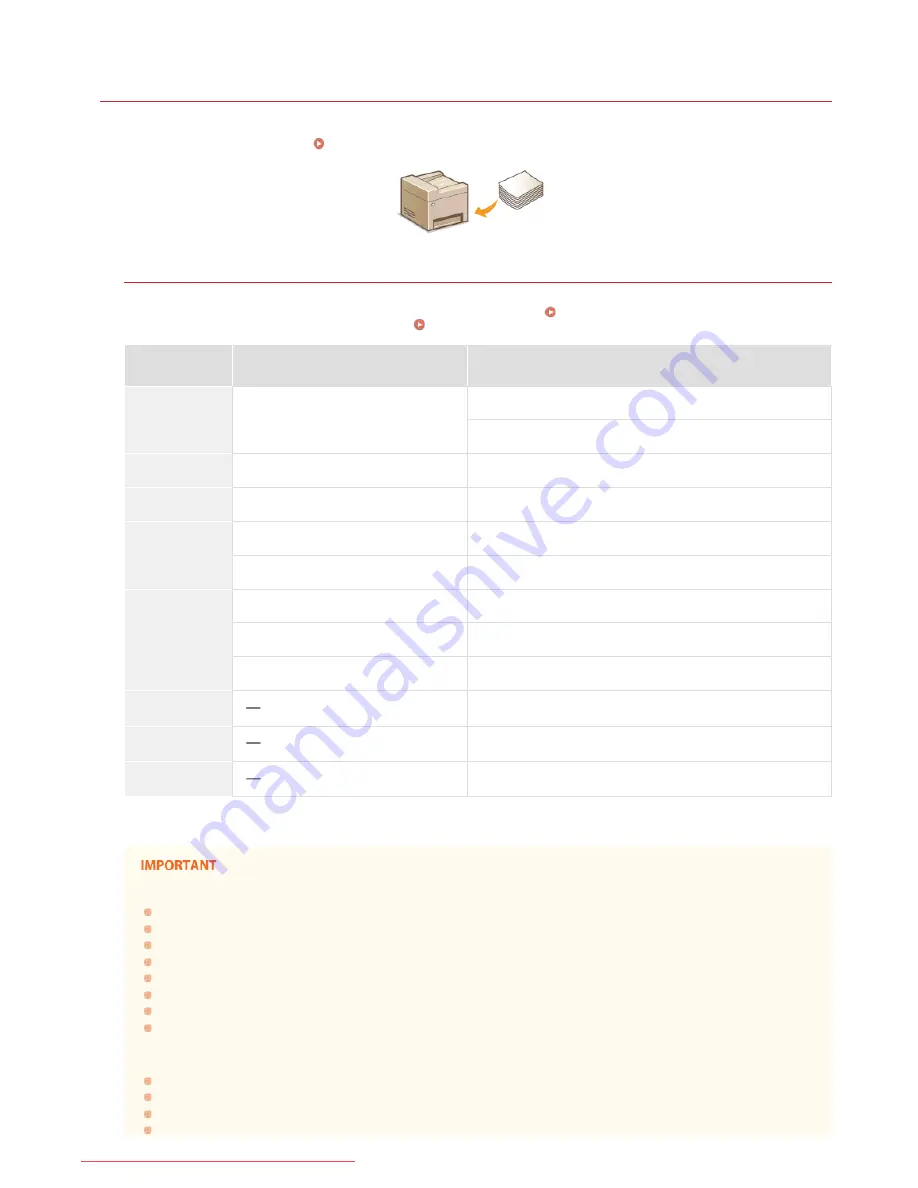
0KCY-01C
Loading Paper
You can load the paper into the paper drawer or manual feed slot. Load the paper you usually use into the paper drawer. The paper
drawer is convenient when using large amounts of paper. Use the manual feed slot when you temporarily use size or type of paper that
is not loaded in the paper drawer. See
Paper
for available paper sizes.
Paper Type and Setting for the Machine
See the table below to specify the paper settings according to the type and weight of the paper to load into the paper source. For
more information about how to specify the paper settings on the machine, see
Specifying Paper Size and Type
. For the amount
of paper that can be loaded in each paper source, see
Paper
.
Paper Type
Paper Weight
Paper Setting
on the Machine
Plain paper
60 to 90 g/m²
<Plain (60-90 g/m²)>
<Plain L (60-90 g/m²)>
Recycled paper
60 to 90 g/m²
<Recycled>
Color paper
60 to 90 g/m²
<Color>
Heavy paper
90 to 120 g/m²
<Heavy 1 (90-120 g/m²)>
120 to 163 g/m²
<Heavy 2 (120-163 g/m²)>
Bond paper
60 to 90 g/m²
<Bond 1 (60-90 g/m²)>
90 to 120 g/m²
<Bond 2 (90-120 g/m²)>
120 to 163 g/m²
<Bond 3 (120-163 g/m²)>
Envelope
<Envelope>
Transparency
<Transparency>
Label
<Labels>
If set to <Plain> and that printout is curled, specify <Plain L> and print again.
Do not use the following types of paper:
Wrinkled or creased paper
Curled or rolled paper
Torn paper
Damp paper
Very thin paper
Paper printed by a thermal transfer printer
Highly textured paper
Glossy paper
Paper handling and storage
Store the paper on a flat surface.
Keep the paper wrapped in its original package to protect the paper from moisture or dryness.
Do not store the paper in such a way that may cause it to curl or fold.
Do not store the paper vertically or stack too much paper.
*
*
㻟㻥㻌㻛㻌㻠㻣㻡
Downloaded from ManualsPrinter.com Manuals
Summary of Contents for imageclass MF229DW
Page 1: ...Downloaded from ManualsPrinter com Manuals...
Page 7: ...Contact Us 475 Downloaded from ManualsPrinter com Manuals...
Page 31: ...Tap Apply Tap End LINKS Display 4 5 Downloaded from ManualsPrinter com Manuals...
Page 59: ...Tap Yes 5 Downloaded from ManualsPrinter com Manuals...
Page 65: ...Exiting Quiet Mode Press to exit quiet mode Downloaded from ManualsPrinter com Manuals...
Page 67: ...the hook Downloaded from ManualsPrinter com Manuals...
Page 72: ...LINKS Basic Copy Operations Downloaded from ManualsPrinter com Manuals...
Page 92: ...LINKS Receiving Faxes Downloaded from ManualsPrinter com Manuals...
Page 134: ...Downloaded from ManualsPrinter com Manuals...
Page 162: ...LINKS Printing a Document Downloaded from ManualsPrinter com Manuals...
Page 169: ...LINKS Printing a Document Downloaded from ManualsPrinter com Manuals...
Page 210: ...LINKS Scanning from the Machine Downloaded from ManualsPrinter com Manuals...
Page 269: ...LINKS Setting Up Print Server Downloaded from ManualsPrinter com Manuals...
Page 287: ...Downloaded from ManualsPrinter com Manuals...
Page 310: ...Downloaded from ManualsPrinter com Manuals...
Page 317: ...LINKS Remote UI Screens Downloaded from ManualsPrinter com Manuals...
Page 416: ...Downloaded from ManualsPrinter com Manuals...
Page 455: ...Downloaded from ManualsPrinter com Manuals...
Page 457: ...Click Back Exit 6 Downloaded from ManualsPrinter com Manuals...
Page 476: ...Downloaded from ManualsPrinter com Manuals...
Page 506: ...Downloaded from ManualsPrinter com Manuals...
Page 510: ...The uninstaller starts Click Uninstall Click OK 4 5 Downloaded from ManualsPrinter com Manuals...






























