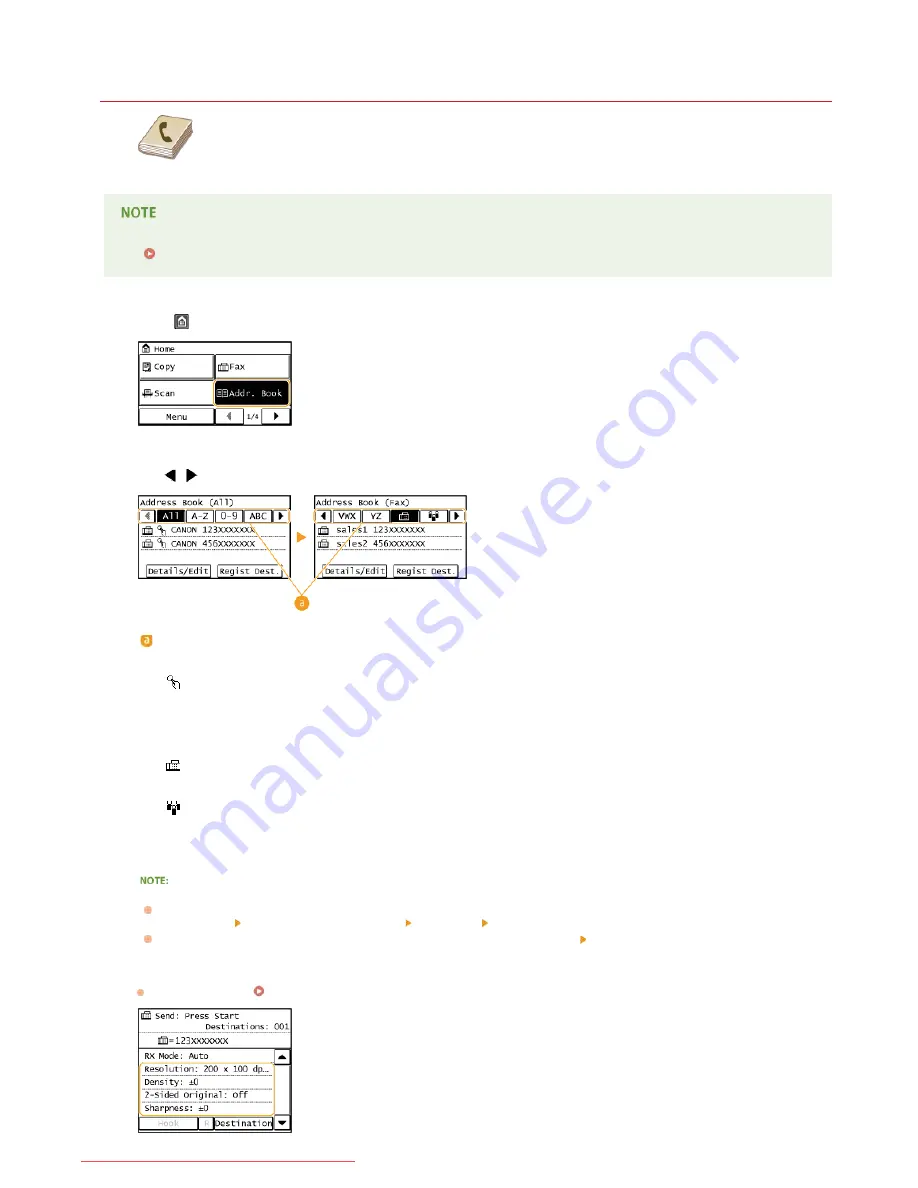
0KCY-03E
Specifying from Address Book
The Address Book enables you to specify a destination by selecting from a list of registered destinations or by
searching by name for destinations with recipient names.
You need to register destinations in the Address Book before using this feature.
Registering in the Address Book
Press
and tap <Addr. Book>.
Use
/
to select a tab.
<All>
Displays all the destinations registered in the Address Book.
<
>
Only destinations for one-touch dialing are displayed.
<A-Z>/<0-9>/<ABC>
to
<YZ>
Displays destinations with recipient names whose first characters correspond to the characters of the selected tab.
<
>
Displays destinations for faxes.
<
>
Displays a list of destinations registered in Group Dial.
Select a destination.
If you want to specify multiple destinations
Repeat the following steps. You can specify up to 114 destinations.
<Destination>
<Specify from Address Book>
Select a tab
Select a destination.
To specify any additional destinations with the numeric keys, tap <Destination>
<Specify Using Numeric Keys>.
Specify the scanning settings as necessary.
Select the settings.
Various Fax Settings
1
2
3
4
㻝㻜㻝㻌㻛㻌㻠㻣㻡
Downloaded from ManualsPrinter.com Manuals
Summary of Contents for imageclass MF229DW
Page 1: ...Downloaded from ManualsPrinter com Manuals...
Page 7: ...Contact Us 475 Downloaded from ManualsPrinter com Manuals...
Page 31: ...Tap Apply Tap End LINKS Display 4 5 Downloaded from ManualsPrinter com Manuals...
Page 59: ...Tap Yes 5 Downloaded from ManualsPrinter com Manuals...
Page 65: ...Exiting Quiet Mode Press to exit quiet mode Downloaded from ManualsPrinter com Manuals...
Page 67: ...the hook Downloaded from ManualsPrinter com Manuals...
Page 72: ...LINKS Basic Copy Operations Downloaded from ManualsPrinter com Manuals...
Page 92: ...LINKS Receiving Faxes Downloaded from ManualsPrinter com Manuals...
Page 134: ...Downloaded from ManualsPrinter com Manuals...
Page 162: ...LINKS Printing a Document Downloaded from ManualsPrinter com Manuals...
Page 169: ...LINKS Printing a Document Downloaded from ManualsPrinter com Manuals...
Page 210: ...LINKS Scanning from the Machine Downloaded from ManualsPrinter com Manuals...
Page 269: ...LINKS Setting Up Print Server Downloaded from ManualsPrinter com Manuals...
Page 287: ...Downloaded from ManualsPrinter com Manuals...
Page 310: ...Downloaded from ManualsPrinter com Manuals...
Page 317: ...LINKS Remote UI Screens Downloaded from ManualsPrinter com Manuals...
Page 416: ...Downloaded from ManualsPrinter com Manuals...
Page 455: ...Downloaded from ManualsPrinter com Manuals...
Page 457: ...Click Back Exit 6 Downloaded from ManualsPrinter com Manuals...
Page 476: ...Downloaded from ManualsPrinter com Manuals...
Page 506: ...Downloaded from ManualsPrinter com Manuals...
Page 510: ...The uninstaller starts Click Uninstall Click OK 4 5 Downloaded from ManualsPrinter com Manuals...






























