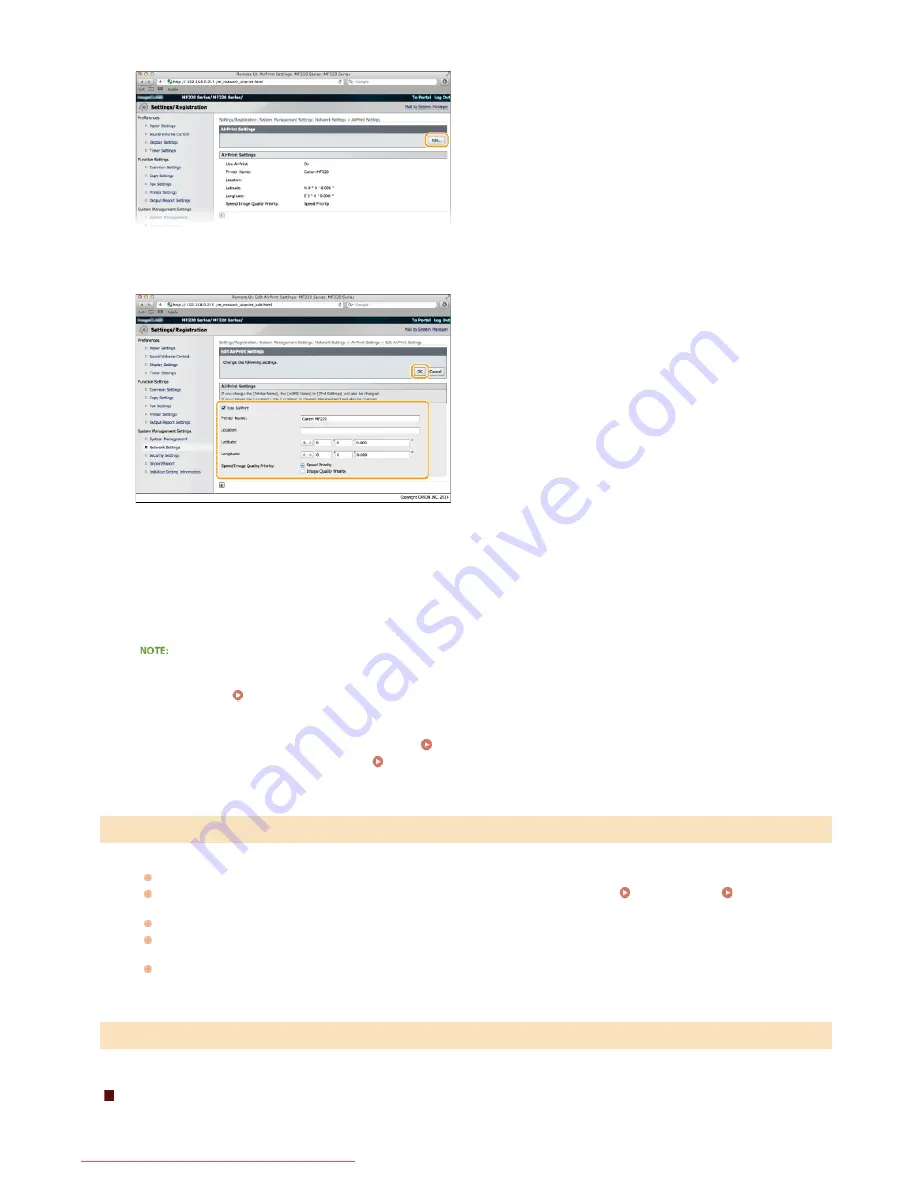
Click [Edit...].
Specify the required settings, and click [OK].
[Use AirPrint]
Select the check box to enable printing with AirPrint. To disable AirPrint, clear the check box.
[Printer Name]/[Location]/[Latitude]/[Longitude]
Enter the name and the installation location information to help you identify this machine when operating your Apple device. This
information is useful if you have more than one AirPrint printer.
[AirPrint Speed/Image Quality Priority]
Select [Speed Priority] or [Image Quality Priority] as the quality mode for printing with AirPrint. This function is only enabled when
printing a PDF.
If you change [Printer Name]
If the set [Printer Name] is changed, you may become unable to print from a Macintosh you were using. This occurs because
<mDNS Name> (
Configuring DNS
) for IPv4 is also changed. In this case, add this machine to the Macintosh again.
Printer name and location
[Printer Name] and [Location] are reflected in the following settings respectively:
・
[Printer Name] can also be set in <mDNS Name> (
IPv4 Settings
).
・
[Location] can also be set in <Location> (
Device Information Settings
).
You cannot print using AirPrint.
Make sure that the machine is turned ON. If the machine is turned ON, restart the machine and see if the problem is solved.
Make sure that the paper is loaded in the machine and the machine has enough toner.
Loading Paper
Replacing Toner
Cartridges
Make sure that no error message is displayed in the machine’s display.
Make sure that Apple devices (iPad/iPhone/iPod touch/Macintosh) and the machine are connected to the same LAN. If the
machine is turned ON, it may take several minutes before the machine is ready for communication.
Make sure that Bonjour on Apple devices is enabled.
Checking Consumables on Macintosh
You can display the screen for AirPrint, on which you can not only access the AirPrint Settings but also view information about
Troubleshooting for AirPrint
Others
4
5
㻝㻤㻢㻌㻛㻌㻠㻣㻡
Downloaded from ManualsPrinter.com Manuals
Summary of Contents for imageclass MF229DW
Page 1: ...Downloaded from ManualsPrinter com Manuals...
Page 7: ...Contact Us 475 Downloaded from ManualsPrinter com Manuals...
Page 31: ...Tap Apply Tap End LINKS Display 4 5 Downloaded from ManualsPrinter com Manuals...
Page 59: ...Tap Yes 5 Downloaded from ManualsPrinter com Manuals...
Page 65: ...Exiting Quiet Mode Press to exit quiet mode Downloaded from ManualsPrinter com Manuals...
Page 67: ...the hook Downloaded from ManualsPrinter com Manuals...
Page 72: ...LINKS Basic Copy Operations Downloaded from ManualsPrinter com Manuals...
Page 92: ...LINKS Receiving Faxes Downloaded from ManualsPrinter com Manuals...
Page 134: ...Downloaded from ManualsPrinter com Manuals...
Page 162: ...LINKS Printing a Document Downloaded from ManualsPrinter com Manuals...
Page 169: ...LINKS Printing a Document Downloaded from ManualsPrinter com Manuals...
Page 210: ...LINKS Scanning from the Machine Downloaded from ManualsPrinter com Manuals...
Page 269: ...LINKS Setting Up Print Server Downloaded from ManualsPrinter com Manuals...
Page 287: ...Downloaded from ManualsPrinter com Manuals...
Page 310: ...Downloaded from ManualsPrinter com Manuals...
Page 317: ...LINKS Remote UI Screens Downloaded from ManualsPrinter com Manuals...
Page 416: ...Downloaded from ManualsPrinter com Manuals...
Page 455: ...Downloaded from ManualsPrinter com Manuals...
Page 457: ...Click Back Exit 6 Downloaded from ManualsPrinter com Manuals...
Page 476: ...Downloaded from ManualsPrinter com Manuals...
Page 506: ...Downloaded from ManualsPrinter com Manuals...
Page 510: ...The uninstaller starts Click Uninstall Click OK 4 5 Downloaded from ManualsPrinter com Manuals...






























