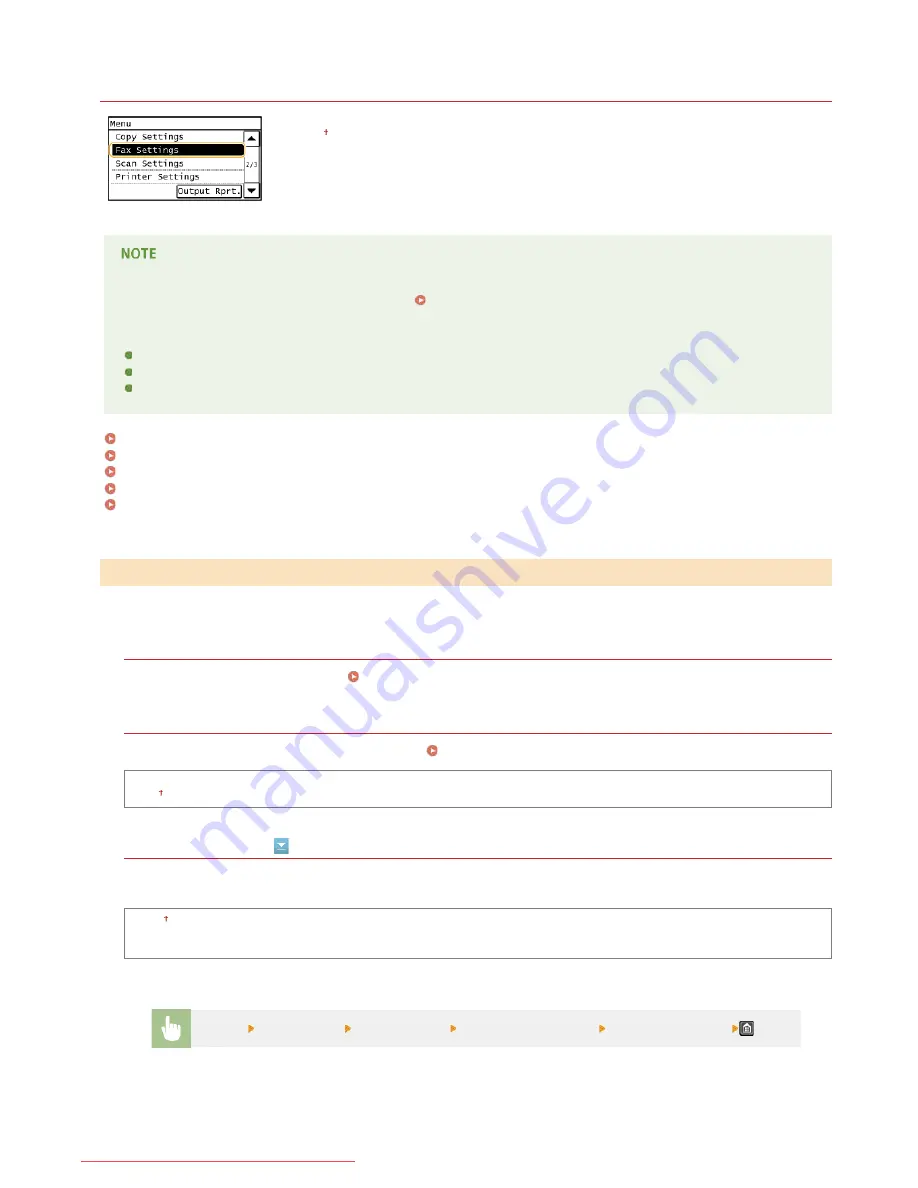
0KCY-0AF
Fax Settings
All the settings about the fax are listed with short descriptions. Default settings are marked with a
dagger ( ).
If a screen for entering a PIN is displayed
Enter the PIN with the numeric keys and tap <Apply>.
Setting the System Manager PIN
Asterisks ( )
Settings marked with "
" may be unavailable or have different defaults depending on the country or region of purchase.
Settings marked with "
" are only available for the MF229dw.
Settings marked with "
" are only available for the MF229dw / MF226dn.
Basic Settings
TX Function Settings
RX Function Settings
RX Print Settings
Fax Setup Guide
Specify the basic settings for using the machine as a fax device.
Register Unit Telephone Number
Register the fax number for the machine.
Registering the Fax Number and Unit Name
Select Line Type
Select the telephone line type used for fax transmission.
Connecting the Telephone Line
Pulse
Tone
Public Line Connection
When the fax receive mode is <Fax/Tel (Auto Switch)>, an external telephone may not ring or a call may not be dialable. In this
instance, specify <Adapter 1> or <Adapter 2>.
Direct
Adapter 1
Adapter 2
*
*1
*2
*3
Basic Settings
*1
<Menu>
<Fax Settings>
<Basic Settings>
<Public Line Connection>
Select connection type
㻟㻠㻡㻌㻛㻌㻠㻣㻡
Downloaded from ManualsPrinter.com Manuals
Summary of Contents for imageclass MF229DW
Page 1: ...Downloaded from ManualsPrinter com Manuals...
Page 7: ...Contact Us 475 Downloaded from ManualsPrinter com Manuals...
Page 31: ...Tap Apply Tap End LINKS Display 4 5 Downloaded from ManualsPrinter com Manuals...
Page 59: ...Tap Yes 5 Downloaded from ManualsPrinter com Manuals...
Page 65: ...Exiting Quiet Mode Press to exit quiet mode Downloaded from ManualsPrinter com Manuals...
Page 67: ...the hook Downloaded from ManualsPrinter com Manuals...
Page 72: ...LINKS Basic Copy Operations Downloaded from ManualsPrinter com Manuals...
Page 92: ...LINKS Receiving Faxes Downloaded from ManualsPrinter com Manuals...
Page 134: ...Downloaded from ManualsPrinter com Manuals...
Page 162: ...LINKS Printing a Document Downloaded from ManualsPrinter com Manuals...
Page 169: ...LINKS Printing a Document Downloaded from ManualsPrinter com Manuals...
Page 210: ...LINKS Scanning from the Machine Downloaded from ManualsPrinter com Manuals...
Page 269: ...LINKS Setting Up Print Server Downloaded from ManualsPrinter com Manuals...
Page 287: ...Downloaded from ManualsPrinter com Manuals...
Page 310: ...Downloaded from ManualsPrinter com Manuals...
Page 317: ...LINKS Remote UI Screens Downloaded from ManualsPrinter com Manuals...
Page 416: ...Downloaded from ManualsPrinter com Manuals...
Page 455: ...Downloaded from ManualsPrinter com Manuals...
Page 457: ...Click Back Exit 6 Downloaded from ManualsPrinter com Manuals...
Page 476: ...Downloaded from ManualsPrinter com Manuals...
Page 506: ...Downloaded from ManualsPrinter com Manuals...
Page 510: ...The uninstaller starts Click Uninstall Click OK 4 5 Downloaded from ManualsPrinter com Manuals...






























