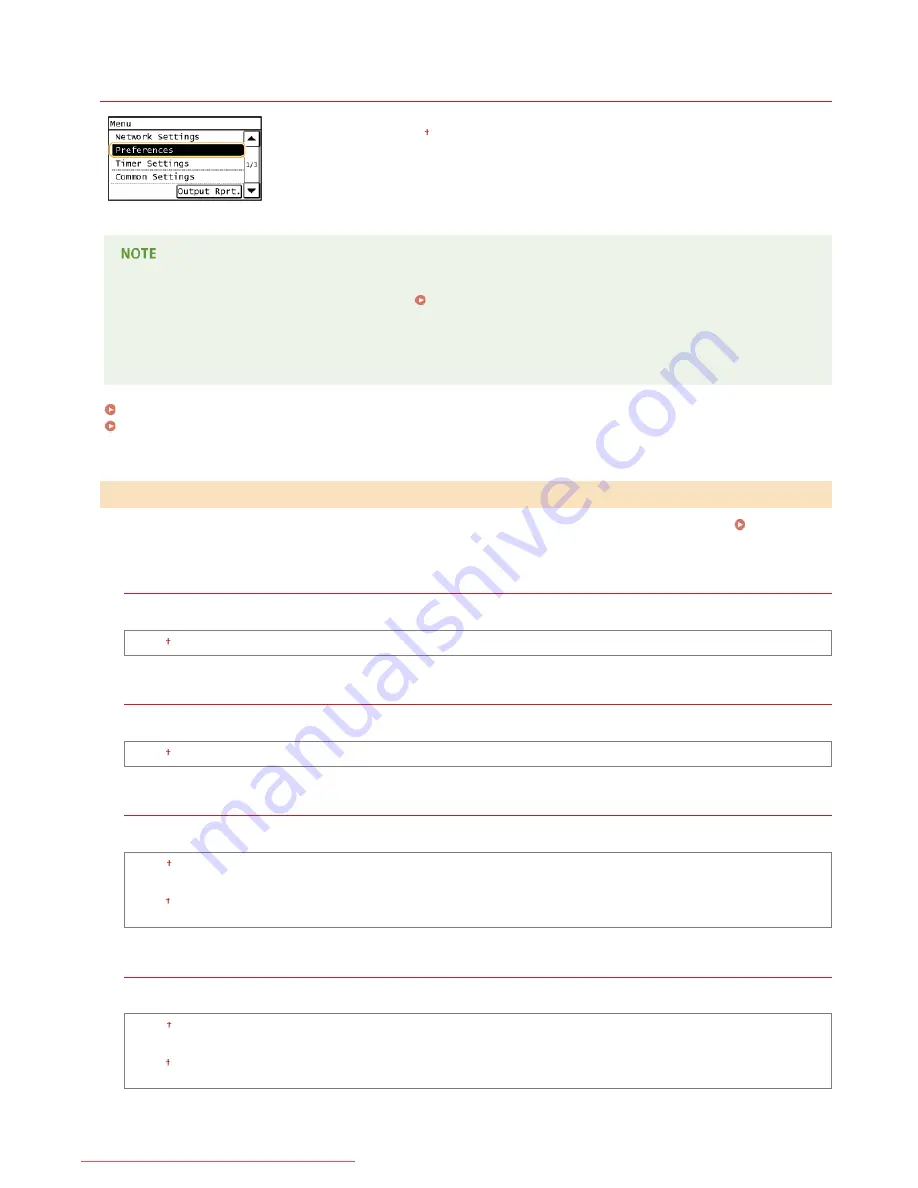
0KCY-0A9
Preferences
All the settings about the sound volume and display are listed with short descriptions. Default settings
are marked with a dagger ( ).
If a screen for entering a PIN is displayed
Enter the PIN with the numeric keys and tap <Apply>.
Setting the System Manager PIN
Asterisks ( )
Settings marked with an asterisk (*) have different defaults depending on the country or region of purchase.
Sound Volume Control
Display Settings
Adjust volume at which the machine beeps when a key is pressed on the operation panel or when a paper jam occurs.
Adjusting the
Volume
Fax Tone
Select whether to make a dial tone while a fax is being sent. You can also adjust the volume.
0 to 1 to 5
Ring Tone
Select whether the machine beeps when a fax is received. You can also adjust the volume.
0 to 1 to 5
TX Done Tone
Select whether the machine beeps when a fax is sent. You can also adjust the volume.
0 to 1 to 5
Only When Error Occurs
Off
On
RX Done Tone
Select whether the machine beeps when a fax is received. You can also adjust the volume.
0 to 1 to 5
Only When Error Occurs
Off
On
Scanning Done Tone
*
Sound Volume Control
㻟㻟㻟㻌㻛㻌㻠㻣㻡
Downloaded from ManualsPrinter.com Manuals
Summary of Contents for imageclass MF229DW
Page 1: ...Downloaded from ManualsPrinter com Manuals...
Page 7: ...Contact Us 475 Downloaded from ManualsPrinter com Manuals...
Page 31: ...Tap Apply Tap End LINKS Display 4 5 Downloaded from ManualsPrinter com Manuals...
Page 59: ...Tap Yes 5 Downloaded from ManualsPrinter com Manuals...
Page 65: ...Exiting Quiet Mode Press to exit quiet mode Downloaded from ManualsPrinter com Manuals...
Page 67: ...the hook Downloaded from ManualsPrinter com Manuals...
Page 72: ...LINKS Basic Copy Operations Downloaded from ManualsPrinter com Manuals...
Page 92: ...LINKS Receiving Faxes Downloaded from ManualsPrinter com Manuals...
Page 134: ...Downloaded from ManualsPrinter com Manuals...
Page 162: ...LINKS Printing a Document Downloaded from ManualsPrinter com Manuals...
Page 169: ...LINKS Printing a Document Downloaded from ManualsPrinter com Manuals...
Page 210: ...LINKS Scanning from the Machine Downloaded from ManualsPrinter com Manuals...
Page 269: ...LINKS Setting Up Print Server Downloaded from ManualsPrinter com Manuals...
Page 287: ...Downloaded from ManualsPrinter com Manuals...
Page 310: ...Downloaded from ManualsPrinter com Manuals...
Page 317: ...LINKS Remote UI Screens Downloaded from ManualsPrinter com Manuals...
Page 416: ...Downloaded from ManualsPrinter com Manuals...
Page 455: ...Downloaded from ManualsPrinter com Manuals...
Page 457: ...Click Back Exit 6 Downloaded from ManualsPrinter com Manuals...
Page 476: ...Downloaded from ManualsPrinter com Manuals...
Page 506: ...Downloaded from ManualsPrinter com Manuals...
Page 510: ...The uninstaller starts Click Uninstall Click OK 4 5 Downloaded from ManualsPrinter com Manuals...






























