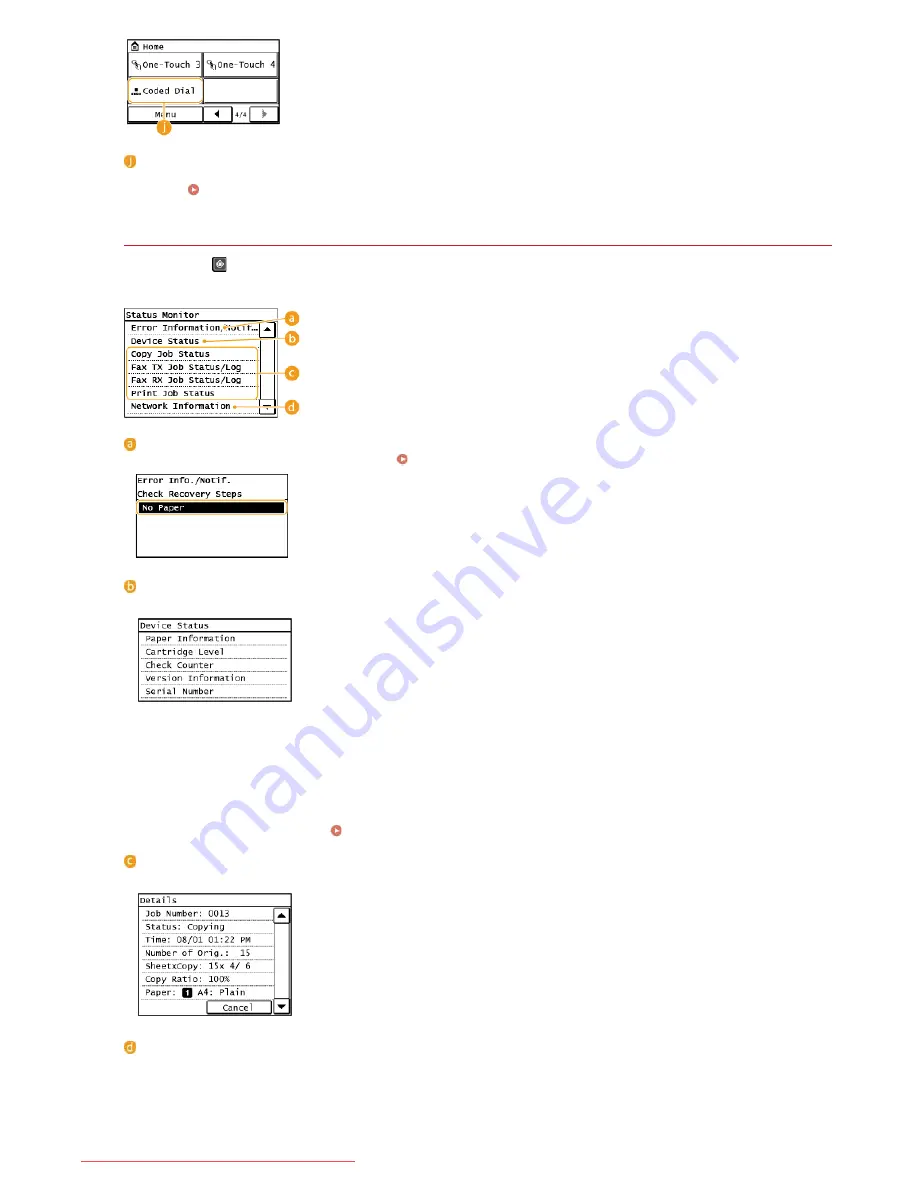
<Coded Dial>
If you register destinations beforehand as coded dial numbers, they can be quickly displayed by simply entering a three-digit
number.
Registering in the Address Book
<Status Monitor> Screen
When you press
, a screen is displayed that enables you to check the status of documents that are being printed, sent, or
received, as well as the status of the machine such as the toner levels or the network setting information such as the IP address of
the machine.
<Error Information/Notification>
Displays the details of any errors that occurred.
When an Error Message Appears
<Device Status>
Displays the status of the machine, such as the amount of paper or toner remaining.
<Paper Information>
Displays whether paper is loaded in each paper source.
<Cartridge Level>
Displays the amount of toner remaining. Depending on the environment in which your machine is located, other internal parts
may reach the end of their lifetime before the toner runs out.
<Check Counter>
Displays the totals for printouts.
Viewing the Counter Value
Status of copy/fax/print jobs
Displays the current status of the selected item. The <Copy Job Status> screen is shown below as an example.
<Network Information>
Displays the network settings such as the IP address of the machine and status such as the condition of wireless LAN
communications.
㻞㻤㻌㻛㻌㻠㻣㻡
Downloaded from ManualsPrinter.com Manuals
Summary of Contents for imageclass MF229DW
Page 1: ...Downloaded from ManualsPrinter com Manuals...
Page 7: ...Contact Us 475 Downloaded from ManualsPrinter com Manuals...
Page 31: ...Tap Apply Tap End LINKS Display 4 5 Downloaded from ManualsPrinter com Manuals...
Page 59: ...Tap Yes 5 Downloaded from ManualsPrinter com Manuals...
Page 65: ...Exiting Quiet Mode Press to exit quiet mode Downloaded from ManualsPrinter com Manuals...
Page 67: ...the hook Downloaded from ManualsPrinter com Manuals...
Page 72: ...LINKS Basic Copy Operations Downloaded from ManualsPrinter com Manuals...
Page 92: ...LINKS Receiving Faxes Downloaded from ManualsPrinter com Manuals...
Page 134: ...Downloaded from ManualsPrinter com Manuals...
Page 162: ...LINKS Printing a Document Downloaded from ManualsPrinter com Manuals...
Page 169: ...LINKS Printing a Document Downloaded from ManualsPrinter com Manuals...
Page 210: ...LINKS Scanning from the Machine Downloaded from ManualsPrinter com Manuals...
Page 269: ...LINKS Setting Up Print Server Downloaded from ManualsPrinter com Manuals...
Page 287: ...Downloaded from ManualsPrinter com Manuals...
Page 310: ...Downloaded from ManualsPrinter com Manuals...
Page 317: ...LINKS Remote UI Screens Downloaded from ManualsPrinter com Manuals...
Page 416: ...Downloaded from ManualsPrinter com Manuals...
Page 455: ...Downloaded from ManualsPrinter com Manuals...
Page 457: ...Click Back Exit 6 Downloaded from ManualsPrinter com Manuals...
Page 476: ...Downloaded from ManualsPrinter com Manuals...
Page 506: ...Downloaded from ManualsPrinter com Manuals...
Page 510: ...The uninstaller starts Click Uninstall Click OK 4 5 Downloaded from ManualsPrinter com Manuals...






























