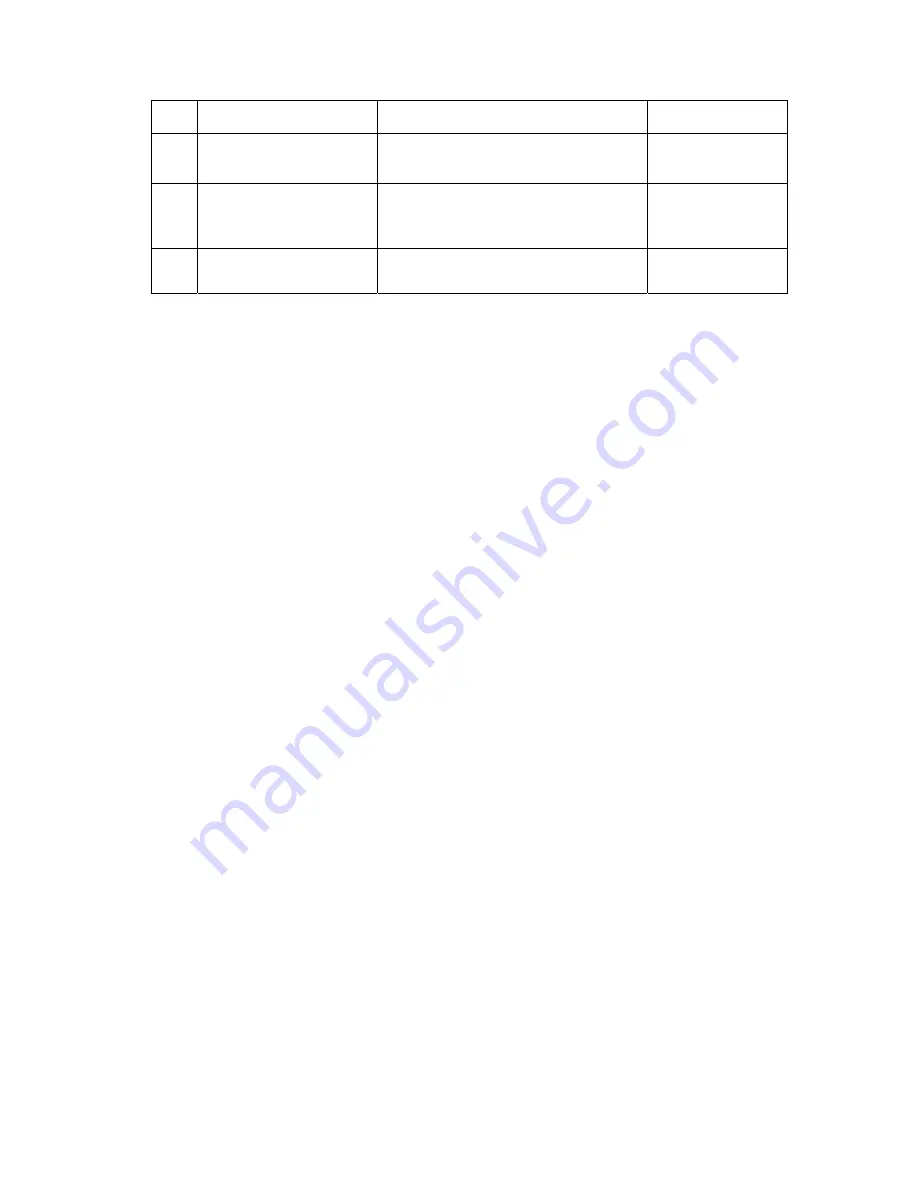
2. Installation Manual
23
Explain the operation to the
user
Operation Manual
24
Final parameter adjustment
-The engineer in charge must be consulted
prior narrowing down the adjustments to the
final values.
Operation Manual
25
Inserting the backup floppy
disk.
-It must be confirmed at re-start that backup
files have been made.
-No necessary for the system installed in
vehicles.
“(15) Backing up
Setting Data to FD” in
section 5.6.
26
Back up valuable data
“(14) Backing Up when
Installing” in section
5.6.
- 9 -
Summary of Contents for CXDI-50G
Page 20: ...2 Installation Manual 3 CXDI 50G Power Box assemble package 4 Grid optional 6 ...
Page 32: ...2 Installation Manual When normal imaging When timeout due to RX_REQ not negating 18 ...
Page 58: ...2 Installation Manual 44 Input parameters Fig 3 ...
Page 104: ...2 Installation Manual 90 2 Power Box Unit mm Mass 4 2Kg ...






























