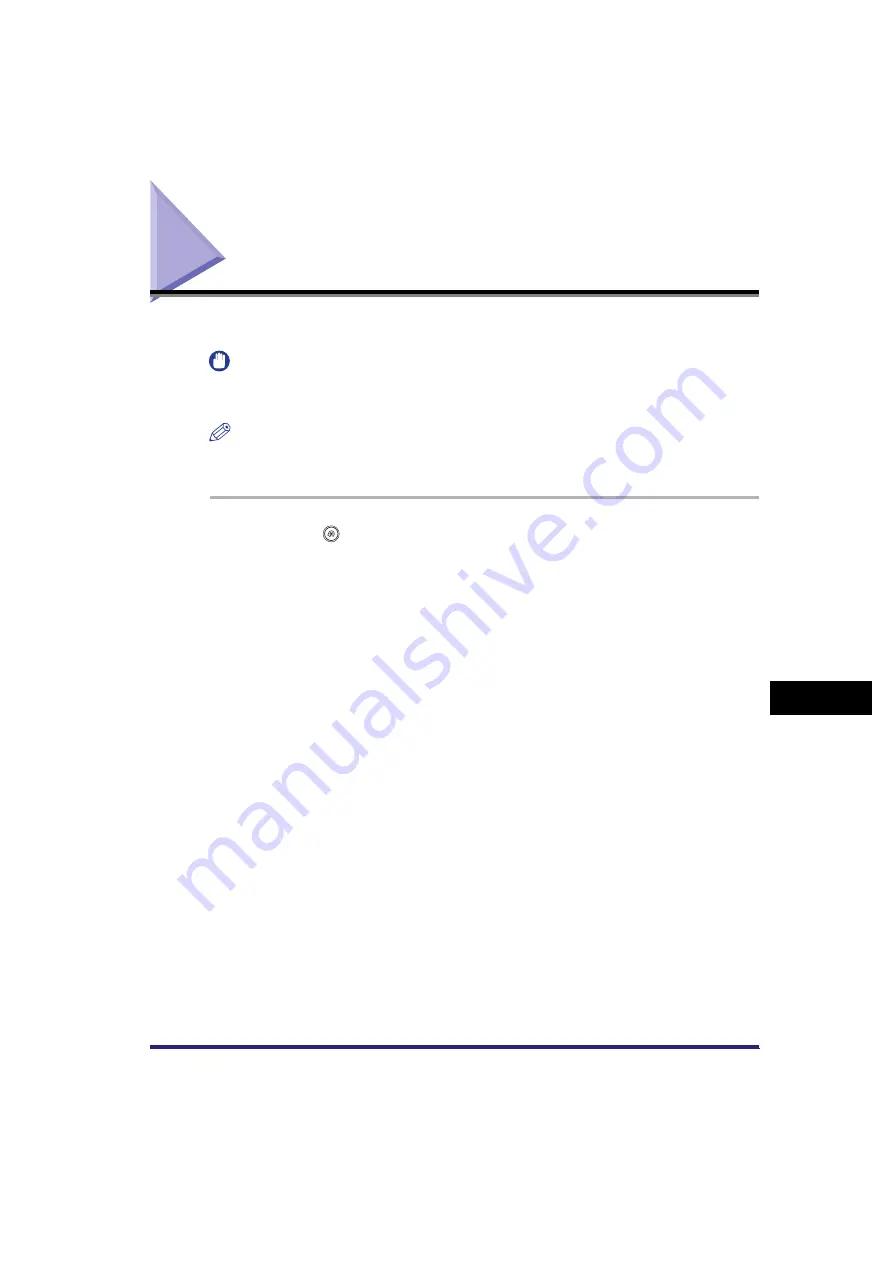
Initializing TX Settings
9-33
9
Customizing
C
o
mm
uni
cations
Setti
ngs
Initializing TX Settings
You can restore almost all of the TX settings to their default settings.
IMPORTANT
You cannot initialize the Sender's Names (TTI), Unit Name, Handle Documents with
Forwarding Errors, and TX Terminal ID settings.
NOTE
If you initialize the TX Settings, the settings stored in the favorites buttons are also
initialized.
1
Press
(Additional Functions)
➞
[Communications Settings]
➞
[TX Settings] under <Common Settings>
➞
[Initialize TX
Settings].
2
Press [Yes].
Summary of Contents for Color imageRUNNER C2880i
Page 2: ......
Page 3: ...Color imageRUNNER C3380 C3380i C2880 C2880i Sending and Facsimile Guide 0 Ot ...
Page 28: ...xxvi ...
Page 68: ...Canceling a Job 1 40 1 Introduction to Sending and Fax Functions ...
Page 130: ...Changing Color Modes 3 24 3 Basic Scanning Features ...
Page 190: ...Job Recall 5 40 5 Sending Documents ...
Page 210: ...Fax Information Services 7 10 7 Special Fax Functions ...
Page 280: ...Selecting the Line for Sending 9 54 9 Customizing Communications Settings ...
Page 320: ...Erasing One Touch Buttons 10 40 10 Storing Editing Address Book Settings ...
Page 422: ...Questions Answers 13 40 13 Troubleshooting ...
Page 468: ...Index 14 46 14 Appendix ...
Page 469: ......
















































