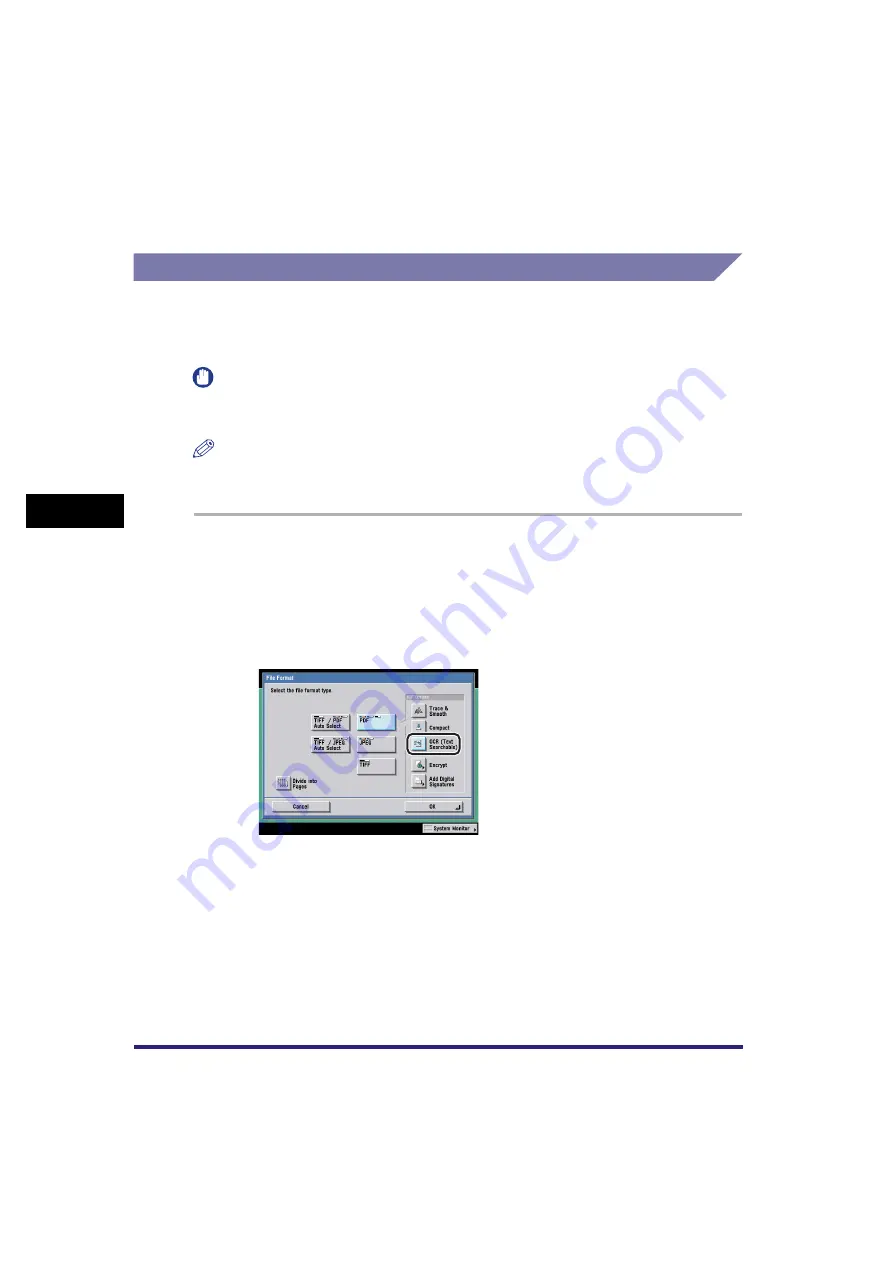
Setting the File Format to Send a Document in
5-28
5
Sen
d
ing
D
o
cu
me
nt
s
3
Follow steps 3 and 4 of "Sending a Compact PDF," on p. 5-25.
Sending a Searchable PDF
This mode enables you to perform OCR (optical character recognition) to extract
data that can be recognized as text from the scanned image, and add it as a
transparent layer of text to create a PDF file that is searchable.
IMPORTANT
PDF (OCR) and Long Strip Original (17" (432 mm) or more) cannot be set at the same
time.
NOTE
This mode is available only if the optional Universal Send PDF Advanced Feature Set is
activated.
1
Place your originals and specify the destination
➞
press [File
Format].
If necessary, see the screen shot in step 1 of "Setting the File Format," on p. 5-22.
2
Press [OCR (Text Searchable)].
3
Specify whether to divide your documents into separate
pages
➞
press [OK].
If you want to separate multiple images and send them as separate files, each of
which consists of only one page, press [Divide into Pages], and the key lights.
If you want to send multiple images as a single file without dividing them, do not
press [Divide into Pages], and the key remains unlit.
Summary of Contents for Color imageRUNNER C2880i
Page 2: ......
Page 3: ...Color imageRUNNER C3380 C3380i C2880 C2880i Sending and Facsimile Guide 0 Ot ...
Page 28: ...xxvi ...
Page 68: ...Canceling a Job 1 40 1 Introduction to Sending and Fax Functions ...
Page 130: ...Changing Color Modes 3 24 3 Basic Scanning Features ...
Page 190: ...Job Recall 5 40 5 Sending Documents ...
Page 210: ...Fax Information Services 7 10 7 Special Fax Functions ...
Page 280: ...Selecting the Line for Sending 9 54 9 Customizing Communications Settings ...
Page 320: ...Erasing One Touch Buttons 10 40 10 Storing Editing Address Book Settings ...
Page 422: ...Questions Answers 13 40 13 Troubleshooting ...
Page 468: ...Index 14 46 14 Appendix ...
Page 469: ......






























