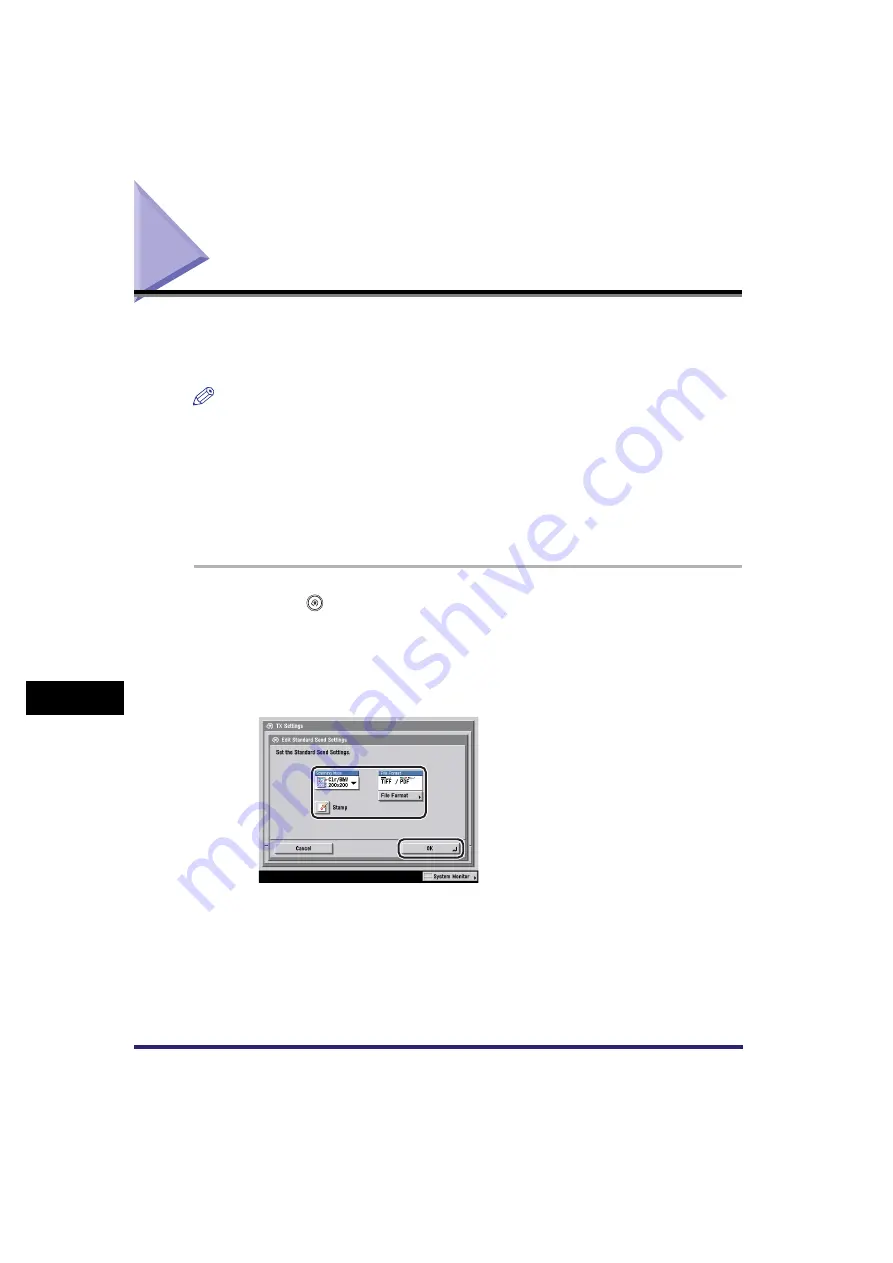
Standard Send Settings
9-14
9
Customizing
C
o
mm
uni
cations
Setti
ngs
Standard Send Settings
This mode enables you to change the standard settings for the Send function,
including the scan mode and file format. (See "Selecting a Scan Mode," on p. 3-2,
and "Sending Methods," on p. 5-2.)
NOTE
•
If the optional Super G3 FAX Board or Super G3 Multi-Line Fax Board is installed and
you are sending documents by fax, the file format set here is disabled.
•
You can change the file format.
•
If you send documents by fax or I-fax, the file format set here is disabled. However, if
[PDF (Trace)] or [PDF (Compact)] is selected as the file format in the Standard Send
Settings and you are sending documents by fax or I-fax, a message prompting you to
change the file format may appear on the screen. If this happens, change the File Format
setting to anything other than [PDF (Trace)] or [PDF (Compact)].
1
Press
(Additional Functions)
➞
[Communications Settings]
➞
[TX Settings] under <Common Settings>
➞
[Edit Standard
Send Settings].
2
Specify each setting
➞
press [OK].
[Scanning Mode]:
Press the Scanning Mode drop-down list
➞
select a scan mode.
You can also select a scan mode that you have already stored. (See "User Preset
Keys," on p. 4-17.)
Summary of Contents for Color imageRUNNER C2880i
Page 2: ......
Page 3: ...Color imageRUNNER C3380 C3380i C2880 C2880i Sending and Facsimile Guide 0 Ot ...
Page 28: ...xxvi ...
Page 68: ...Canceling a Job 1 40 1 Introduction to Sending and Fax Functions ...
Page 130: ...Changing Color Modes 3 24 3 Basic Scanning Features ...
Page 190: ...Job Recall 5 40 5 Sending Documents ...
Page 210: ...Fax Information Services 7 10 7 Special Fax Functions ...
Page 280: ...Selecting the Line for Sending 9 54 9 Customizing Communications Settings ...
Page 320: ...Erasing One Touch Buttons 10 40 10 Storing Editing Address Book Settings ...
Page 422: ...Questions Answers 13 40 13 Troubleshooting ...
Page 468: ...Index 14 46 14 Appendix ...
Page 469: ......
















































