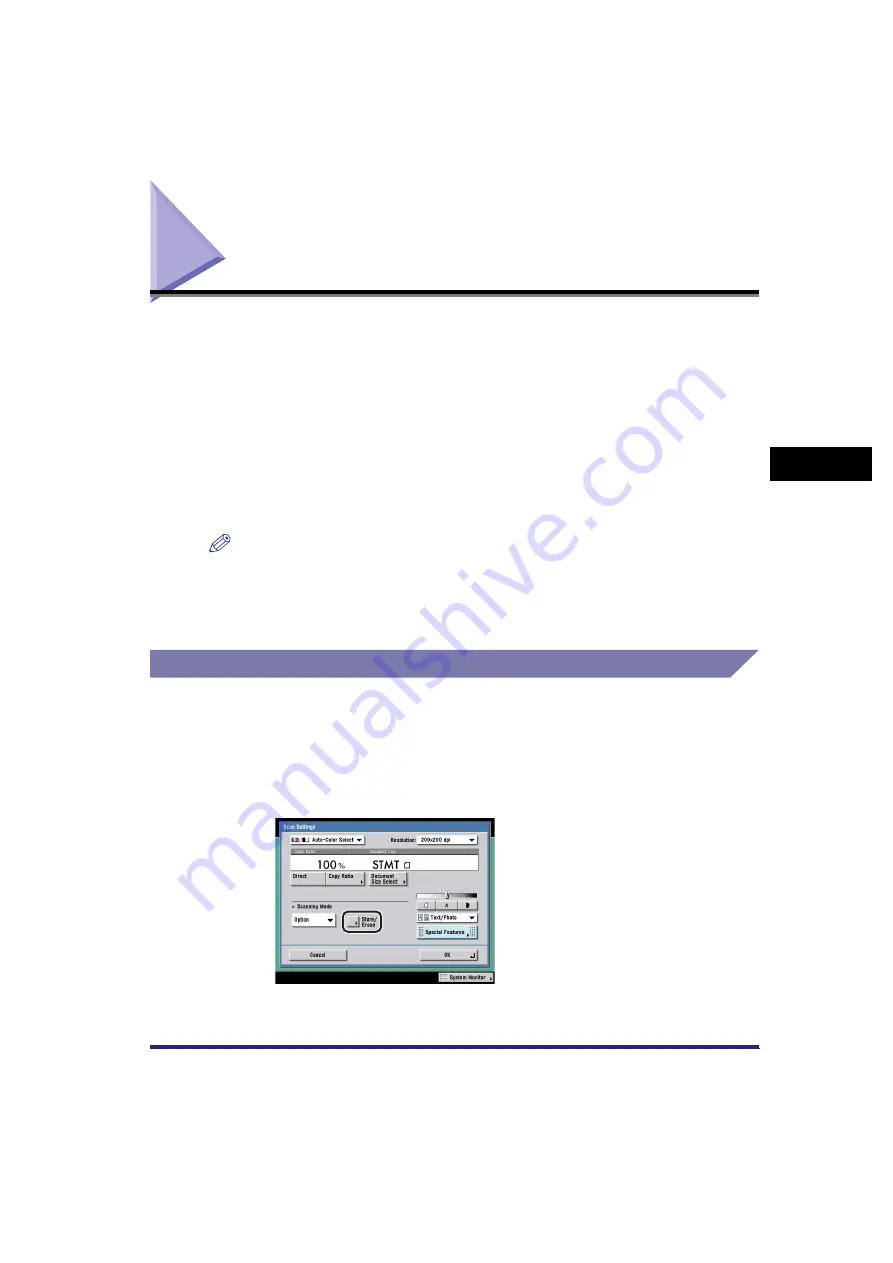
User Preset Keys
4-17
4
Sp
eci
a
l Sca
n
n
in
g
F
e
at
ure
s
User Preset Keys
You can set any possible combination of scan settings and store them in a user
preset key in memory. The user preset keys are available for the user to set and
store, and can be assigned names for increased convenience. This feature is useful
for storing frequently used scan settings.
Once user preset keys are stored, they are displayed in the Scan Settings
drop-down list, and can be selected in the same way as the preset scan modes.
The scan modes stored in preset keys are: Clr/B&W 200 x 200 dpi, Clr/B&W
300 x 300 dpi, B&W 200 x 200 dpi, B&W 300 x 300 dpi, Clr/Gray 200 x 200 dpi, Clr/
Gray 300 x 300 dpi, Clr/Gray 600 x 600 dpi, and B&W 600 x 600 dpi. (Clr stands for
Color.)
NOTE
•
The scan settings stored as user preset keys in memory are not erased, even if the main
power is turned OFF.
•
There are eight user preset keys.
•
You can change the settings and assign names for the preset scan keys.
Storing Scan Settings
1
Press the Scan Settings drop-down list
➞
press [Option]
➞
specify the scan settings that you want to store.
2
Press [Store/Erase].
Summary of Contents for Color imageRUNNER C2880i
Page 2: ......
Page 3: ...Color imageRUNNER C3380 C3380i C2880 C2880i Sending and Facsimile Guide 0 Ot ...
Page 28: ...xxvi ...
Page 68: ...Canceling a Job 1 40 1 Introduction to Sending and Fax Functions ...
Page 130: ...Changing Color Modes 3 24 3 Basic Scanning Features ...
Page 190: ...Job Recall 5 40 5 Sending Documents ...
Page 210: ...Fax Information Services 7 10 7 Special Fax Functions ...
Page 280: ...Selecting the Line for Sending 9 54 9 Customizing Communications Settings ...
Page 320: ...Erasing One Touch Buttons 10 40 10 Storing Editing Address Book Settings ...
Page 422: ...Questions Answers 13 40 13 Troubleshooting ...
Page 468: ...Index 14 46 14 Appendix ...
Page 469: ......






























