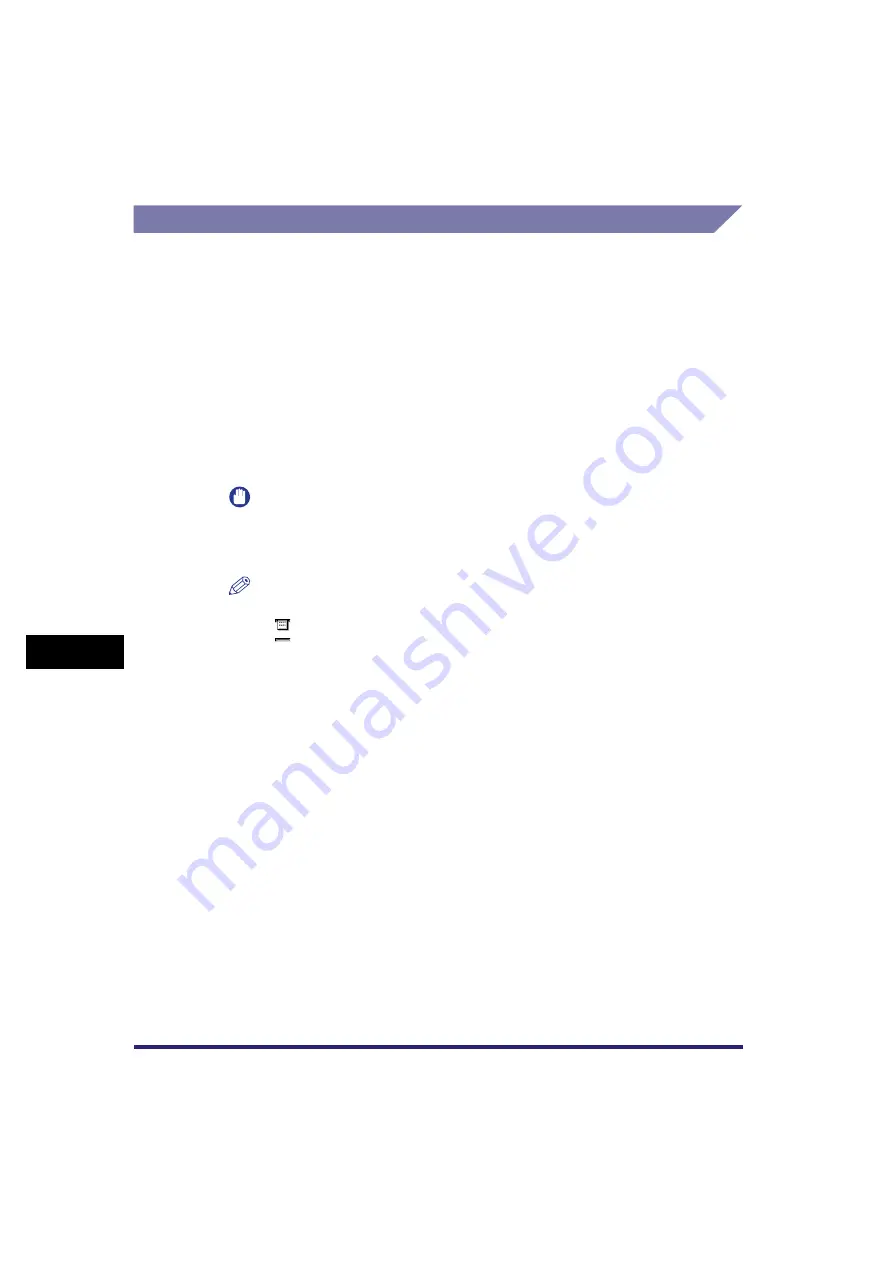
Checking/Changing the Status of Send Jobs
8-8
8
C
hec
king
/C
hang
ing
the
Sen
d
/R
eceiv
e
Status
Printing the Send Job Status/Log
1
Press [System Monitor]
➞
[Send]
➞
select [Status] or [Log].
If necessary, see the screen shots in step 1 and step 2 of "Changing the
Destination," on p. 8-5.
Details of each item are shown below.
2
Press [Print List].
IMPORTANT
You cannot print the Send Job List for fax jobs sent with the Direct Sending or
Manual Sending mode, or sent from computers via the fax driver because the
statuses of those jobs are not displayed.
NOTE
•
The icons that are displayed on the left side of the list are explained below:
-
: A job for which an Activity Report has already been printed
-
: A job for which an Activity Report has not yet been printed
•
The send job status/log can be printed only if 11" x 17", LGL, LTR, or LTRR (plain,
recycled, or color paper) is loaded in the paper sources whose settings in Other in
Drawer Eligibility For APS/ADS in Common Settings (from the Additional Functions
screen) are set to 'On'. (See Chapter 4, "Customizing Settings," in the
3
Press [Yes].
[Status]:
Press this key if you want to print the send job list (Send Job List).
[Log]:
Press this key if you want to print the send job log (Activity Report).
Summary of Contents for Color imageRUNNER C2880i
Page 2: ......
Page 3: ...Color imageRUNNER C3380 C3380i C2880 C2880i Sending and Facsimile Guide 0 Ot ...
Page 28: ...xxvi ...
Page 68: ...Canceling a Job 1 40 1 Introduction to Sending and Fax Functions ...
Page 130: ...Changing Color Modes 3 24 3 Basic Scanning Features ...
Page 190: ...Job Recall 5 40 5 Sending Documents ...
Page 210: ...Fax Information Services 7 10 7 Special Fax Functions ...
Page 280: ...Selecting the Line for Sending 9 54 9 Customizing Communications Settings ...
Page 320: ...Erasing One Touch Buttons 10 40 10 Storing Editing Address Book Settings ...
Page 422: ...Questions Answers 13 40 13 Troubleshooting ...
Page 468: ...Index 14 46 14 Appendix ...
Page 469: ......






























