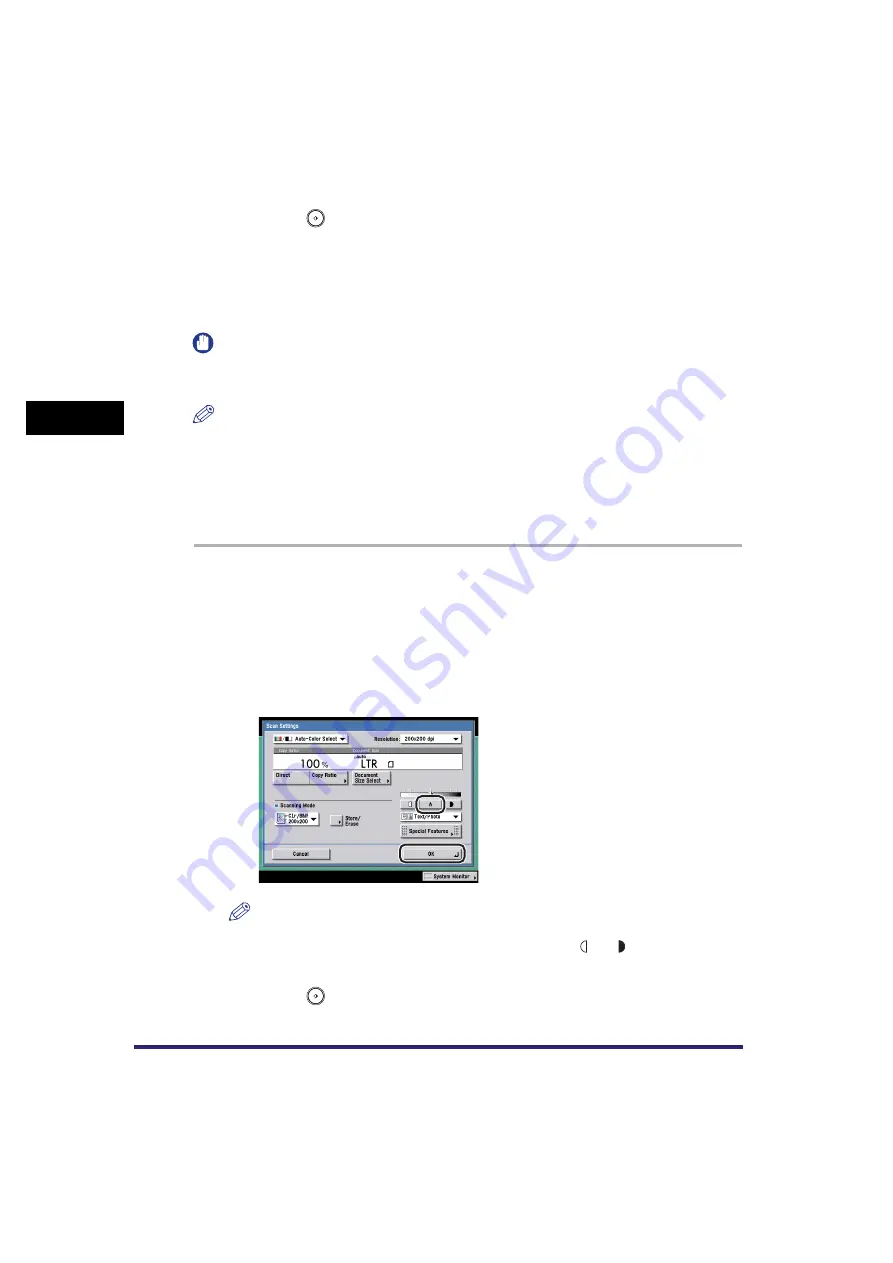
Scan Settings
3-16
3
Basic Scanni
ng F
eature
s
4
Press
(Start).
Automatic Exposure Adjustment
This mode enables you to set the machine to automatically adjust the scan
exposure to the level best suited to the quality of the original.
IMPORTANT
When using Direct Sending or Manual Sending mode for sending a fax, the automatic
scan adjustment mode cannot be used.
NOTE
There are two types of automatic scan exposure adjustments. The Remove Background
mode enables you to scan by erasing the background color of the original, and the
Prevent Bleeding mode enables you to prevent the original image on the reverse side of
the original from appearing on the scanned pages. Select the desired scan exposure
adjustment mode depending on the type of original. The Remove Background mode is
selected by default. (See "Image Quality Adjustment," on p. 4-14.)
1
Place your originals
➞
specify the destination
➞
press the
Scan Settings drop-down list
➞
press [Option].
For more information on specifying the destination, see Chapter 2, "Basic
Sending Methods."
2
Press [A]
➞
[OK].
NOTE
An automatic scan exposure adjustment may not work with transparencies. In this
case, adjust the scan exposure manually by pressing [ ] or [ ].
3
Press
(Start).
Summary of Contents for Color imageRUNNER C2880i
Page 2: ......
Page 3: ...Color imageRUNNER C3380 C3380i C2880 C2880i Sending and Facsimile Guide 0 Ot ...
Page 28: ...xxvi ...
Page 68: ...Canceling a Job 1 40 1 Introduction to Sending and Fax Functions ...
Page 130: ...Changing Color Modes 3 24 3 Basic Scanning Features ...
Page 190: ...Job Recall 5 40 5 Sending Documents ...
Page 210: ...Fax Information Services 7 10 7 Special Fax Functions ...
Page 280: ...Selecting the Line for Sending 9 54 9 Customizing Communications Settings ...
Page 320: ...Erasing One Touch Buttons 10 40 10 Storing Editing Address Book Settings ...
Page 422: ...Questions Answers 13 40 13 Troubleshooting ...
Page 468: ...Index 14 46 14 Appendix ...
Page 469: ......






























