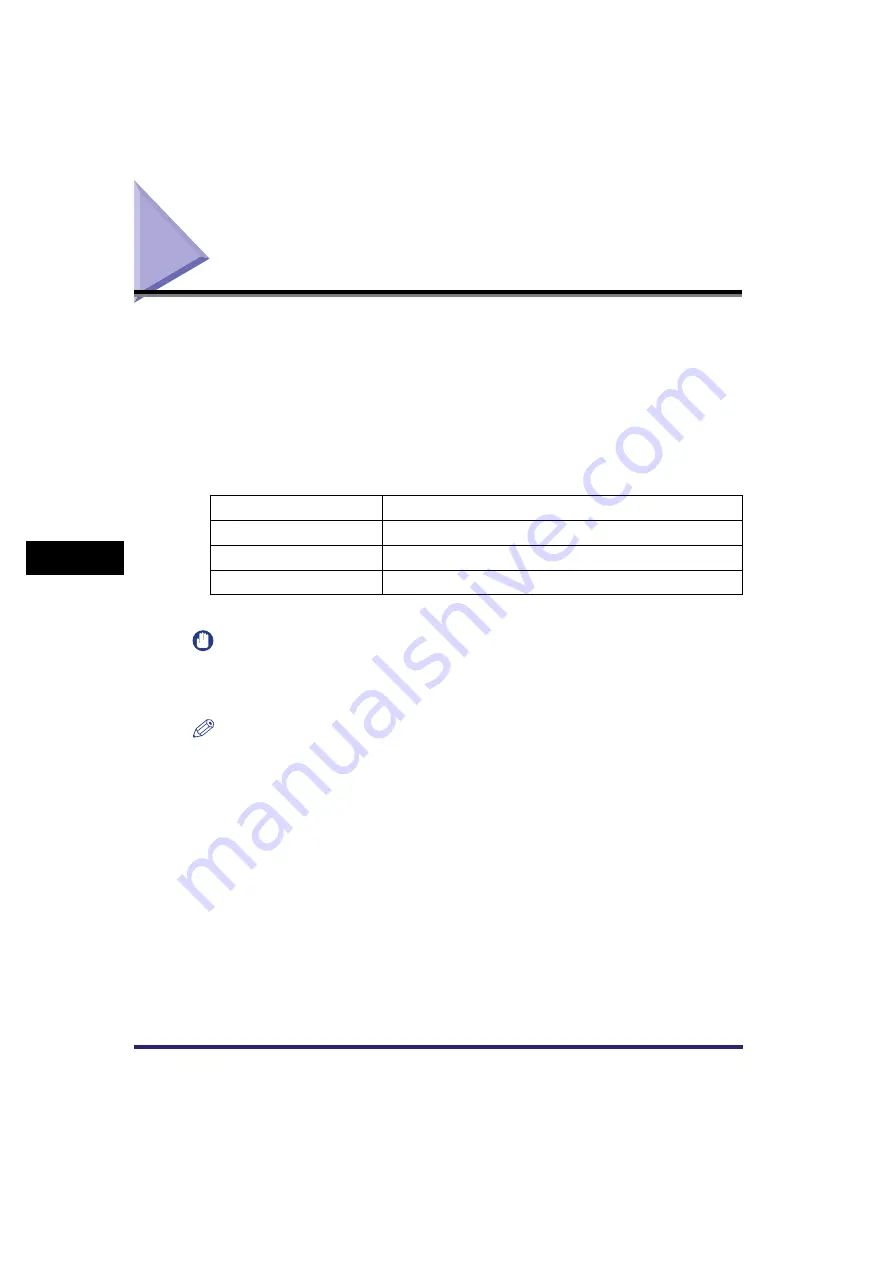
Available Paper Sizes
6-10
6
Receivi
ng Docume
nts
Available Paper Sizes
When received documents are printed, they are printed from the paper drawer that
has the same paper size as the received document. If paper of the correct size is
not available, the machine automatically selects a different paper size in the
following order. (If all the switches in Select Drawer in RX Setting under <Common
Settings> in Communications Settings (from the Additional Functions screen) are
set to 'On'). The paper size is automatically selected in the same order, even if
paper runs out during printing.
■
Available Paper Sizes for Received Documents
*1 Received documents are automatically reduced before being printed on the paper size indicated.
IMPORTANT
•
Received documents can be printed on the following paper sizes and paper types:
Paper Sizes: 11" x 17", LGL, LTR, LTRR, or STMT
Paper Types: plain, recycled, or color
NOTE
•
You can specify each paper drawer for the fax/I-fax function. The default setting is 'On',
except for the stack bypass. (See Chapter 4, "Customizing Settings," in the
•
You can set the machine to reduce received documents from 75% to 97% in 1%
increments if the document is larger than any of the available paper sizes. (See
"Reducing a Received Document," on p. 9-37.)
•
You can change the order of paper selection. (See "Paper Drawer Selection," on p. 9-35.)
•
You can set the machine to print received documents on both sides of the paper. (See
"2-Sided Printing," on p. 9-34.)
•
Received documents are output face down, in the order in which the pages are received.
11" x 17" originals
11" x 17"
➞
LGL
*1
➞
STMT x 2
LGL originals
LGL
➞
LTR x 2
➞
STMT x 2
➞
11" x 17"
LTR originals
LTR
➞
LGL
➞
STMT x 2
➞
11" x 17"
STMT originals
STMT
➞
LTR
➞
LGL
➞
11" x 17"
Summary of Contents for Color imageRUNNER C2880i
Page 2: ......
Page 3: ...Color imageRUNNER C3380 C3380i C2880 C2880i Sending and Facsimile Guide 0 Ot ...
Page 28: ...xxvi ...
Page 68: ...Canceling a Job 1 40 1 Introduction to Sending and Fax Functions ...
Page 130: ...Changing Color Modes 3 24 3 Basic Scanning Features ...
Page 190: ...Job Recall 5 40 5 Sending Documents ...
Page 210: ...Fax Information Services 7 10 7 Special Fax Functions ...
Page 280: ...Selecting the Line for Sending 9 54 9 Customizing Communications Settings ...
Page 320: ...Erasing One Touch Buttons 10 40 10 Storing Editing Address Book Settings ...
Page 422: ...Questions Answers 13 40 13 Troubleshooting ...
Page 468: ...Index 14 46 14 Appendix ...
Page 469: ......
















































