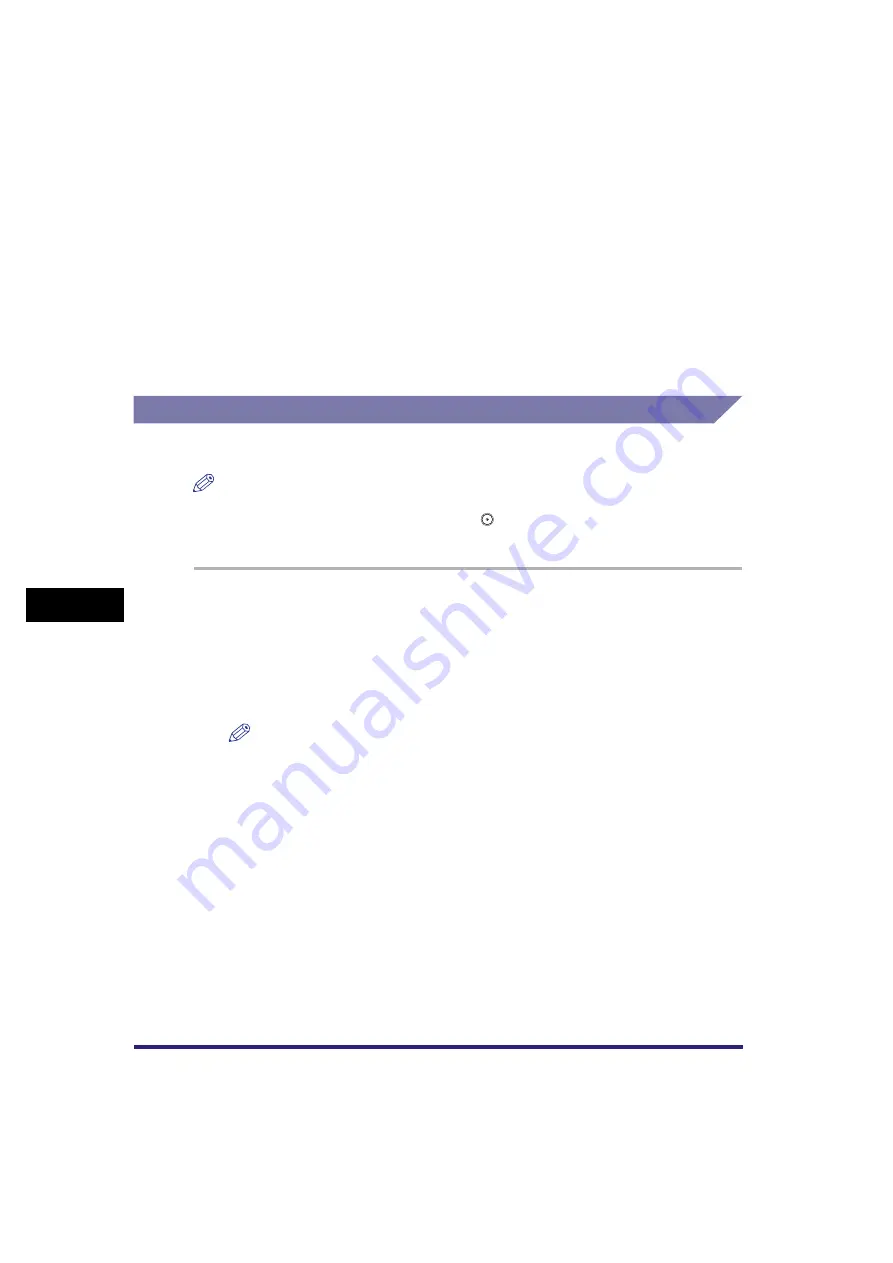
Using a PIN Code
7-6
7
Specia
l F
a
x Function
s
Details of each item are shown below.
Dialing with a PIN Code
This section describes the procedure for dialing fax numbers with a PIN code.
NOTE
•
If PIN Code Access is set to 'On', the machine automatically displays a screen prompting
you to enter the PIN Code when you press
(Start).
•
The position to enter PIN codes depends on the type of PBX system you are using.
1
Place your originals
➞
make sure the machine is ready to
send
➞
press [New Address]
➞
[Fax].
2
Enter the fax number with a PIN code according to PIN code
position set for your machine
➞
press [OK].
NOTE
If PIN Code Position is set to [Option], PIN codes are not displayed when you are
entering the fax number, for increased security (only <C> appears). PIN codes also
do not appear in printed activity reports.
[Option]: If your PBX requires a PIN Code depending on the destination, select
[Option]. If PIN Code Access is set to 'Option', the PIN Code key is
enabled on the Fax screen.
[Prefix]: If your PBX always requires a PIN Code before the destination, select
[Prefix].
[Suffix]: If your PBX always requires a PIN Code after the destination, select
[Suffix].
Summary of Contents for Color imageRUNNER C2880i
Page 2: ......
Page 3: ...Color imageRUNNER C3380 C3380i C2880 C2880i Sending and Facsimile Guide 0 Ot ...
Page 28: ...xxvi ...
Page 68: ...Canceling a Job 1 40 1 Introduction to Sending and Fax Functions ...
Page 130: ...Changing Color Modes 3 24 3 Basic Scanning Features ...
Page 190: ...Job Recall 5 40 5 Sending Documents ...
Page 210: ...Fax Information Services 7 10 7 Special Fax Functions ...
Page 280: ...Selecting the Line for Sending 9 54 9 Customizing Communications Settings ...
Page 320: ...Erasing One Touch Buttons 10 40 10 Storing Editing Address Book Settings ...
Page 422: ...Questions Answers 13 40 13 Troubleshooting ...
Page 468: ...Index 14 46 14 Appendix ...
Page 469: ......






























