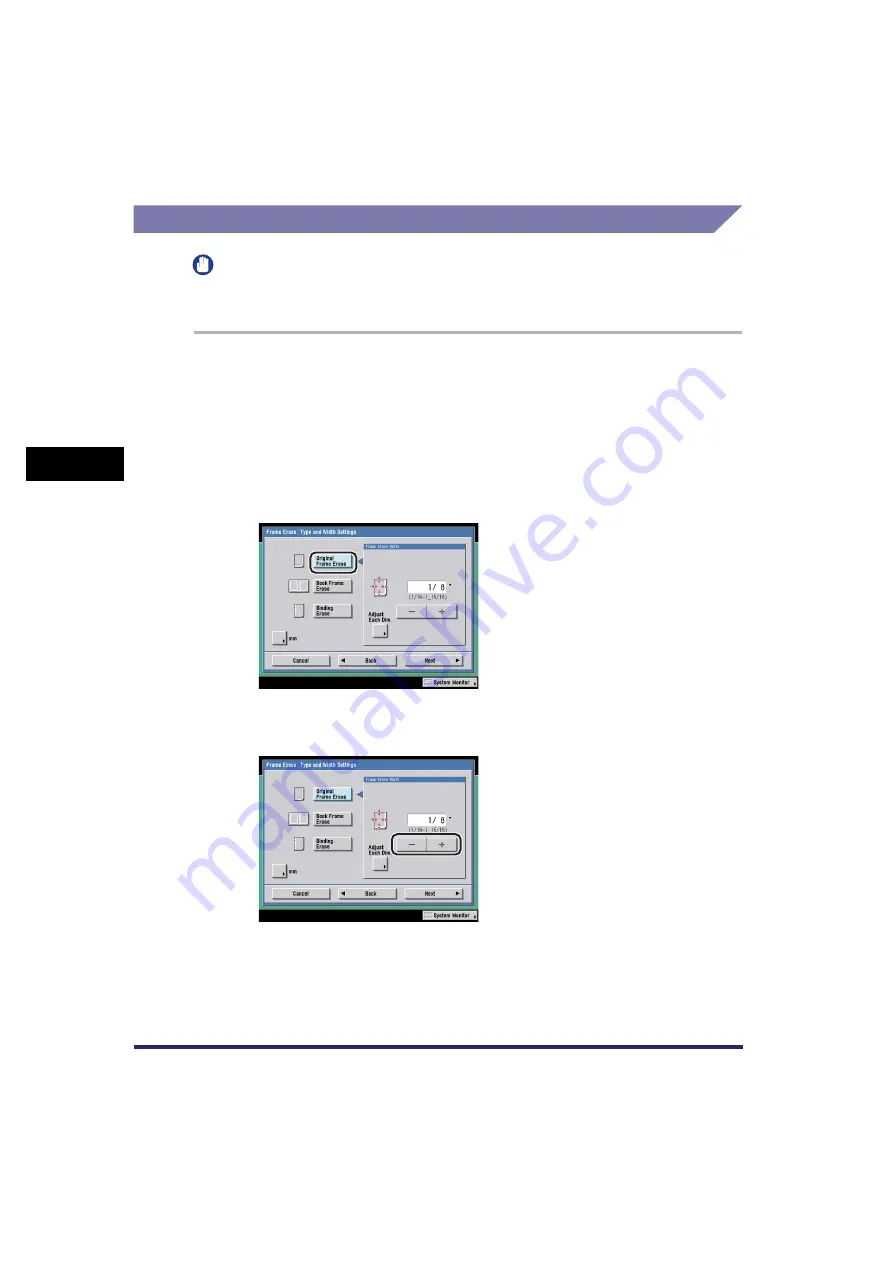
Frame Erase
4-6
4
Sp
eci
a
l Sca
n
n
in
g
F
e
at
ure
s
Original Frame Erase
IMPORTANT
The Original Frame Erase mode cannot be used with the Document Size Select (11x17+,
Auto, Other Size, and Long Strip Original) or Different Size Originals mode.
1
Place your originals and specify the destination
➞
press the
Scan Settings drop-down list
➞
[Option]
➞
[Special Features]
➞
[Frame Erase].
For more information on specifying the destination, see Chapter 2, "Basic
Sending Methods."
2
Press [Original Frame Erase].
3
Press [-] or [+] to set the frame erase width.
●
If you want to set the same width for all four borders:
❑
Press [-] or [+] to set the frame erase width
➞
press [Next].
Summary of Contents for Color imageRUNNER C2880i
Page 2: ......
Page 3: ...Color imageRUNNER C3380 C3380i C2880 C2880i Sending and Facsimile Guide 0 Ot ...
Page 28: ...xxvi ...
Page 68: ...Canceling a Job 1 40 1 Introduction to Sending and Fax Functions ...
Page 130: ...Changing Color Modes 3 24 3 Basic Scanning Features ...
Page 190: ...Job Recall 5 40 5 Sending Documents ...
Page 210: ...Fax Information Services 7 10 7 Special Fax Functions ...
Page 280: ...Selecting the Line for Sending 9 54 9 Customizing Communications Settings ...
Page 320: ...Erasing One Touch Buttons 10 40 10 Storing Editing Address Book Settings ...
Page 422: ...Questions Answers 13 40 13 Troubleshooting ...
Page 468: ...Index 14 46 14 Appendix ...
Page 469: ......






























