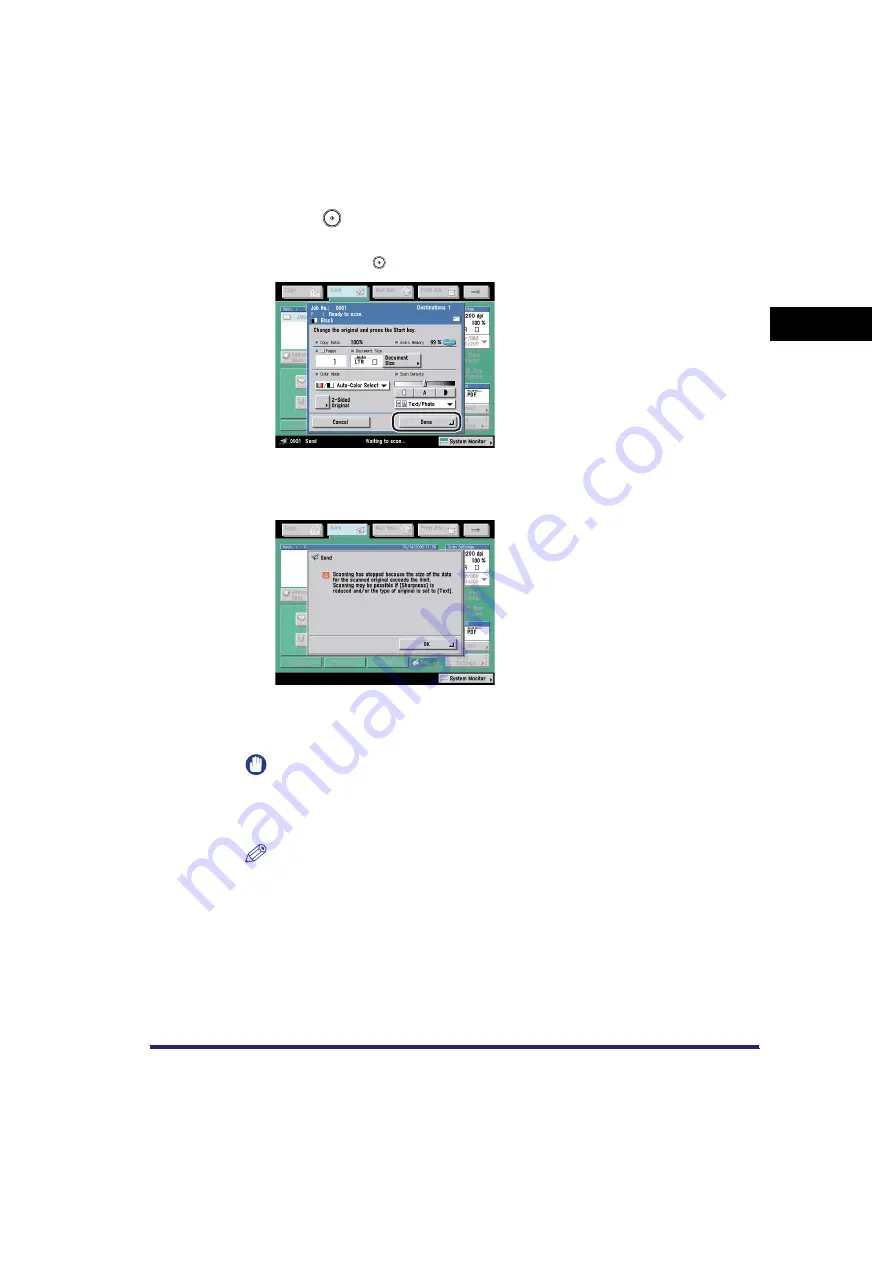
Flow of Sending Operations
1-29
1
Intro
duction
to Send
ing
an
d F
a
x Fun
c
tio
n
s
8
Press
(Start).
If the following screen is displayed, follow the instructions on the touch panel
display
➞
press
(Start). When scanning is complete, press [Done].
If the following screen is displayed, press [OK]
➞
try scanning the original again
from the first page. Scanning may be possible if you set 'Low' for Sharpness, and
'Text' for the type of original.
Scanning starts.
The scanned data is sent to the specified destination when scanning is complete.
IMPORTANT
The size of the original is detected automatically. However, if the output paper in
the recipient's machine is not equal to the scanned document size, the original
image may be reduced in size to match it.
NOTE
If [Preview] on the Send Settings screen is set, you can verify the images from the
Preview screen before sending your document. (See "Previewing Originals," on
p. 5-17.)
Summary of Contents for Color imageRUNNER C2880i
Page 2: ......
Page 3: ...Color imageRUNNER C3380 C3380i C2880 C2880i Sending and Facsimile Guide 0 Ot ...
Page 28: ...xxvi ...
Page 68: ...Canceling a Job 1 40 1 Introduction to Sending and Fax Functions ...
Page 130: ...Changing Color Modes 3 24 3 Basic Scanning Features ...
Page 190: ...Job Recall 5 40 5 Sending Documents ...
Page 210: ...Fax Information Services 7 10 7 Special Fax Functions ...
Page 280: ...Selecting the Line for Sending 9 54 9 Customizing Communications Settings ...
Page 320: ...Erasing One Touch Buttons 10 40 10 Storing Editing Address Book Settings ...
Page 422: ...Questions Answers 13 40 13 Troubleshooting ...
Page 468: ...Index 14 46 14 Appendix ...
Page 469: ......






























