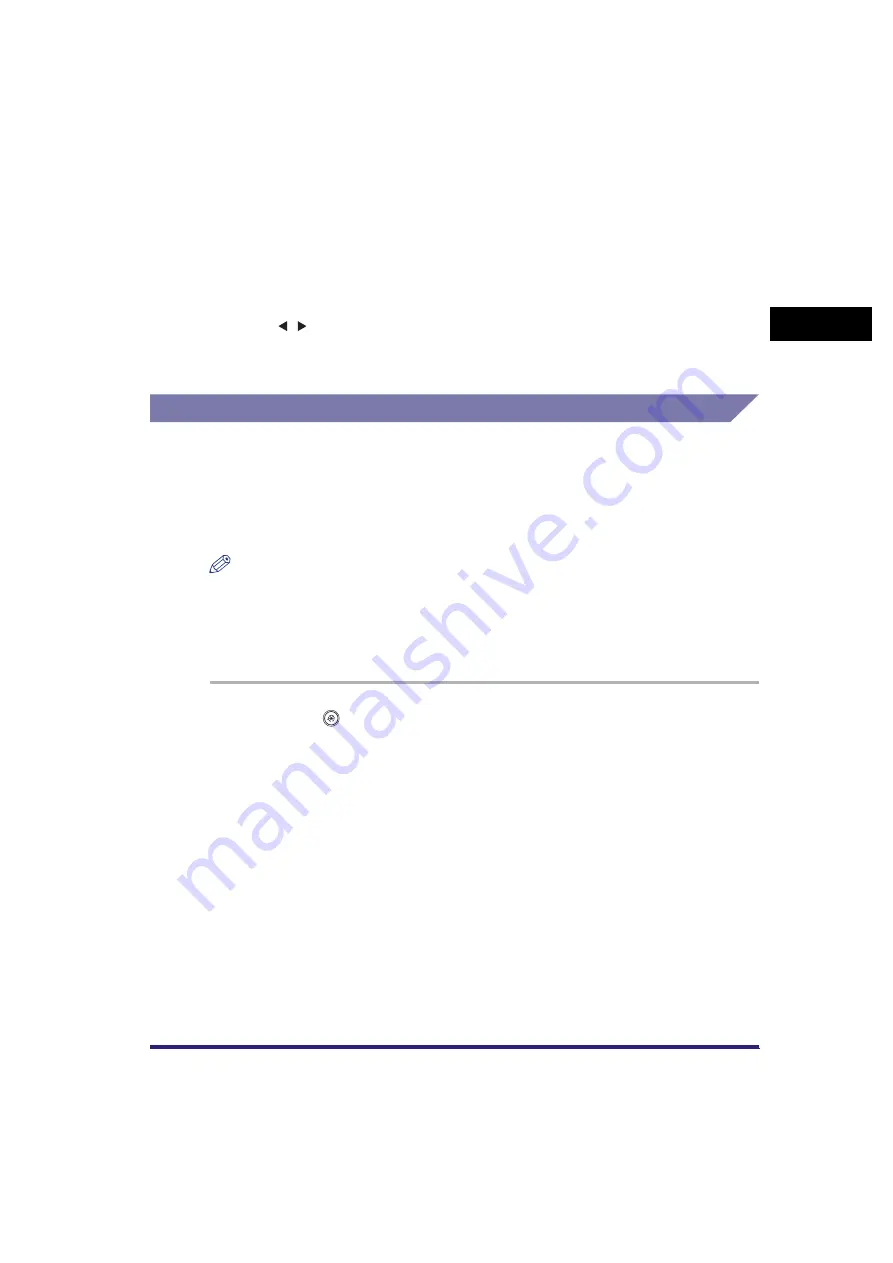
Things You Must Do Before Using This Machine
1-17
1
Intro
duction
to Send
ing
an
d F
a
x Fun
c
tio
n
s
Details of each item are shown below.
Registering Sender Names
For fax, you can register any name as the sender's name, such as the section or
department's name, or an individual's name.
The registered sender's name can be displayed on the touch panel display of the
receiving party's machine and/or printed at the top of the documents that you send
as the sender's information.
NOTE
•
You can set to display and print the sender's name instead of the name stored as the
unit's name with the Sender's Names setting from the Send Settings screen. (See
"Sending a Fax," on p. 5-2.)
•
For this setting, the optional Super G3 FAX Board or Super G3 Multi-Line Fax Board is
required.
1
Press
(Additional Functions)
➞
[Communications Settings]
➞
[TX Settings] under <Common Settings>
➞
[Sender's
Names (TTI)].
[Space]:
Press to insert a space between the area code and the local fax
number.
[+]:
Use to insert a country code. Press [+] after the country code,
and before the fax number.
[ ][ ]:
Press to move the position of the cursor.
[Backspace]: Press to delete the last number entered.
Summary of Contents for Color imageRUNNER C2880i
Page 2: ......
Page 3: ...Color imageRUNNER C3380 C3380i C2880 C2880i Sending and Facsimile Guide 0 Ot ...
Page 28: ...xxvi ...
Page 68: ...Canceling a Job 1 40 1 Introduction to Sending and Fax Functions ...
Page 130: ...Changing Color Modes 3 24 3 Basic Scanning Features ...
Page 190: ...Job Recall 5 40 5 Sending Documents ...
Page 210: ...Fax Information Services 7 10 7 Special Fax Functions ...
Page 280: ...Selecting the Line for Sending 9 54 9 Customizing Communications Settings ...
Page 320: ...Erasing One Touch Buttons 10 40 10 Storing Editing Address Book Settings ...
Page 422: ...Questions Answers 13 40 13 Troubleshooting ...
Page 468: ...Index 14 46 14 Appendix ...
Page 469: ......






























