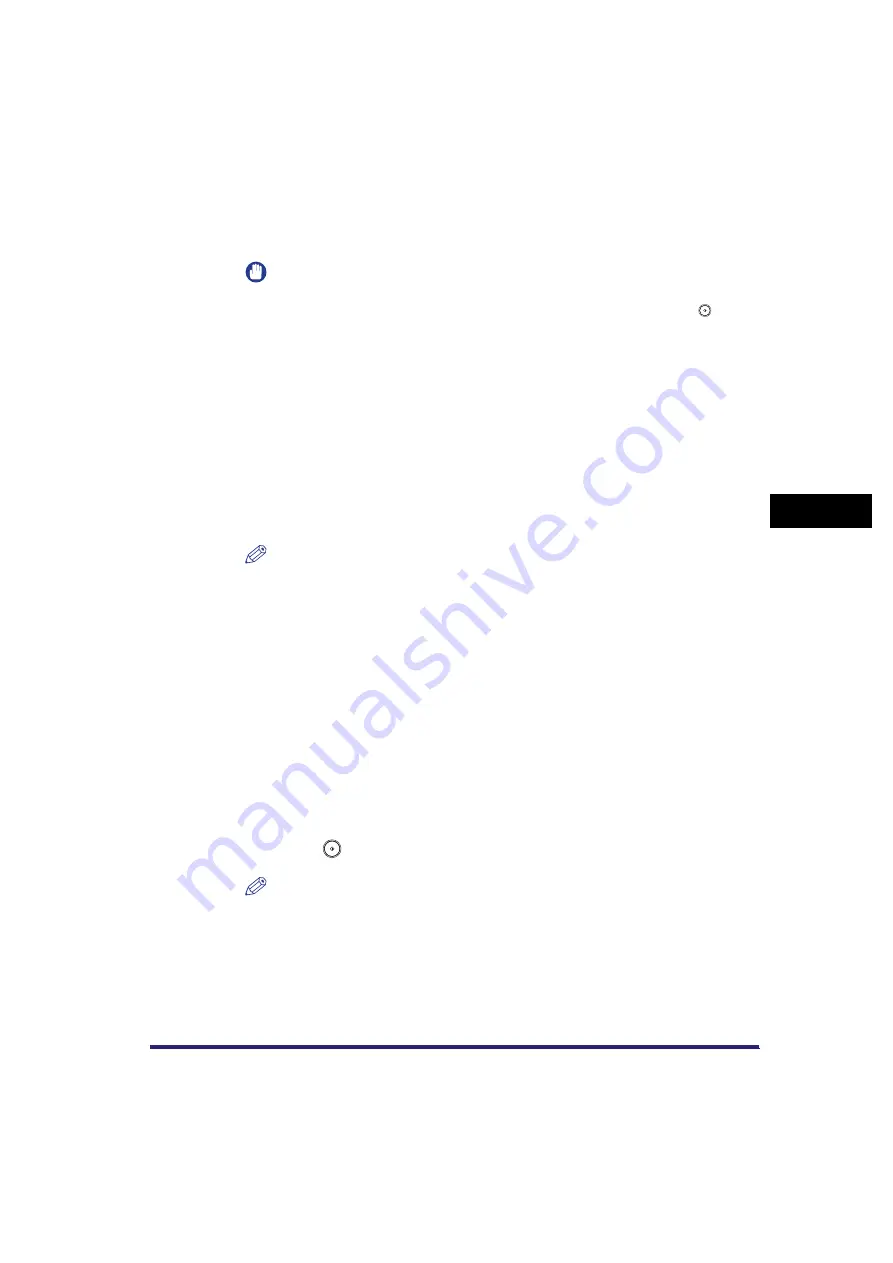
Setting the File Format to Send a Document in
5-33
5
Sen
d
ing
D
o
cu
me
nt
s
If [High (128-bit RC4)] is selected, [Enable Copying and Extraction of Image and
Text] and [Enable Access for the Visually Impaired] are displayed and you can
set these settings separately.
IMPORTANT
•
If you did not enter a password in [Password to Open a Doc.] or [Permission
Password], enter the password in the screen that appears after pressing
(Start).
You can store the settings for encrypted PDF files in a favorites button. If you do not
want to set a password for [Password to Open a Doc.] and [Permission Password]
in a favorites button, leave their text boxes blank.
•
If you recall the Encrypted PDF settings by pressing [Recall], [Password to Open a
Doc.] and [Permission Password] become blank.
•
You cannot set the same password for both [Password to Open a Doc.] and
[Permission Password].
•
[Password to Open a Doc.] and [Permission Password] are displayed as asterisks
(********) on the Encrypted PDF screen.
•
Even if you set restrictions for a PDF file with [Permission Password], some of
these restrictions may be ignored if the recipient opens the PDF with certain
software.
NOTE
•
To open or print a PDF file, software that supports the PDF format (such as Adobe
Reader/Adobe Acrobat) is required.
•
To change a PDF file or to enable copying and extraction of images, Adobe Acrobat
is required.
•
Adding digital signatures and comments, and the ability to insert, delete, and rotate
pages are features of Adobe Acrobat.
•
If Use Asterisks to Enter Access No./Passwords in System Settings (from the
Additional Functions screen) is set to 'Off', the password that you enter on the
Password Required to Open a Document screen and the Permission Password
screen is not displayed as asterisks. (See Chapter 6, "System Manager Settings,"
in the
4
Press [Done].
5
Press
(Start).
NOTE
•
If fax, I-fax, or User Inbox destinations are specified, the message telling you the
send job is canceled appears. Press [OK]
➞
check the destinations.
•
To cancel the settings, press [File Format]
➞
[Encrypt]
➞
[Cancel].
Summary of Contents for Color imageRUNNER C2880i
Page 2: ......
Page 3: ...Color imageRUNNER C3380 C3380i C2880 C2880i Sending and Facsimile Guide 0 Ot ...
Page 28: ...xxvi ...
Page 68: ...Canceling a Job 1 40 1 Introduction to Sending and Fax Functions ...
Page 130: ...Changing Color Modes 3 24 3 Basic Scanning Features ...
Page 190: ...Job Recall 5 40 5 Sending Documents ...
Page 210: ...Fax Information Services 7 10 7 Special Fax Functions ...
Page 280: ...Selecting the Line for Sending 9 54 9 Customizing Communications Settings ...
Page 320: ...Erasing One Touch Buttons 10 40 10 Storing Editing Address Book Settings ...
Page 422: ...Questions Answers 13 40 13 Troubleshooting ...
Page 468: ...Index 14 46 14 Appendix ...
Page 469: ......
















































