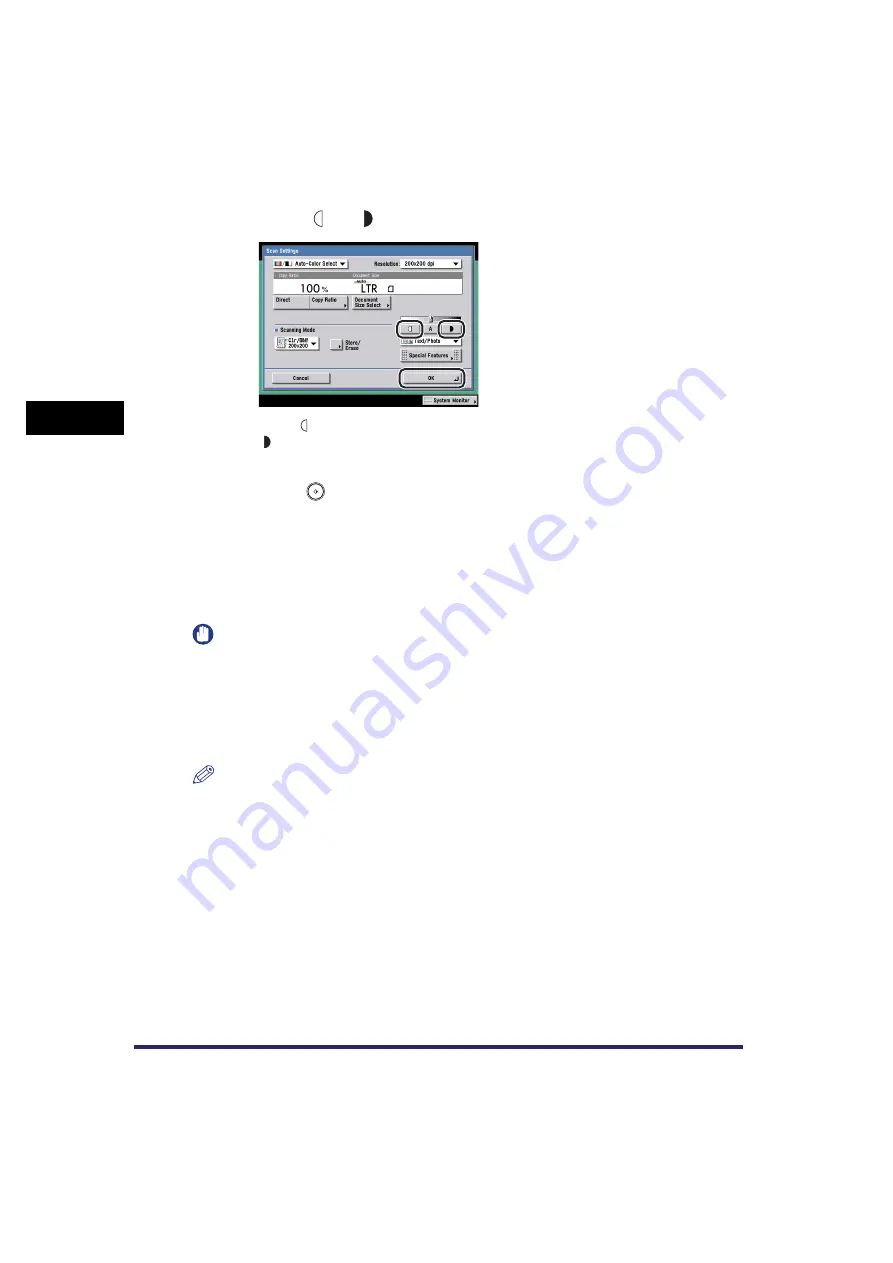
Scan Settings
3-14
3
Basic Scanni
ng F
eature
s
2
Press [ ] or [ ] to adjust the scan exposure
➞
press [OK].
Press [ ] to move the indicator to the left to make the exposure lighter, or press
[ ] to move it to the right to make the exposure darker.
3
Press
(Start).
Original Type Selection
You can manually select the original type according to the type of image that you
are scanning. The following three original type modes are available for adjusting the
image quality.
IMPORTANT
•
Combinations of these three modes (Text/Photo, Photo, and Text) cannot be selected at
the same time. If you select one of these modes, the previously set mode is canceled.
•
If you scan an original containing halftones, such as a printed image, using the Photo
mode, the moiré effect (a shimmering, wavy pattern) may occur. In this case, you can
lessen this moiré effect by using the Sharpness mode. (See "Adjusting the Contrast
(Sharpness)," on p. 4-13.)
NOTE
•
If you select the Text, Text/Photo, or Photo mode, the scanning exposure can only be
adjusted manually. Automatic exposure adjustment cannot be set.
•
If the original is a transparency, select the original type
➞
adjust the exposure to the most
appropriate level for the original.
■
Text/Photo Mode
This mode is best suited for scanning originals containing both text and photos, such as
magazines or catalogues.
■
Photo Mode
This mode is best suited for scanning photos printed on photographic paper, or photo
originals containing halftones (e.g., printed photos).
Summary of Contents for Color imageRUNNER C2880i
Page 2: ......
Page 3: ...Color imageRUNNER C3380 C3380i C2880 C2880i Sending and Facsimile Guide 0 Ot ...
Page 28: ...xxvi ...
Page 68: ...Canceling a Job 1 40 1 Introduction to Sending and Fax Functions ...
Page 130: ...Changing Color Modes 3 24 3 Basic Scanning Features ...
Page 190: ...Job Recall 5 40 5 Sending Documents ...
Page 210: ...Fax Information Services 7 10 7 Special Fax Functions ...
Page 280: ...Selecting the Line for Sending 9 54 9 Customizing Communications Settings ...
Page 320: ...Erasing One Touch Buttons 10 40 10 Storing Editing Address Book Settings ...
Page 422: ...Questions Answers 13 40 13 Troubleshooting ...
Page 468: ...Index 14 46 14 Appendix ...
Page 469: ......






























