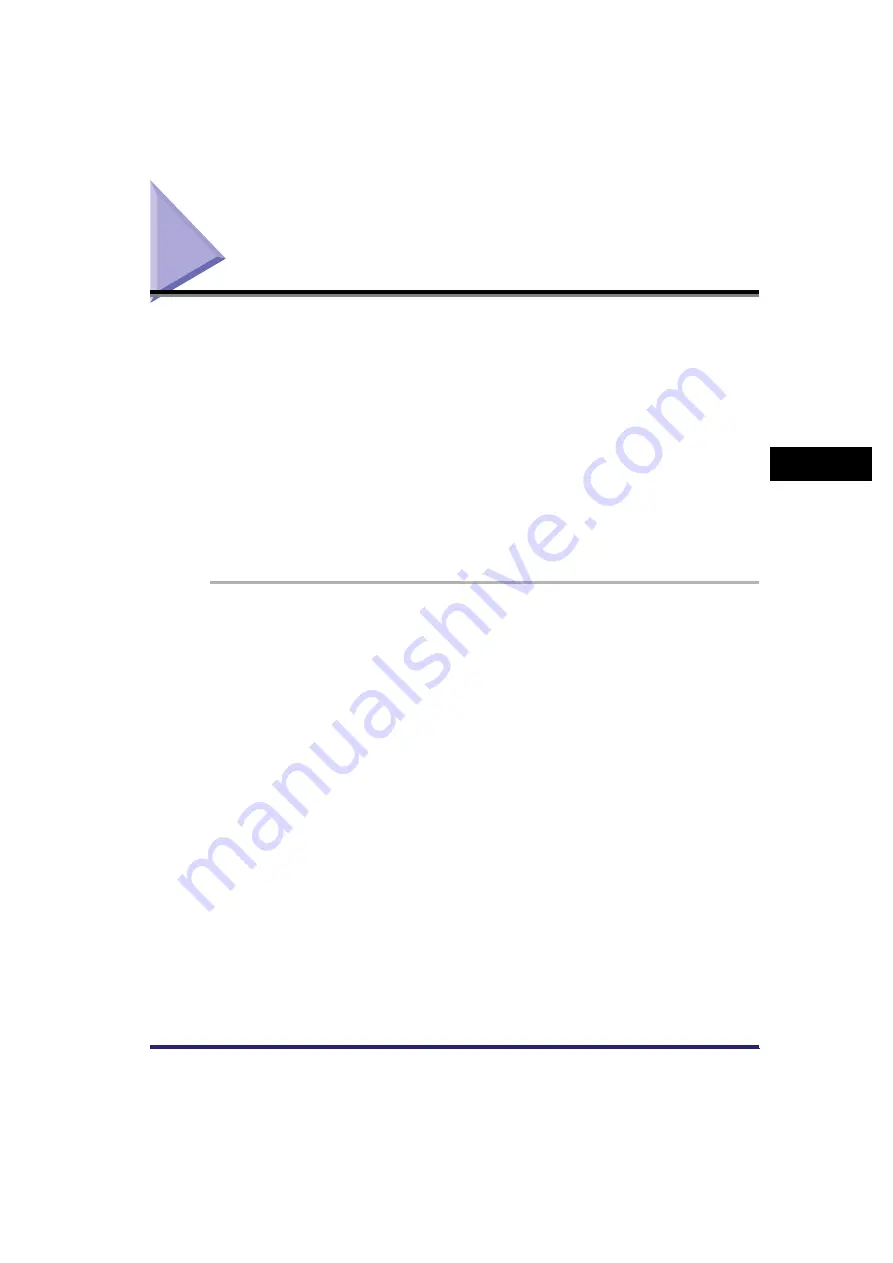
Adjusting the Contrast (Sharpness)
4-13
4
Sp
eci
a
l Sca
n
n
in
g
F
e
at
ure
s
Adjusting the Contrast (Sharpness)
This mode enables you to scan original images with a sharper or softer contrast. To
scan originals with text or lines with a sharper contrast, use [High] as the setting. To
scan originals containing printed images or other halftones with a softer contrast,
use [Low] as the setting.
■
Low
If you scan an original containing halftones, such as a printed image, using the Photo
mode, the moiré effect (a shimmering, wavy pattern) may occur. In this case, you can
lessen this moiré effect by using [Low] as the setting to produce a clearer image.
■
High
This setting enhances the edges of original images so that faint or fine text is scanned
with a sharper contrast. This setting is particularly suited for scanning blueprints and faint
pencil drawn images.
1
Place your originals and specify the destination
➞
press the
Scan Settings drop-down list
➞
[Option]
➞
[Special Features]
➞
[Sharpness].
For more information on specifying the destination, see Chapter 2, "Basic
Sending Methods."
2
Press [Low] or [High] to adjust the sharpness
➞
press [OK].
To scan text or lines clearly, the setting should be towards [High]. To scan
originals containing printed images or other halftones, the setting should be
towards [Low].
Summary of Contents for Color imageRUNNER C2880i
Page 2: ......
Page 3: ...Color imageRUNNER C3380 C3380i C2880 C2880i Sending and Facsimile Guide 0 Ot ...
Page 28: ...xxvi ...
Page 68: ...Canceling a Job 1 40 1 Introduction to Sending and Fax Functions ...
Page 130: ...Changing Color Modes 3 24 3 Basic Scanning Features ...
Page 190: ...Job Recall 5 40 5 Sending Documents ...
Page 210: ...Fax Information Services 7 10 7 Special Fax Functions ...
Page 280: ...Selecting the Line for Sending 9 54 9 Customizing Communications Settings ...
Page 320: ...Erasing One Touch Buttons 10 40 10 Storing Editing Address Book Settings ...
Page 422: ...Questions Answers 13 40 13 Troubleshooting ...
Page 468: ...Index 14 46 14 Appendix ...
Page 469: ......






























