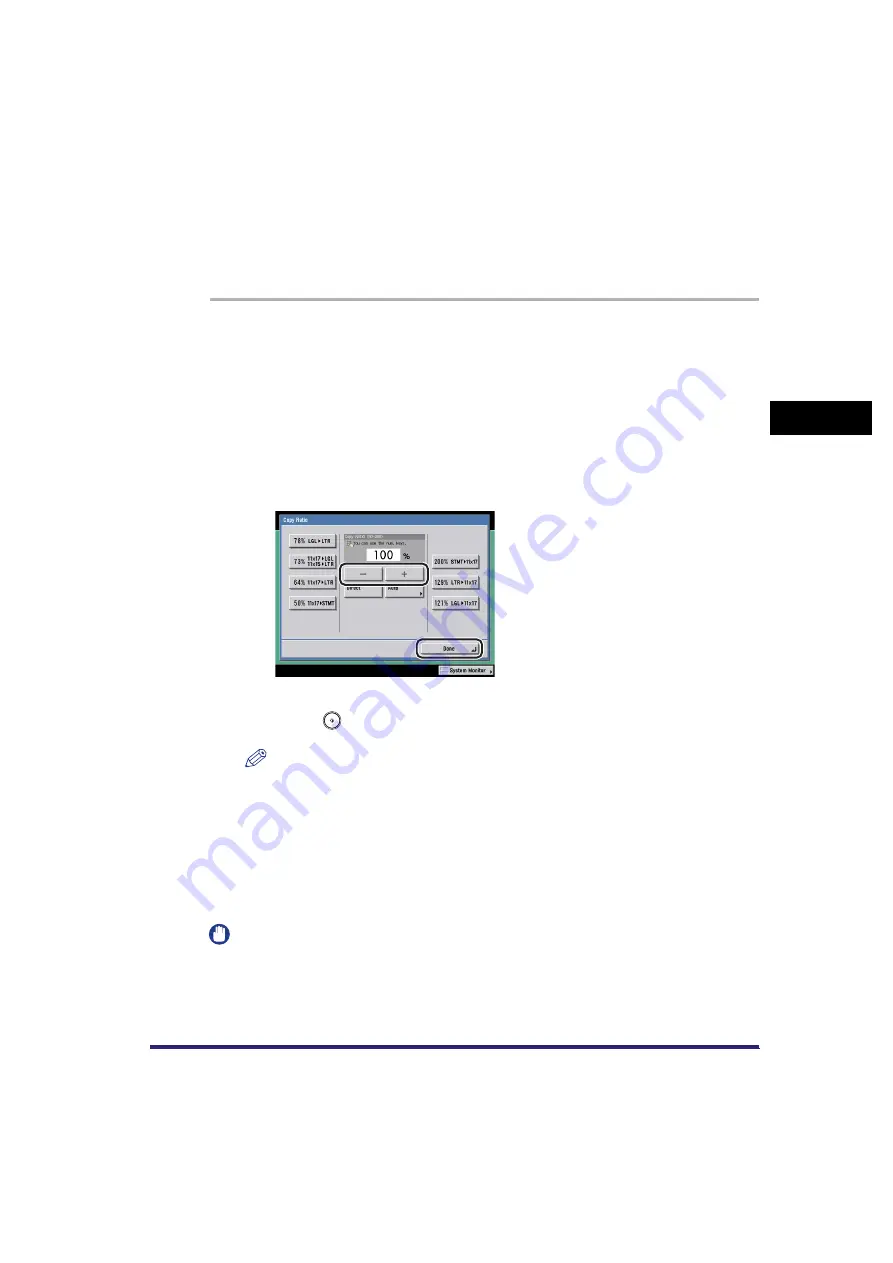
Scan Settings
3-19
3
Basic Scanni
ng F
eature
s
Zoom by Percentage
You can reduce or enlarge originals by any zoom ratio in 1% increments. Any ratio
from 50% to 200% can be set. The same zoom ratio is used for the horizontal (X)
and vertical (Y) axes.
1
Place your originals and specify the destination
➞
press the
Scan Settings drop-down list
➞
press [Option]
➞
[Copy Ratio].
If necessary, see the screen shots in step 1 and step 2 of "Preset Zoom," on
p. 3-17.
For more information on specifying the destination, see Chapter 2, "Basic
Sending Methods."
2
Press [-] or [+] to set a zoom ratio
➞
press [Done]
➞
[OK].
3
Press
(Start).
NOTE
To return the ratio to 100%, press [Direct].
Auto Zoom
You can set the machine to automatically select the appropriate zoom ratio based
on the size of the original and the selected record size. The same zoom ratio is
used for the horizontal (X) and vertical (Y) axes. Any zoom ratio from 50% to 200%
can be set.
IMPORTANT
•
You can only select the Auto setting on the Copy Ratio screen when the resolution is set
to 300 x 300 dpi or 600 x 600 dpi.
•
When using Direct Sending or Manual Sending mode for sending a fax, you cannot
select the Auto setting on the Copy Ratio screen.
Summary of Contents for Color imageRUNNER C2880i
Page 2: ......
Page 3: ...Color imageRUNNER C3380 C3380i C2880 C2880i Sending and Facsimile Guide 0 Ot ...
Page 28: ...xxvi ...
Page 68: ...Canceling a Job 1 40 1 Introduction to Sending and Fax Functions ...
Page 130: ...Changing Color Modes 3 24 3 Basic Scanning Features ...
Page 190: ...Job Recall 5 40 5 Sending Documents ...
Page 210: ...Fax Information Services 7 10 7 Special Fax Functions ...
Page 280: ...Selecting the Line for Sending 9 54 9 Customizing Communications Settings ...
Page 320: ...Erasing One Touch Buttons 10 40 10 Storing Editing Address Book Settings ...
Page 422: ...Questions Answers 13 40 13 Troubleshooting ...
Page 468: ...Index 14 46 14 Appendix ...
Page 469: ......






























